Backblaze Settings (General) (Mac)
The Backblaze settings are broken up into categories, each with it's own pane. The first pane displayed, simply "Settings", contains general backup settings. Below is a screenshot of the general Backblaze settings pane.
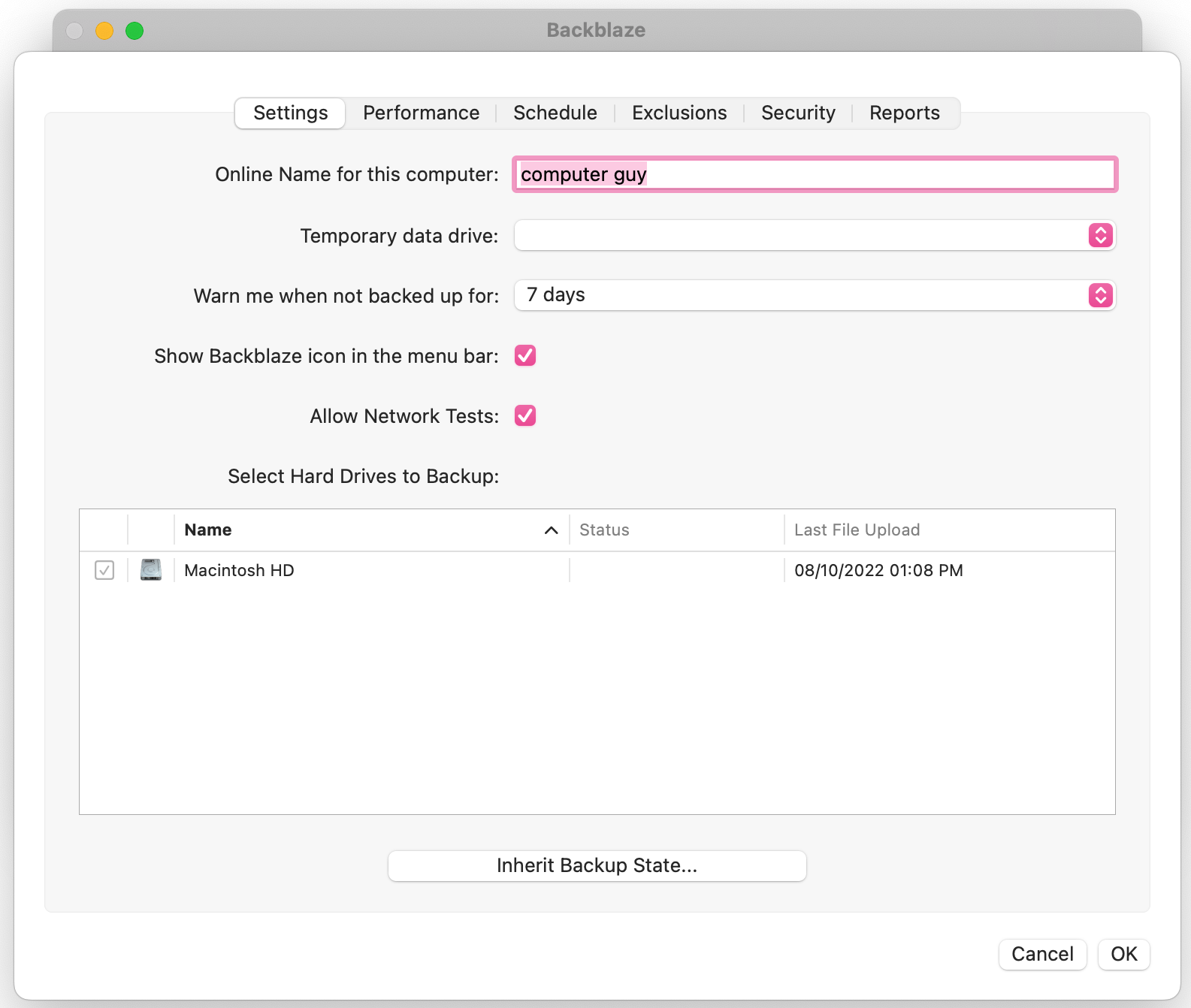
"Online Name" is the name that will appear on the Backblaze website. This name is used exclusively for the purposes of making the backup easier to identify. This is particularly useful if you are backing up more than one computer under your Backblaze account. The default name is pulled directly from your System Preferences, but can be edited at any time to suit your needs. If the name is changed, the change should be reflected within a few minutes on the Backblaze site.
The "Temporary Data Drive" is the hard drive Backblaze will use for workspace during backups. In order to upload large files, the file must be first parsed into smaller chunks. To do this, the Backblaze software creates a copy of the file on the Temporary Data Drive, parses the copy, and then uploads the pieces individually. The Temporary Data Drive must have free space at least equal to the size of the largest file included in the Backblaze backup. By default, the primary internal drive is used as the Temporary Data Drive.
The "Warn me..." setting will change the interval at which the Backblaze software will issue an alert when no backup progress has been made. The warning is issued in the form of a small pop up alert locally on the computer.
Checking the box next to "Show Backblaze Icon..." will toggle the menu bar icon on or off. An example screenshot can be found below.
![]()
The "Allow Network Tests" setting allows the program to ping trusted sites on the internet that are not Backblaze.com, to confirm that there is access to the internet, even if it is not able to make calls to our own domain.
Unchecking this box will prevent this from occurring, which should not cause any issues as long as the program can make contact with our servers.
If the program is unable to contact our servers, and this option is not checked, it may report that there is"no internet connection", since it will only have our domain for reference, even if there if an internet connection is actually available.
The "Select Hard Drives..." settings will show all of the connected and mounted hard drives on your computer. Those with a checkbox and mark are selected to be included in the Backblaze backup. A drive can be deselected by unchecking the box.
If no checkbox is displayed, it indicates that the drive cannot be included in the Backblaze backups.
You will also see the date and time the drive was last seen indicated next to the drive's name in this section.
The "Inherit Backup State" button allows another backup under the account to be inherited by the current installation of the Backblaze software. For more information, refer to our Inherit Backup State article.
Other Backblaze Settings Articles:
Articles in this section
- Two Factor Verification
- Settings Overview (Win)
- Settings Overview (Mac)
- Issues and Reports (Win)
- Apple-specified Exclusions
- Installing the Backup Client on macOS 10.14 and Later
- How to Install Backblaze on (Win)
- Adding Backblaze to Bitdefender's Allowances
- Adding Backblaze to Windows Defender Allowances
- Can I have multiple regions under one account?
