It is not uncommon for security programs such as Bitdefender to mistakenly flag the Backblaze program as malware. As a result, our program may not be able to be installed or the program may malfunction. To fix this you can add a rule inside Bitdefender to allow the Backblaze application to run.
1. Open the Bitdefender application, and select Protection from the left-hand menu. Then click on Settings under FIREWALL.
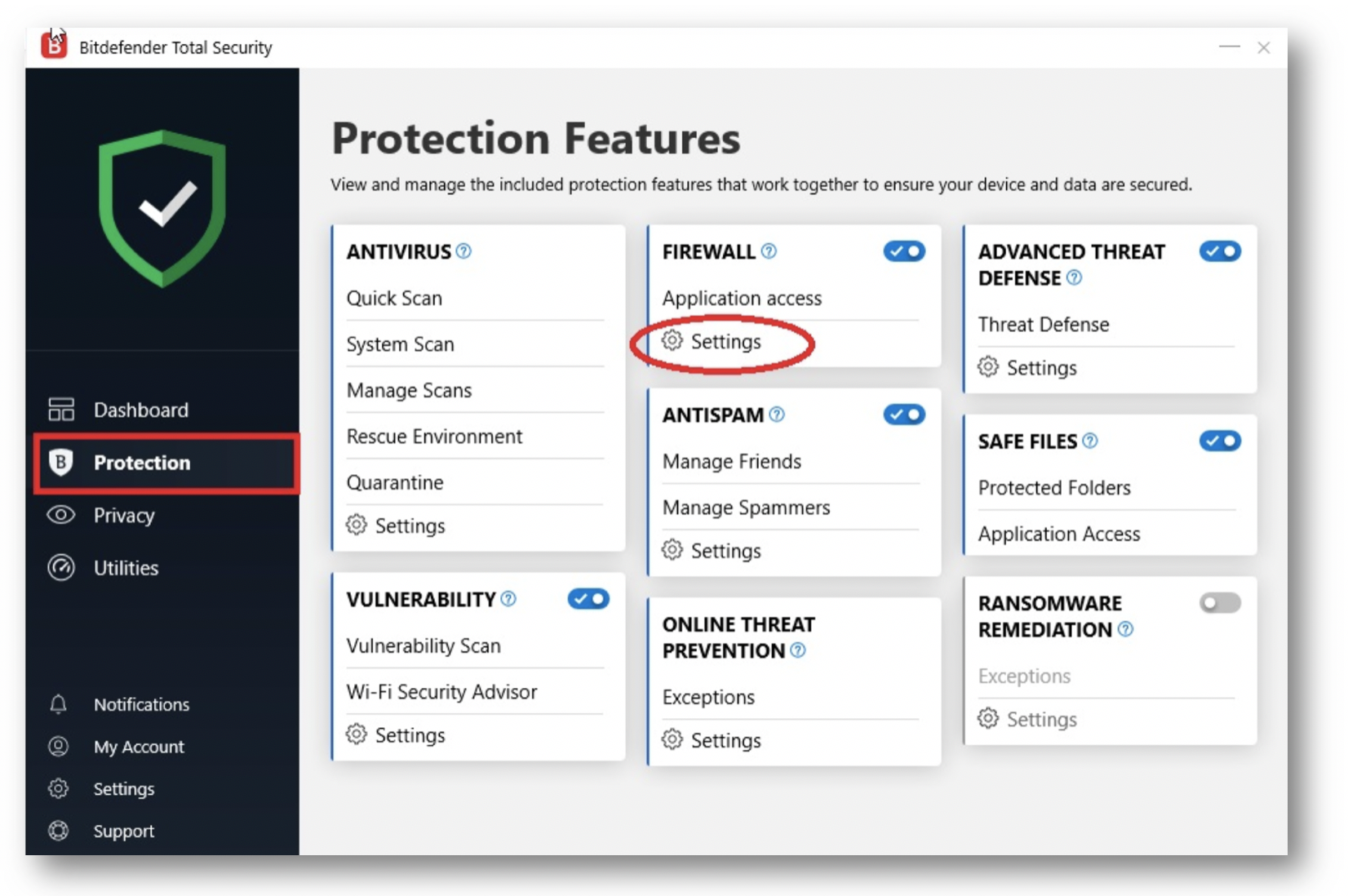
2. Next, click on Add rule.
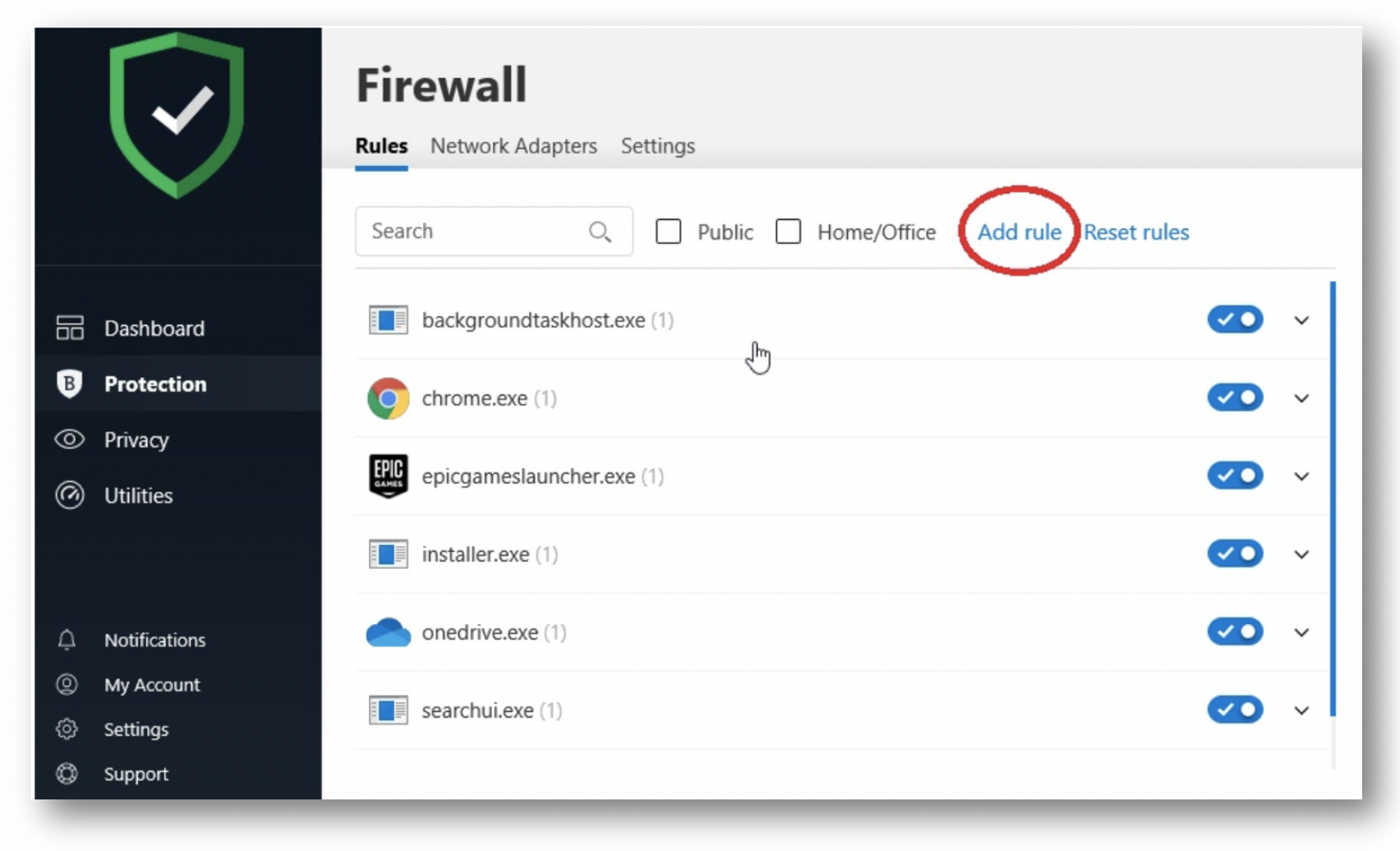
3. Click the BROWSE button.
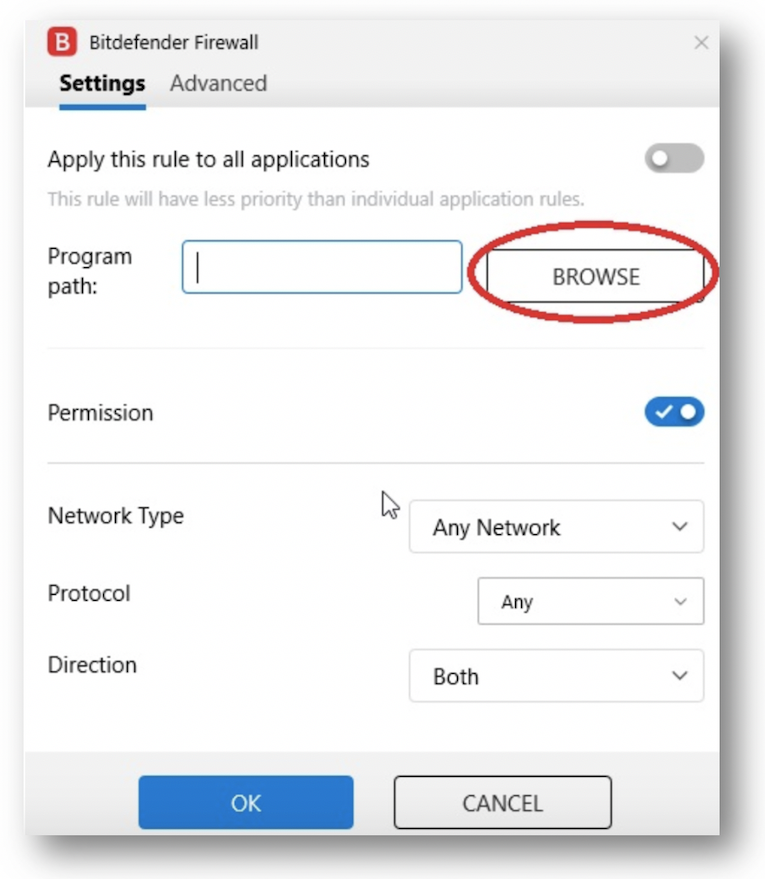
4. Select the file named bztransmit.exe or bztransmit64.exe and click OK.
- For Windows XP, it's in C:\Program Files\Backblaze\bztransmit.exe
- For Windows Vista, 7, 8 and 10 32-bit, it's in C:\Program Files\Backblaze\bztransmit.exe
- For Windows Vista, 7, 8 and 10 64-bit, it's in C:\Program Files (x86)\Backblaze\bztransmit64.exe
(If you don't know if you're running a 32-bit or 64-bit version of Windows, choose both bztransmit.exe and bztransmit64.exe separately, and perform steps 3 and 4 twice, once for bztransmit.exe, and again for bztransmit64.exe)
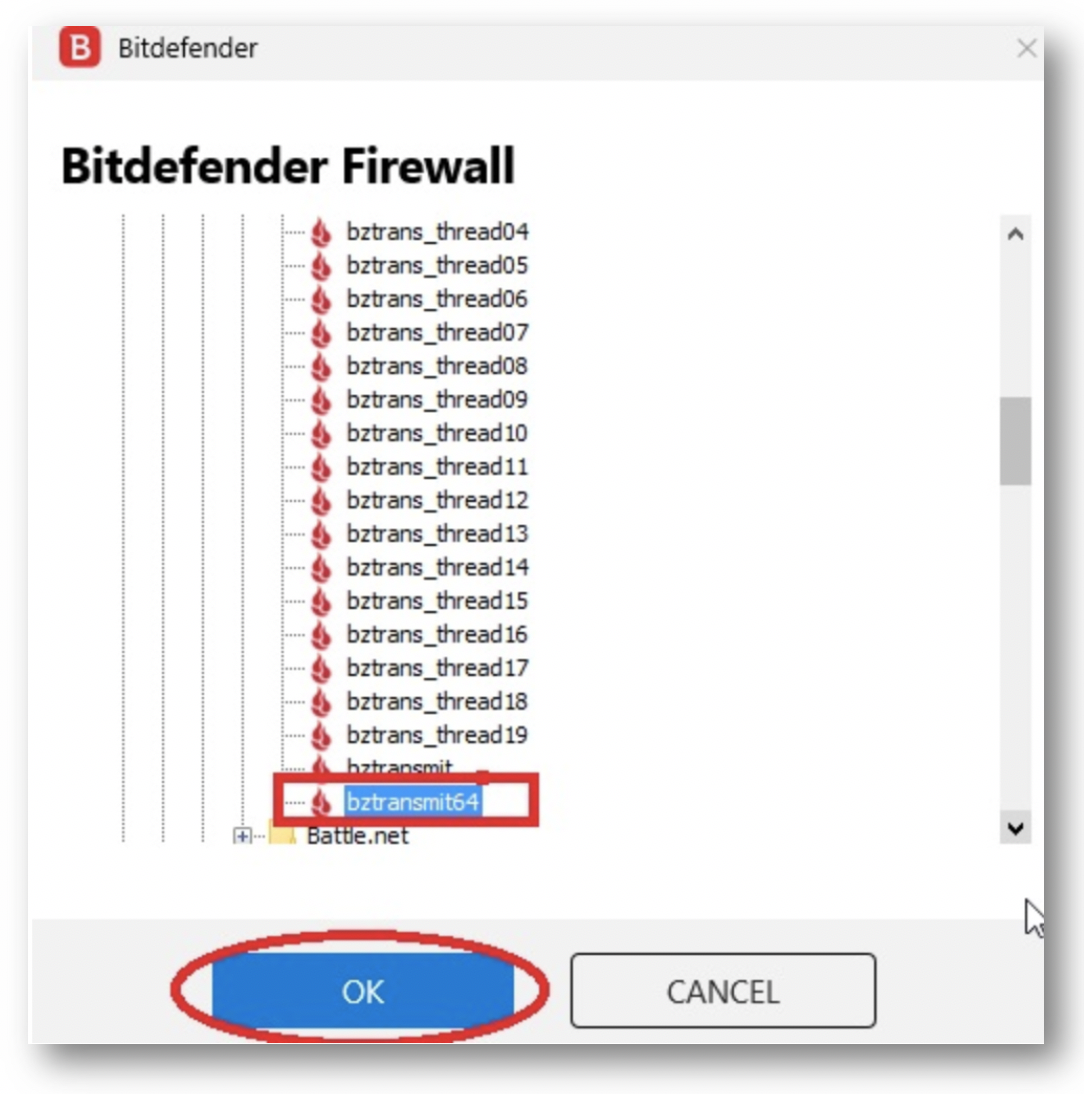
5. Ensure that the check next to Permission is on (blue) and click OK.
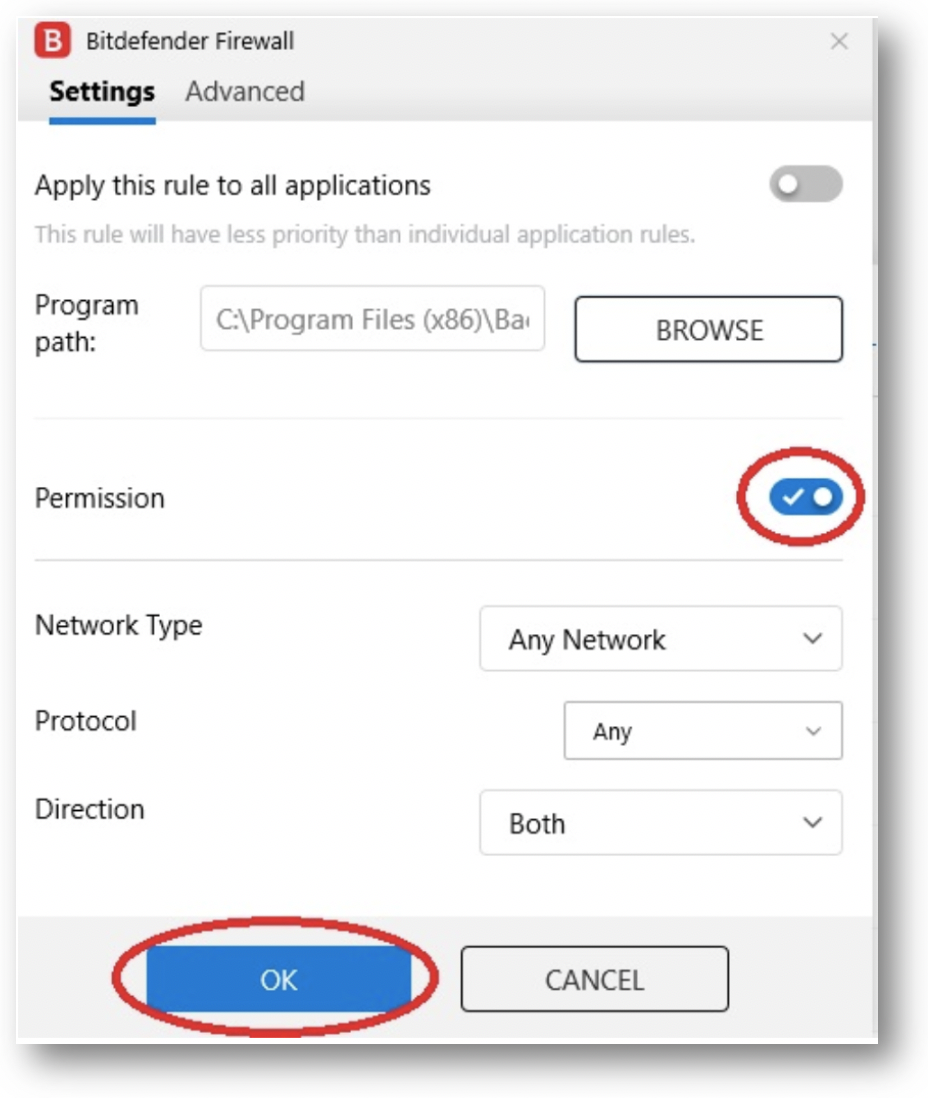
6. Repeat this for files bztrans_thread00 - bztrans_thread19
7. Bitdefender will advise you to reboot your machine for the new changes to take effect.
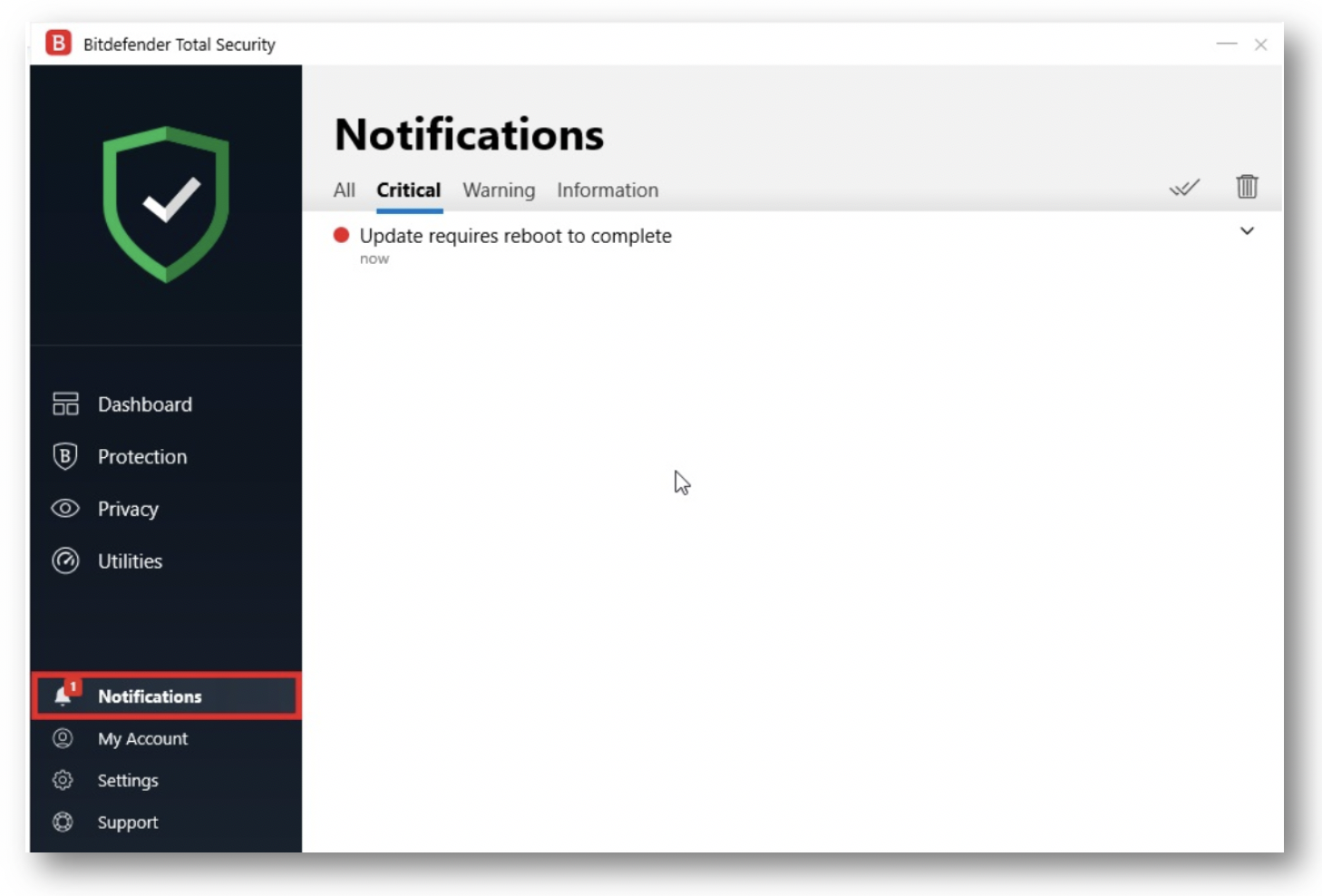
Bitdefender should no longer block the Backblaze program from running properly.
Articles in this section
- Two Factor Verification
- Settings Overview (Win)
- Settings Overview (Mac)
- Issues and Reports (Win)
- Apple-specified Exclusions
- Installing the Backup Client on macOS 10.14 and Later
- How to Install Backblaze on (Win)
- Adding Backblaze to Bitdefender's Allowances
- Adding Backblaze to Windows Defender Allowances
- Can I have multiple regions under one account?
