If you would like use Migration Assistant to move your files to a new computer, we would recommend following these steps to ensure that Backblaze does not encounter a Safety Freeze.
Before you run Migration Assistant, first you will want to switch the Backblaze Schedule to 'Only When I click'. To do so, click 'settings':
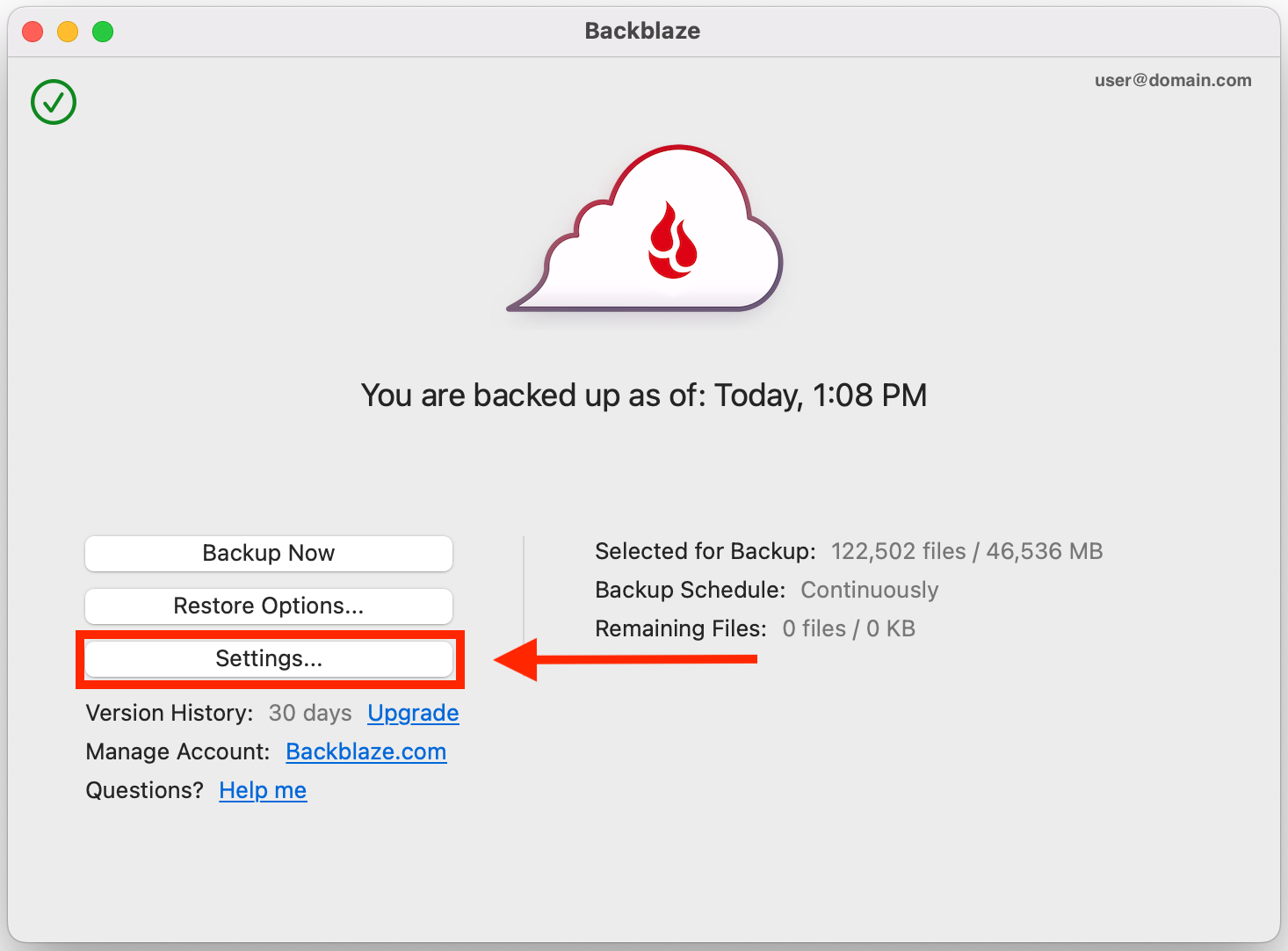
Then go to 'schedule':
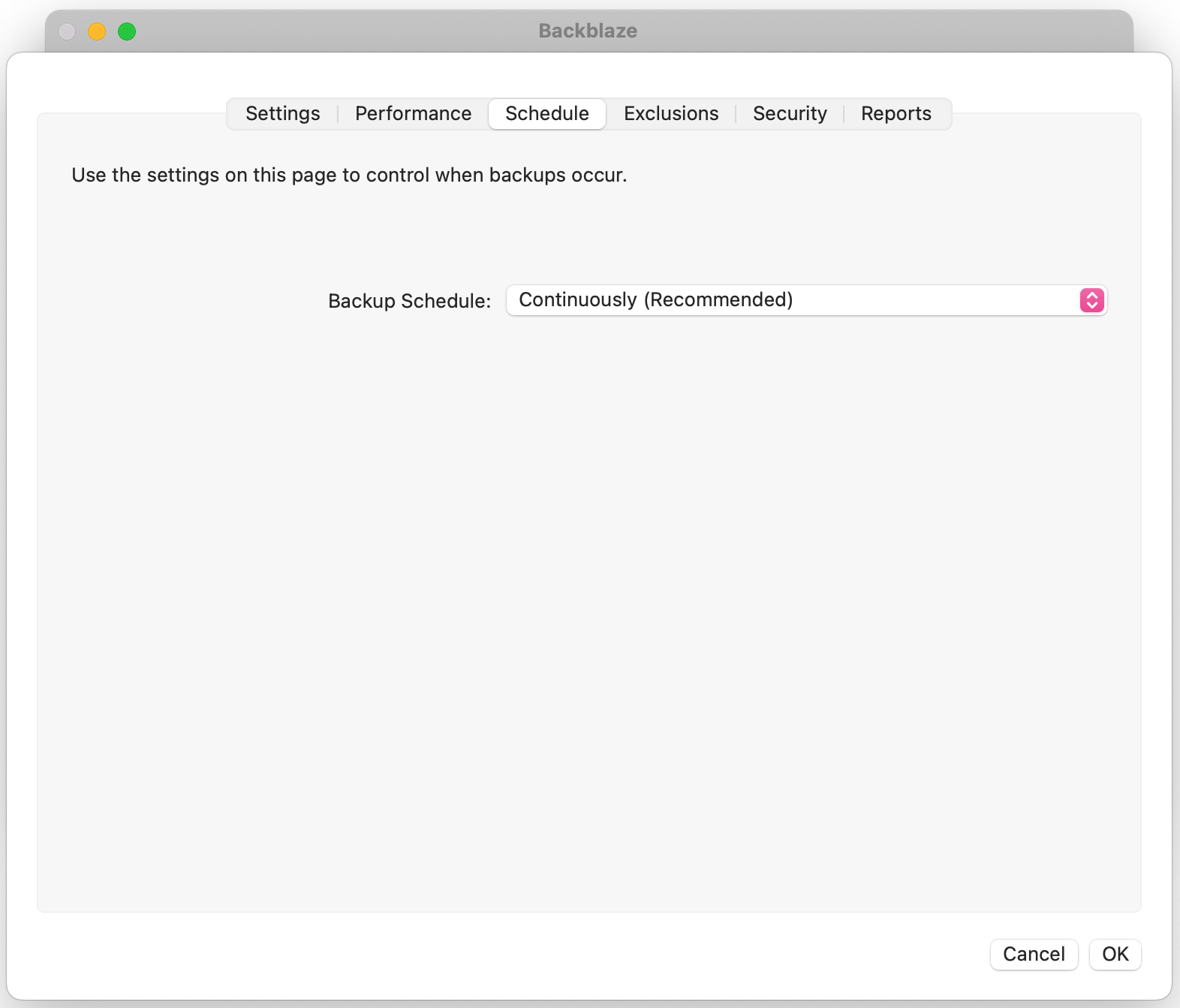
Then select 'Only when I click'.
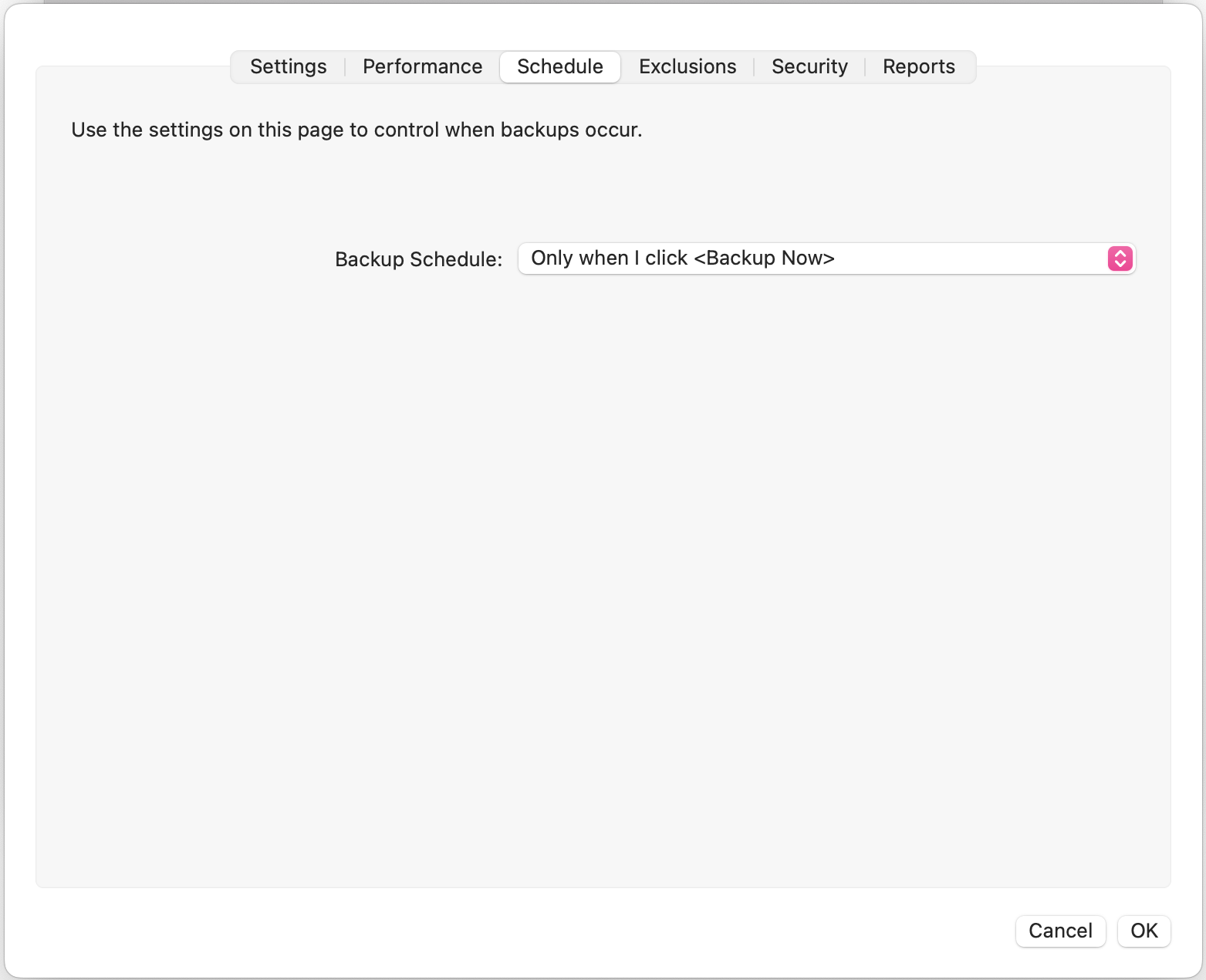
Once you have finished the Migration, you can go to the 'old' computer and uninstall Backblaze. Finally, you can now go the the 'new' computer and switch the schedule back to 'continuous'.
Articles in this section
- Two Factor Verification
- Settings Overview (Win)
- Settings Overview (Mac)
- Issues and Reports (Win)
- Apple-specified Exclusions
- Installing the Backup Client on macOS 10.14 and Later
- How to Install Backblaze on (Win)
- Adding Backblaze to Bitdefender's Allowances
- Adding Backblaze to Windows Defender Allowances
- Can I have multiple regions under one account?
