Backblaze Schedule Settings (Mac)
The third Backblaze settings tab is reserved for backup schedule settings, as seen below. There are several potential schedule settings that can be used for your backups.
Under the default "Continuous" backup schedule, the Backblaze software will alternate between actively scanning the computer for new or changed files and periodically uploading those files to the Backblaze data center. For most computers, this results in roughly 1 backup per hour, but may vary based on configuration. Under the "Continuous" backup schedule setting, the "Backup Now" button on the main Backblaze pane will only serve to resume the backup, if it has been paused.
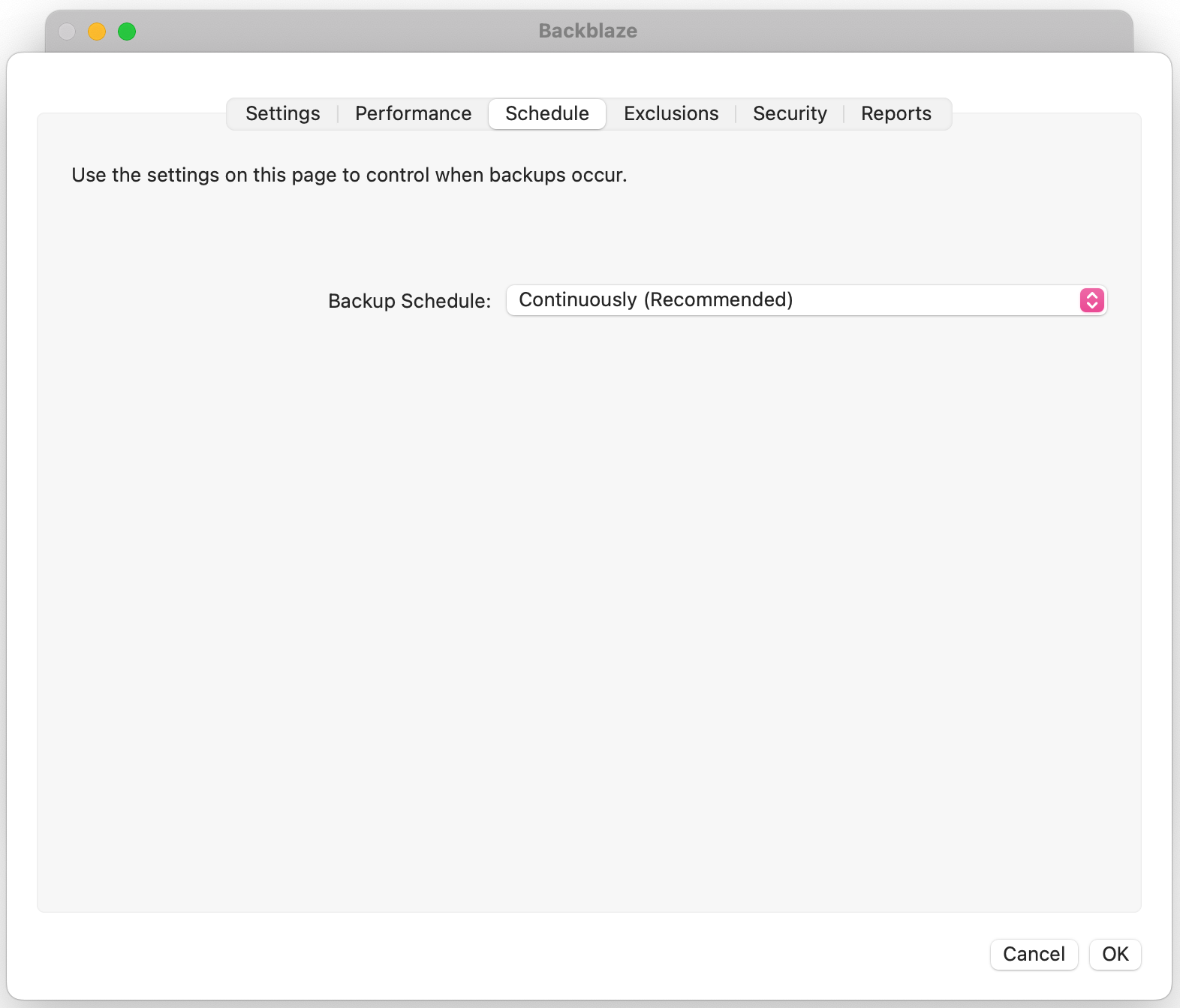
There are two alternate backup schedules that can be selected, "Once Per Day" and "Only When I Click <Backup Now>" (Manual). When set to backup "Once Per Day", the Backblaze software will still index your computer for new or changed files in the background. The upload of those files will be limited to the defined timeframe. The computer must be powered on, awake, and connected to the internet at the scheduled time for the backup to take place. When using the "Once Per Day" schedule setting, the "Backup Now" button will only initiate a backup during the defined timeframe, if it is not already ongoing.
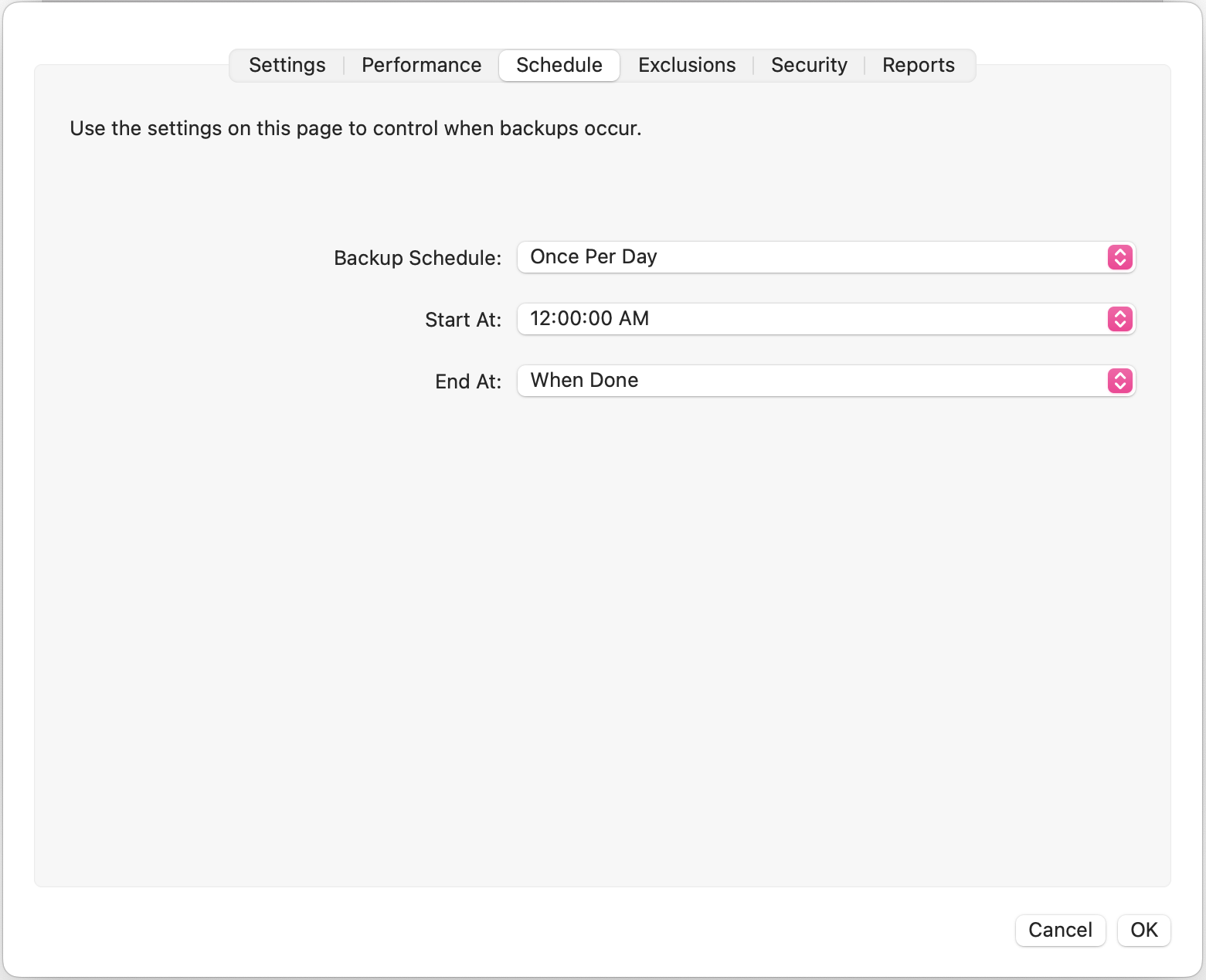
Lastly, the "Only When I Click <Backup Now>" (Manual) setting will restrict all file indexing and backups to only occur when "Backup Now" is selected either from the Backblaze Preferences pane or the menu bar icon.
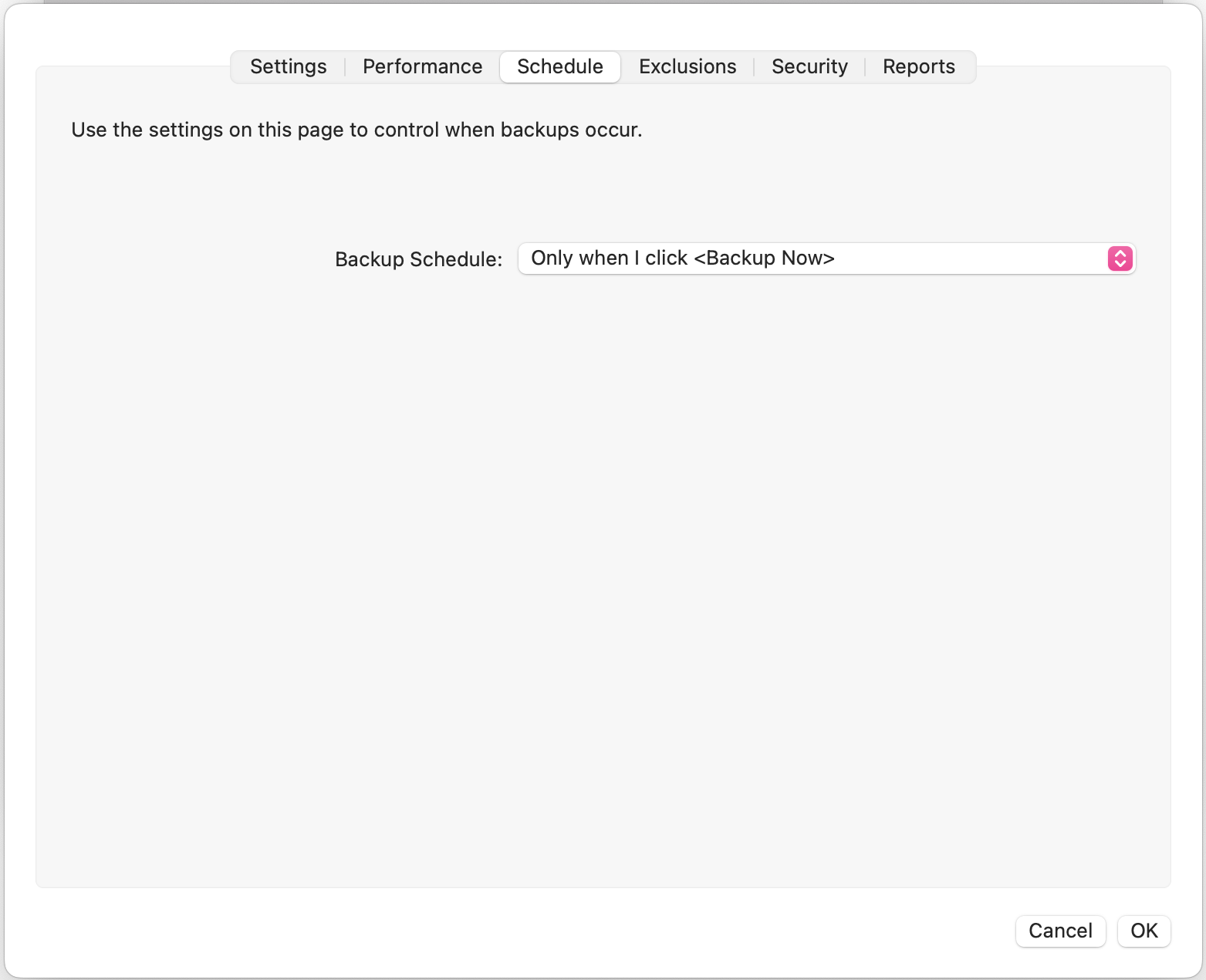
Other Backblaze Settings Articles:
Articles in this section
- Two Factor Verification
- Settings Overview (Win)
- Settings Overview (Mac)
- Issues and Reports (Win)
- Apple-specified Exclusions
- Installing the Backup Client on macOS 10.14 and Later
- How to Install Backblaze on (Win)
- Adding Backblaze to Bitdefender's Allowances
- Adding Backblaze to Windows Defender Allowances
- Can I have multiple regions under one account?
