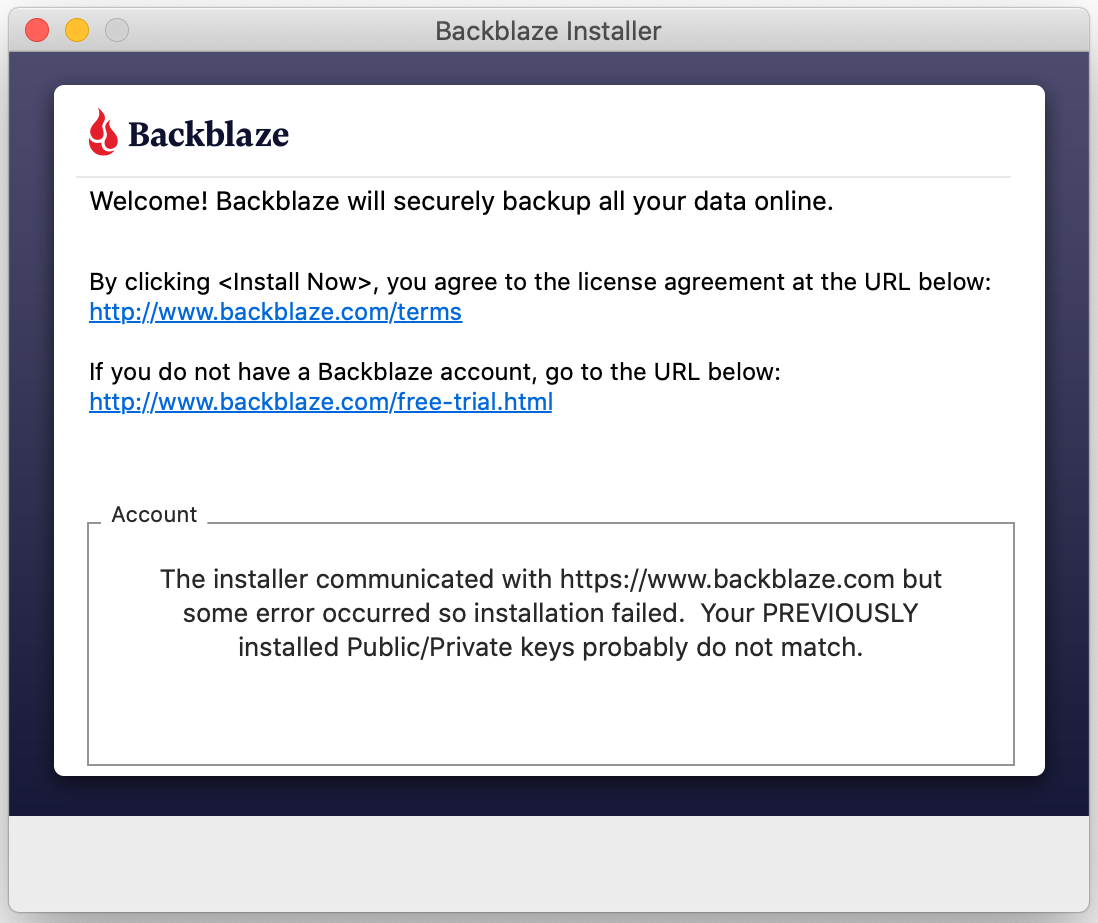
Please Note: As of the release of our newest Backblaze update 8.5, Macs running 10.13 and older do not support the implementation of a newer security library, as is required in the newest versions of our backup software. This issue can be bypassed by updating your Operating system to 10.14 or newer, or if you are unable to update to a newer operating system version you can instead run one of our last 8.0 version installers to continue with the installation. That version can be found here. Either option should allow you to move forward with the installation while a more permanent solution is being researched for this issue.
This error indicates that there is a problem with the Keys or old keys exist on the system causing the Public/Private Keys to mismatch.
Some users on older computers may be encountering this issue due to a Security Certificate that expired on September 30th, 2021. Please refer to these guides to resolve:
Mac - https://help.backblaze.com/hc/en-us/articles/4408303123867-Cannot-Connect-to-Backblaze-due-to-Security-Certificate-Mac
Windows - https://help.backblaze.com/hc/en-us/articles/4408304684699-Cannot-Connect-to-Backblaze-due-to-Security-Certificate-Win
If you are on macOS 10.12 or newer, please continue with the procedure below.
Please follow these steps to reinstall correctly:
1. Visit https://secure.backblaze.com/user_signin.htm and sign in to your Backblaze account with your email address and password.
2. Click the download link for your operating system in the bottom right corner.
3. Reboot your computer to make sure all Backblaze files are unlocked.
4. Uninstall Backblaze.
• Mac -- Hold down option and click on the Backblaze menu bar icon and choose Uninstall.
• Windows -- use the Add/Remove Programs utility to remove Backblaze.
The uninstaller will warn you that your backed up data will be deleted, but you can disregard this warning. The deletion does not occur immediately, so as long as you re-install Backblaze relatively soon, you can continue with this process.
5. After the uninstaller completes, run the installer, providing the email address and password for your Backblaze account.
- Once the installer completes, choose "Transfer Backup State" from the Backblaze menu bar icon (Mac) or task bar icon (Windows).
- Provide your email address and password for your Backblaze account and choose "Sign In".
- In the list, choose the name of the backup to inherit.
It may take some time for the backup to complete the process and resume backing up. You may see all your files queued for back up, but a majority of them should recognize they're already backed up, and "de-duplicate" resulting in them updating on the server rather than re-uploading.
Articles in this section
- Disabling The "Locate My Computer" Feature
- Backblaze Maintenance Schedule
- U.S. East Data Region FAQ
- How to find your userPub.pem file on Windows
- Why is my hard drive listed twice?
- Why am I receiving a pop-up about a missing or duplicate .bzvol?
- Where are iCloud files located in my backup? (Mac)
- Migrate data from old computer to new computer with Backblaze
- Why does Backblaze need my private encryption key to restore?
- Version History: Stopping, or resetting progressive billing on the Forever setting.
