The Backblaze software writes unique files to the top of each drive, this is to identify and distinguish each drive in the backup. When there is a conflict in identifying the drive it can cause it to be shown twice. This can be caused by the unique file being found on a different device, which can happen if you clone your drives. Or if the file is erased and rebuilt by the program, causing the same drive name or letter to be detected, but with different ID values.
What does this look like?
When you open the Backblaze Preferences and click "settings", you will see a section labeled "Select Hard Drives to backup". This is where you would see the duplicate drive instances as shown below.
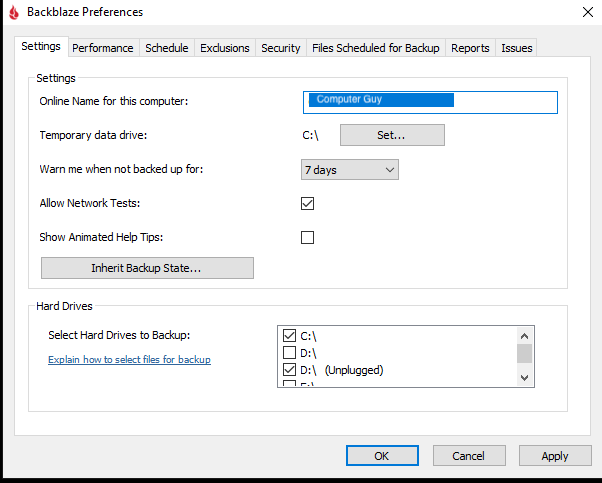
How do I resolve this issue?
1. Restart your computer
2. Open the Backblaze System Preferences/the Backblaze Control Panel
3. Click "Settings"
4. Under "Select Hard Drives to Backup" locate the drive.
- One instance of the drive may say "Unplugged" and appear selected for backup
- Select the instance of the drive that is *not* listed as "Unplugged"
5. Click "OK" to accept the changes to your settings
- You may see a pop-up stating that drive data will be replaced. This is confirming that it will now back up the correct drive data.
6. Restart your computer and allow it to run for 4 hours
How do I prevent this issue from occurring?
1. If you clone your drives, be sure to exclude the .bzvol folder from the root of your drives that you are cloning
2. Be careful not to edit or delete the .bzvol folder
Articles in this section
- Disabling The "Locate My Computer" Feature
- Backblaze Maintenance Schedule
- U.S. East Data Region FAQ
- How to find your userPub.pem file on Windows
- Why is my hard drive listed twice?
- Why am I receiving a pop-up about a missing or duplicate .bzvol?
- Where are iCloud files located in my backup? (Mac)
- Migrate data from old computer to new computer with Backblaze
- Why does Backblaze need my private encryption key to restore?
- Version History: Stopping, or resetting progressive billing on the Forever setting.