AhsayCBS is a powerful backup tool that can utilize Backblaze B2 Cloud Storage as an object storage endpoint. This guide will show you how to add B2 Cloud Storage as a Predefined Destination in the AhsayCBS portal.
- Sign in to the AhsayCBS Portal in your browser.
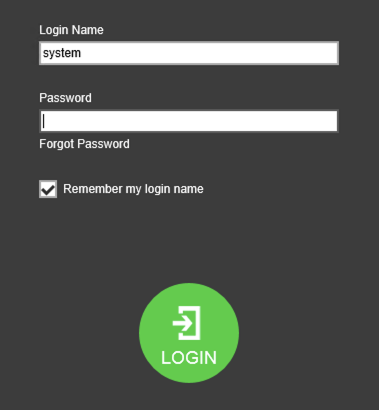
- Go to Basic System Settings
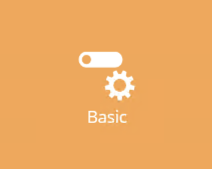
- Go to Predefined Destinations and click the + button.
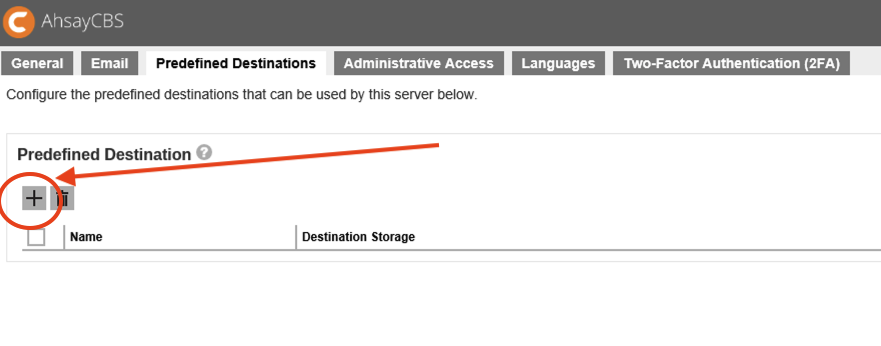
- Name your destination, select Backblaze as the Destination Storage, and input your Key ID and Application Key. Save the changes by clicking the green + in the bottom right section of the window.
Keys are generated from the App Keys page on the Backblaze website. Learn how to generate your key pair here.
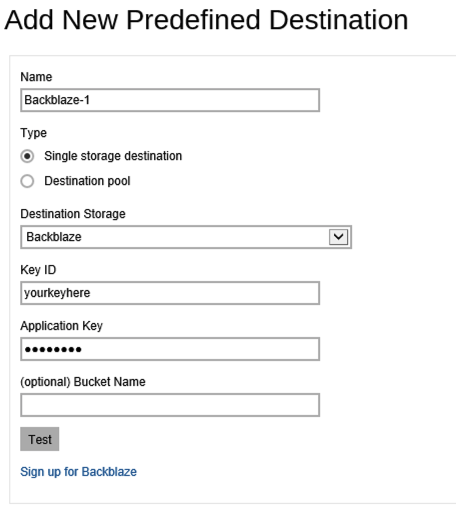
- Save the new Predefined Destination by clicking the Green Save icon (floppy disk) in the bottom right section of the window.

You are all done! After adding B2 as a predefined destination, this destination can be used in Policies.The destination can also be made visible to end-users who are using the AhsayOBM software. Once visible, B2 can be selected as the storage destination when setting up a backup. job. Learn more here.
Articles in this section
- Quickstart Guide for Veeam 12 Direct-to-Cloud Backups to Backblaze B2 with Immutability
- Quickstart Guide for Acronis CyberProtect and Backblaze B2 Cloud Storage
- Quickstart guide for SFTPCloud
- Quickstart Guide for Veritas NetBackup and Backblaze B2 Cloud Storage
- Quickstart Guide for Offshoot and Backblaze B2
- Quickstart Guide for Files.com and Backblaze B2 Cloud Storage
- Quickstart Guide for Encoding.com and Backblaze B2 Cloud Storage
- Quickstart Guide for Mountain Duck and B2 Cloud Storage
- Quickstart Guide for Microsoft 365 Backup with MSP360 and Backblaze B2 (Multiple Instances)
- Quickstart Guide for Microsoft 365 Backup with MSP360 and Backblaze B2 (Single Instance)
