Open the Application Keys page
Make sure you have B2 Cloud Storage enabled in your account. Then click on App Keys in the left-hand menu to open the Application Keys page.
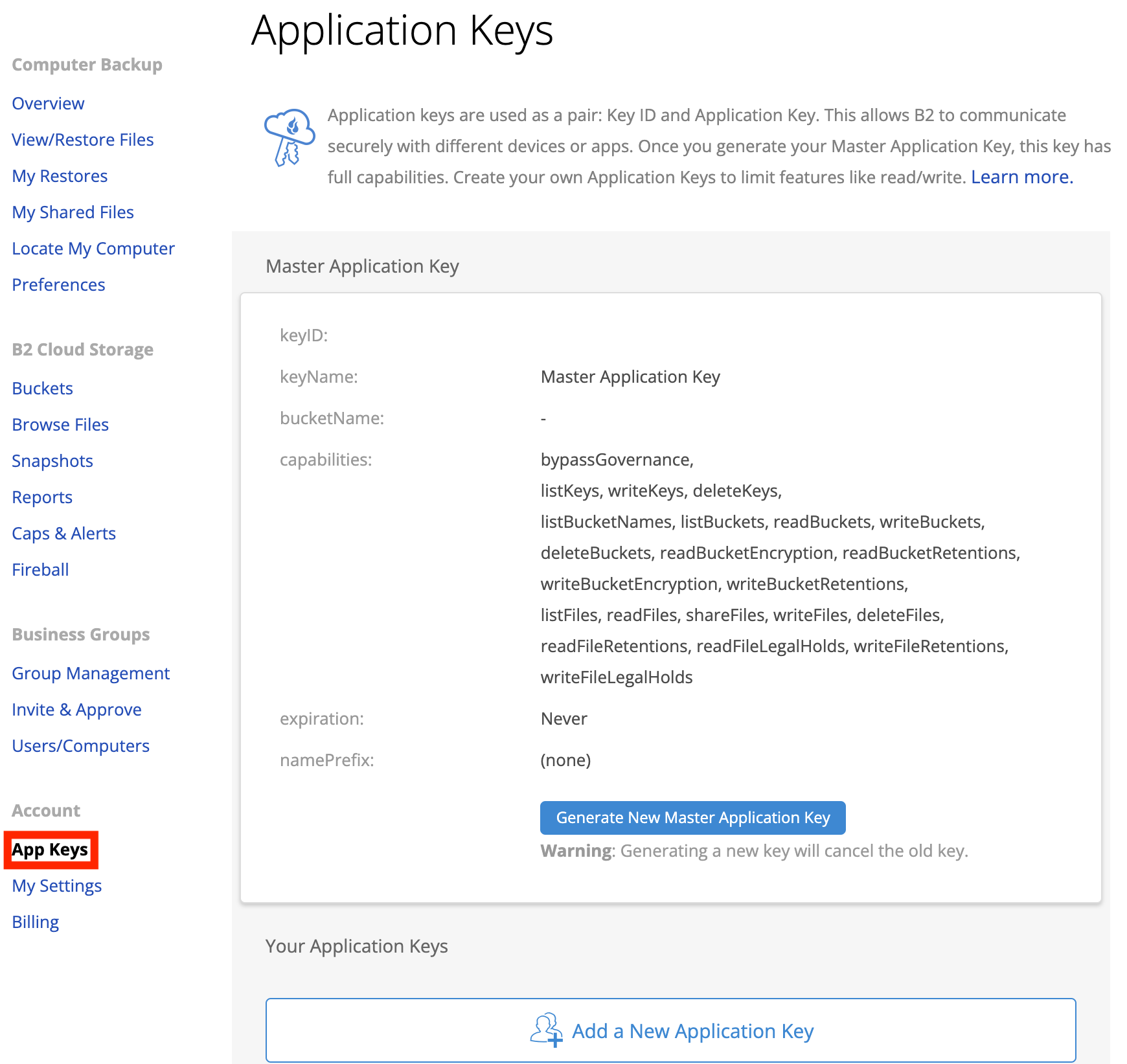
Add a New Application Key
Below the Master Application Key section is the Your Application Keys section. Click on Add a New Application Key here.
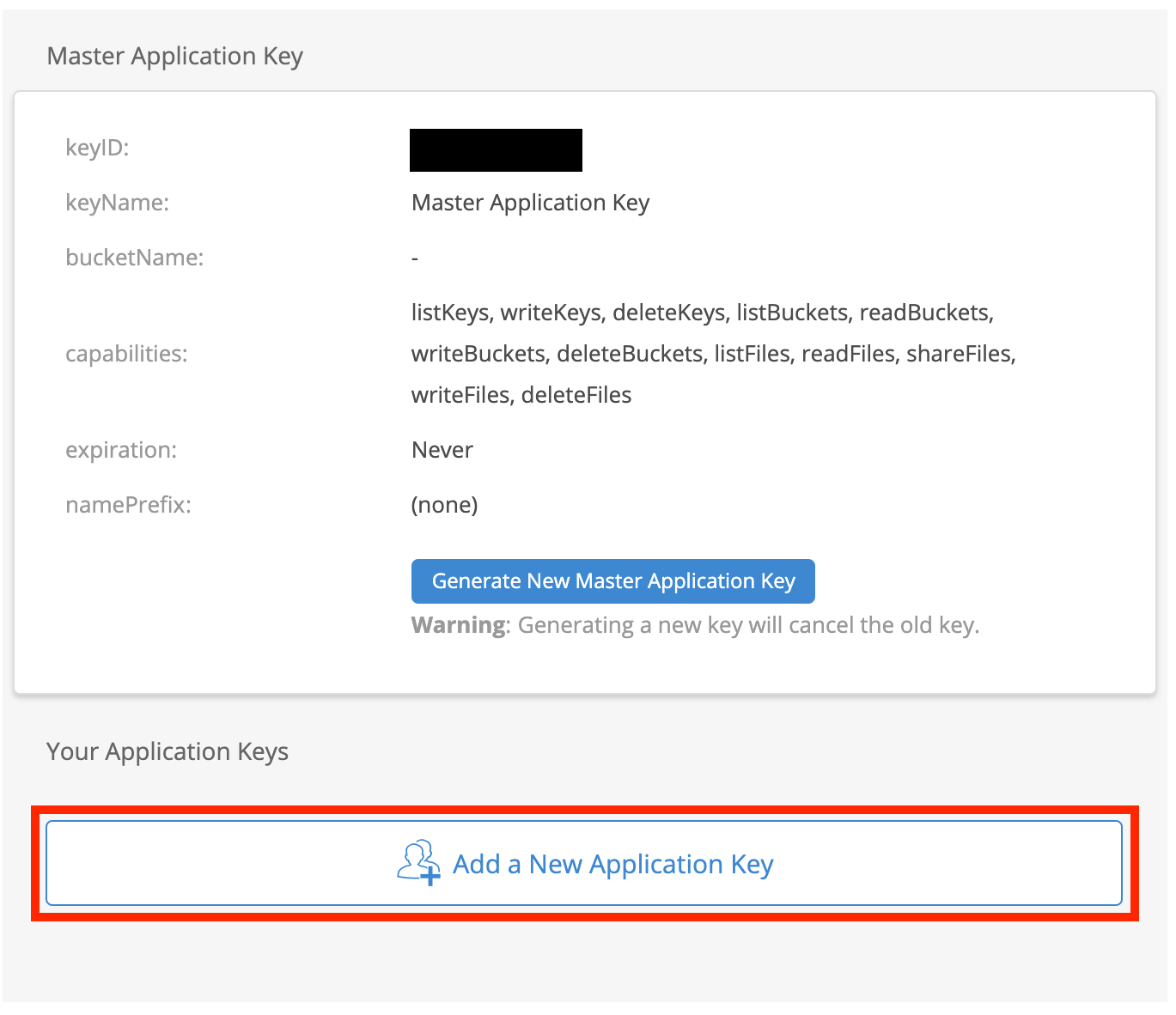
Specify Key Settings and Permissions
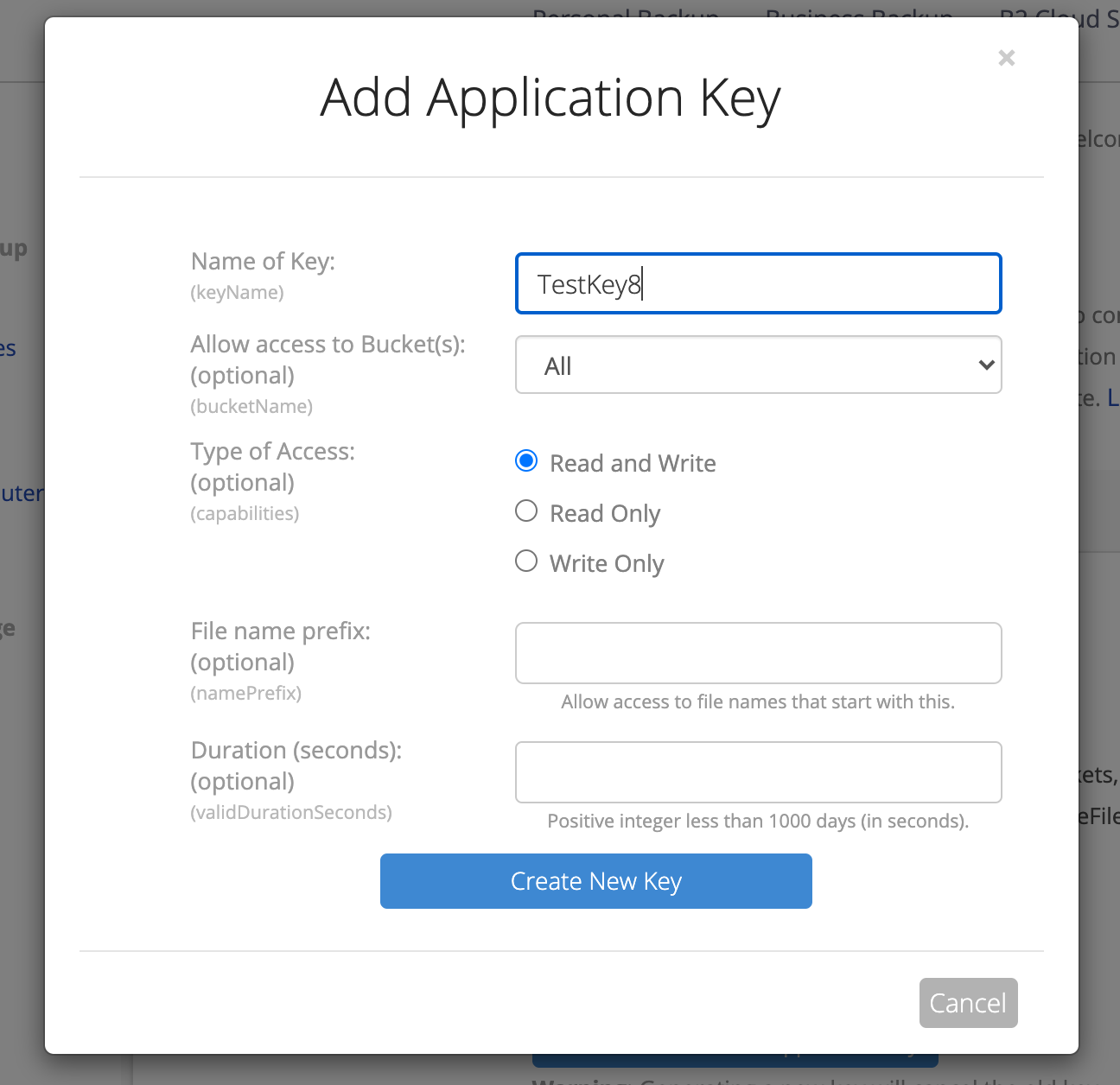
In the pop-up panel, give the new key a name and specify its settings and permissions. Then click Create New Key.
Here's what each setting means:
| Setting | API value | Function |
| Name of Key: |
keyName |
Alias for key (only for user identification in interface) |
| Allow access to Bucket(s): |
bucketName |
Allow access to ALL Buckets or specify 1 Bucket |
| Type of Access: |
capabilities |
Read and Write options |
| Allow List All Bucket Names: |
listAllBucketNames |
(Only selectable when access is limited to a single Bucket) Allow/disallow listing all bucket names including bucket creation dates (required for S3 List Buckets API) |
| File name prefix: |
namePrefix |
Limit access to file names that start with specified prefix |
| Duration (seconds): |
validDurationSeconds |
Limit time before authorization expires |
Please note: the option to list all bucket names must be selected if your key is restricted to a single bucket. If not selected it will result in an authorization error.
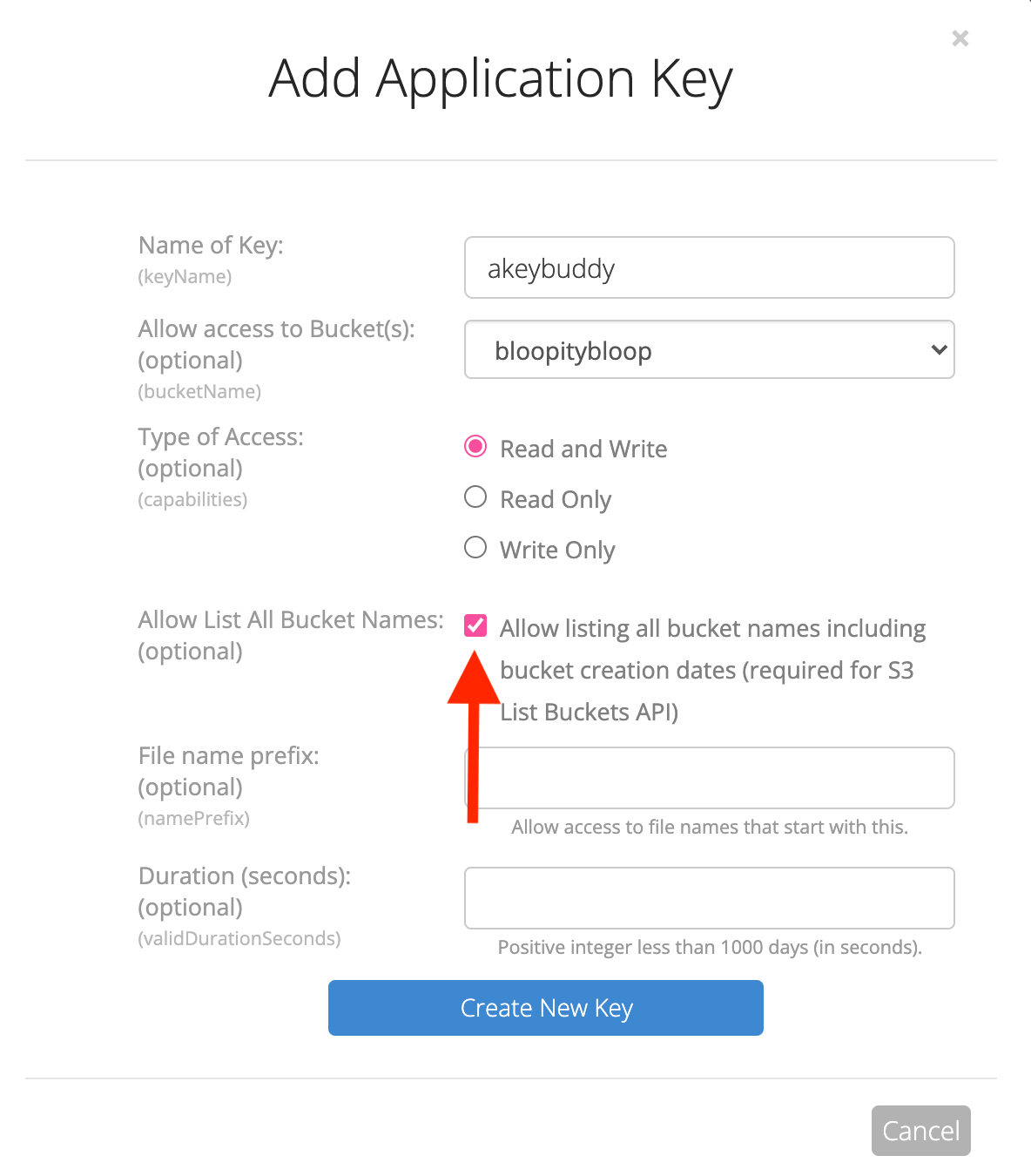
Save new App Key information
You will see the newly generated Application Key information appear in a blue panel. Copy and save the information to use later. This panel will disappear when you leave the page.
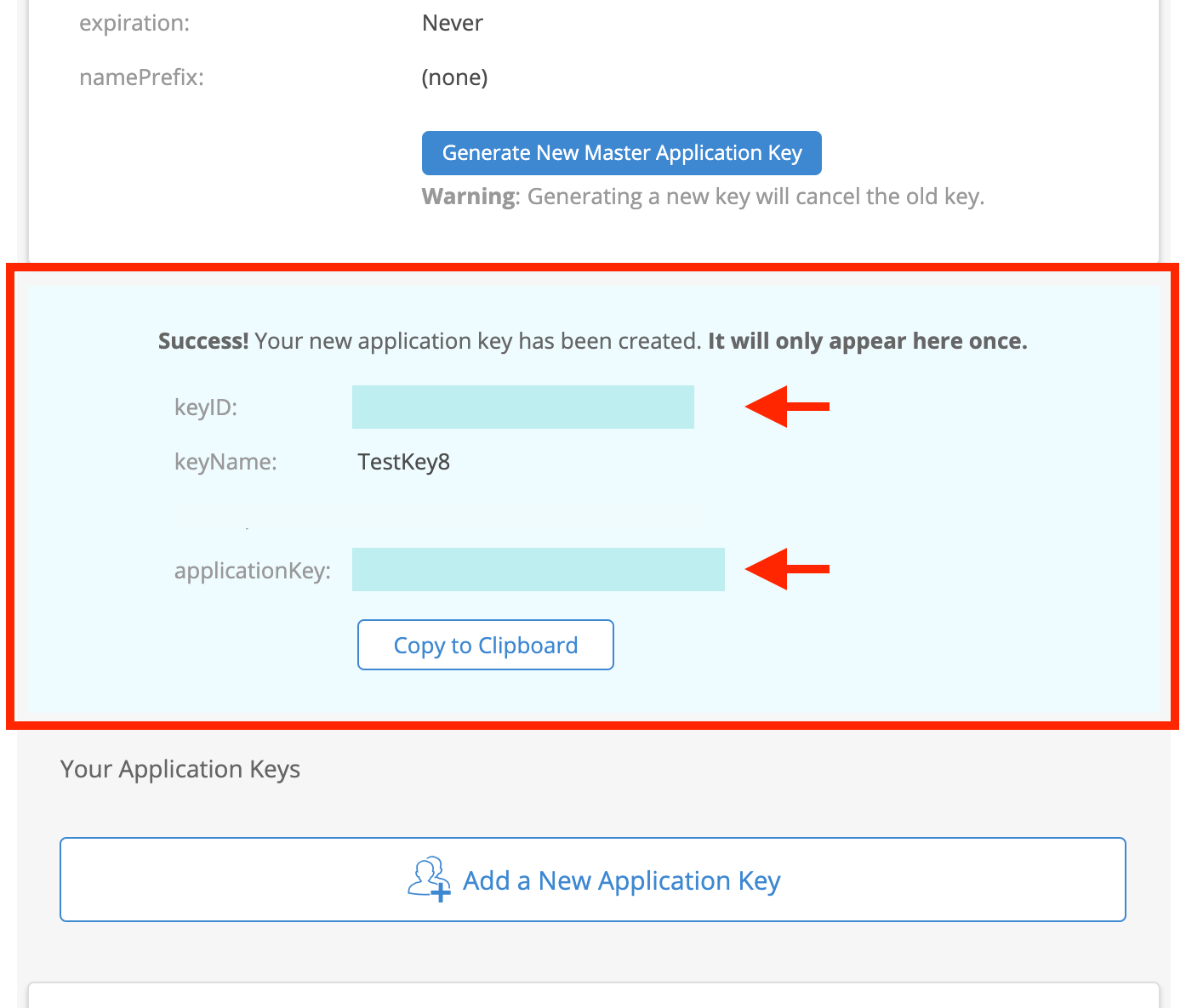
Use the App Key pair to connect to your Bucket
These are the two values you will need for authorizing via API:
- keyID
- applicationKey
Note the keyName value is not used for authorization, but helps identify the key by name.
The "applicationKey" value only appears once
When you leave the page or create a new App Key, the blue panel will disappear and the applicationKey value will no longer be retrievable.
Your App Keys page will only display the keyName and keyID values for your existing keys, but not the applicationKey. If you misplace your applicationKey, simply generate a new App Key for a new set of values.
Copying key values may not work properly
If you are highlighting an entire value with your mouse cursor and copying the selection, please note that it may copy extra formatting in the form of hidden characters. It's a good idea to check for these hidden characters if you're pasting the value into a program for authorization.
Delete an Application Key
To delete an existing Application Key, click the Delete Key button. The key will no longer be valid for authorization and cannot be restored. This is one way to revoke access if needed.
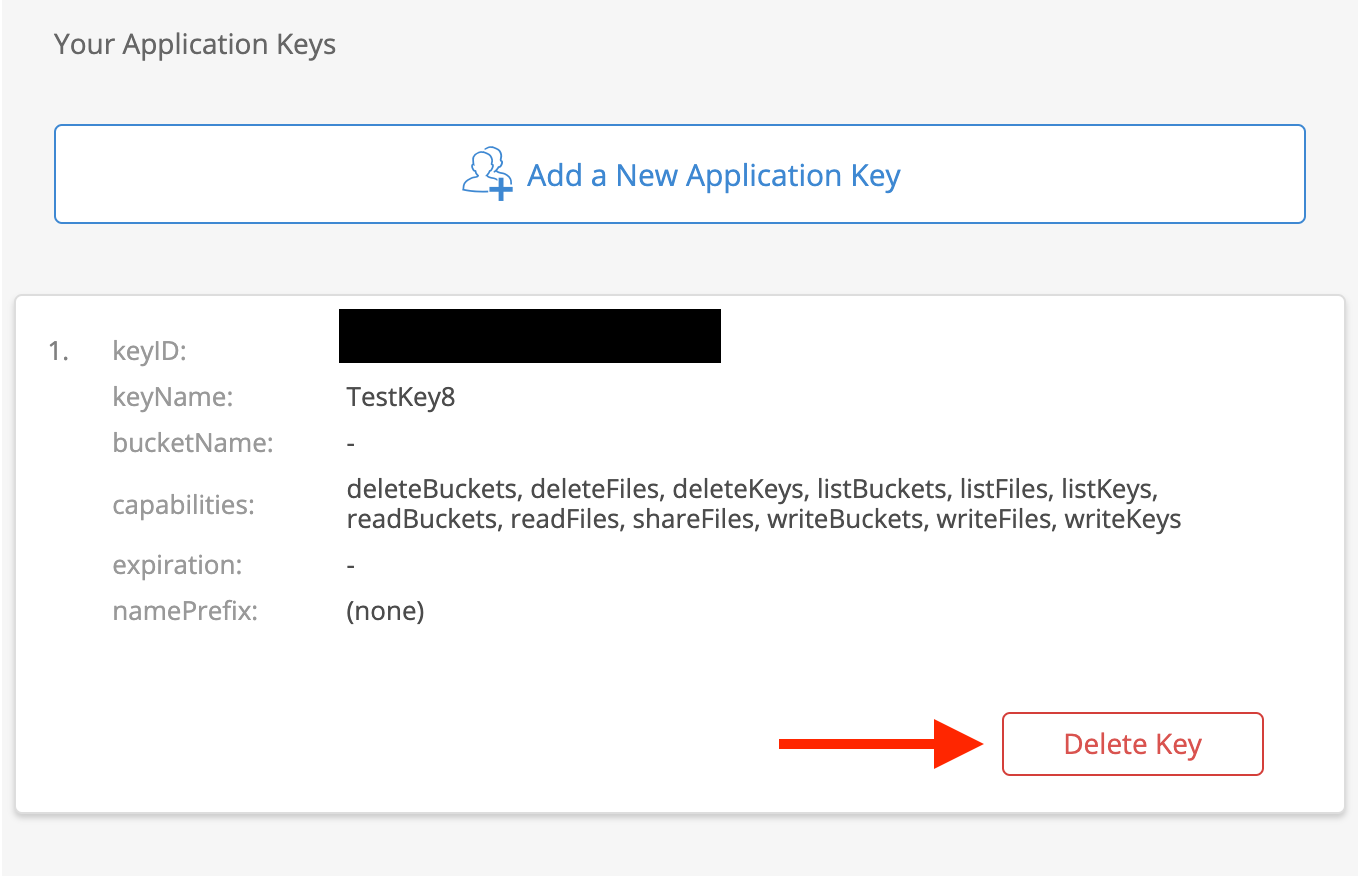
Articles in this section
- Locating the Master Application Key and Master Application Key ID Pair
- Upload data to B2 Cloud Storage
- Creating and Managing Application Keys
- How to use s3cmd with Backblaze B2 Cloud Storage
- Supported Connection Protocols for B2
- B2 Release Notes
- What's the difference between B2 vs Backblaze Online Backup?
- What you need to know about B2 Bucket names
