Overview
Snapshots are zip files created from downloading files stored in a B2 bucket. The creation of snapshots is currently only available through the Backblaze website from the Browse Files page and/or the Buckets page.
A snapshot is a convenient way to download many files at once at a single point in time.
When a snapshot is created, a B2 proprietary bucket is created to store the users’ snapshots in. The b2 proprietary snapshot bucket has the prefix “b2-snapshot-”. This bucket cannot be deleted or modified by users. However, snapshots can be downloaded via the command-line tool or third-party tools like Cyberduck or Transmit from the snapshot bucket.
If users wish to disable B2 or delete their accounts, all the snapshots that have been created must be removed from the snapshot bucket first.
Cost to Create
The maximum size for a single snapshot is 10TB and 10 million files. When creating a snapshot using the Backblaze UI, users will not be charged for any B2 transactions involved in creating the snapshot, nor any processing time on our servers. Users will only be charged for the snapshot’s storage once it is uploaded to their snapshot bucket. For B2 storage costs see here.
Estimated Processing Time
Based on our statistics, users can expect snapshots to take approximately 1 minute/GB.
This performance varies with snapshots with many small files (> 100,000) or large snapshots with very few files taking longer.
At 1min/GB, very large snapshots can take several days to run. Users should also be aware that Backblaze has a regularly scheduled maintenance period each Thursday at 2pm PT during which servers are offline for a brief maintenance. Snapshots that are in progress during this maintenance period will be stopped and then will be restarted once the servers are back up. This can add several hours of additional time to the snapshot’s normal processing, especially for larger snapshots.
Snapshot Candidate List
The candidate list file for snapshots is determined at the time the snapshot is submitted. If files are deleted from B2 after the snapshot is submitted, while the snapshot is running, it will be noted in the snapshot’s error log up to 50 deleted files. It is up to the users to determine if the snapshot is valid or should be re-created. Source B2 files should not be deleted until the snapshot has been completed and it is certain that the snapshot is viable.
Hidden Files
By default b2 hidden files (action=”hide”) will not be included in the snapshot. If all the files in a bucket are “hidden”, then the snapshots will display ERROR in the status because there are 0 files to download. There is a checkbox on the submit snapshot screen (shown below), which when checked will include all hidden files in the snapshot.
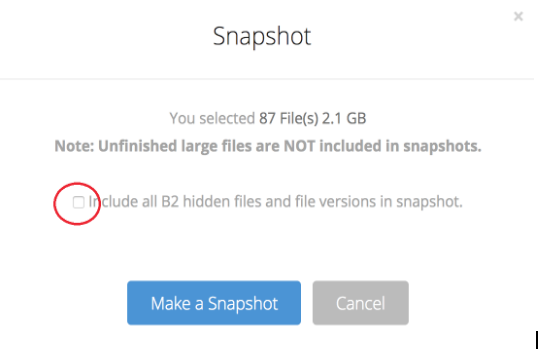
Snapshot Size
Larger snapshots 2TB - 10TB tend to be difficult to work with and time-consuming to create. Please split large snapshots into smaller snapshots to spread them out over our servers and for faster recovery if a snapshot zip file has issues.
Downloading Snapshots
Snapshots can be downloaded via browser from the Backblaze UI Snapshots page, via the B2 command line, or a third-party integration, like Cyberduck or Transmit.
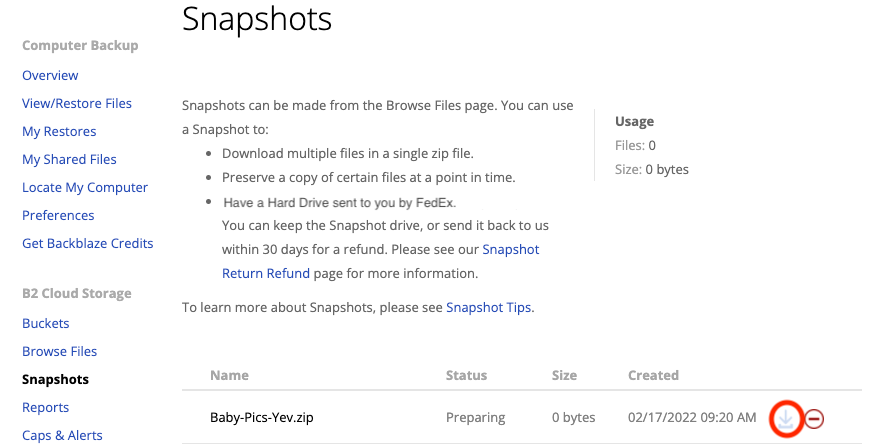
Users have the ability to purchase a Snapshot USB or hard drive from the Backblaze UI Snapshot page.
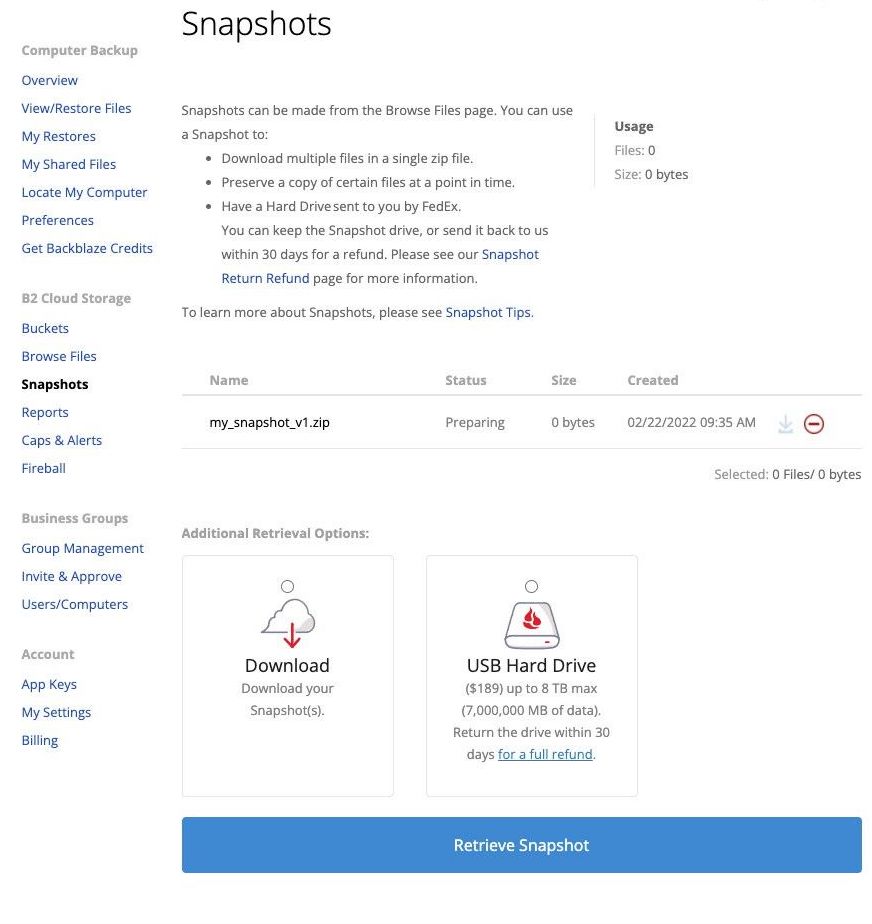
The USB drive will contain the snapshot files fully expanded and it will be mailed to the users via FedEx. The cost of the flash drive or hard drive includes all processing time on Backblaze servers plus shipping and handling. The maximum size for total snapshots size on a flash drive or hard drive is 7T. Multiple snapshots can be included on a single USB drive if the total size is < 7T. USB snapshots typically take 7-10 business days to process. All USB orders are prepared and shipped from the U.S., even if your data is stored in a non-U.S. data center.
The status of submitted USB Snapshots can be monitored from the Backblaze UI Snapshot page.
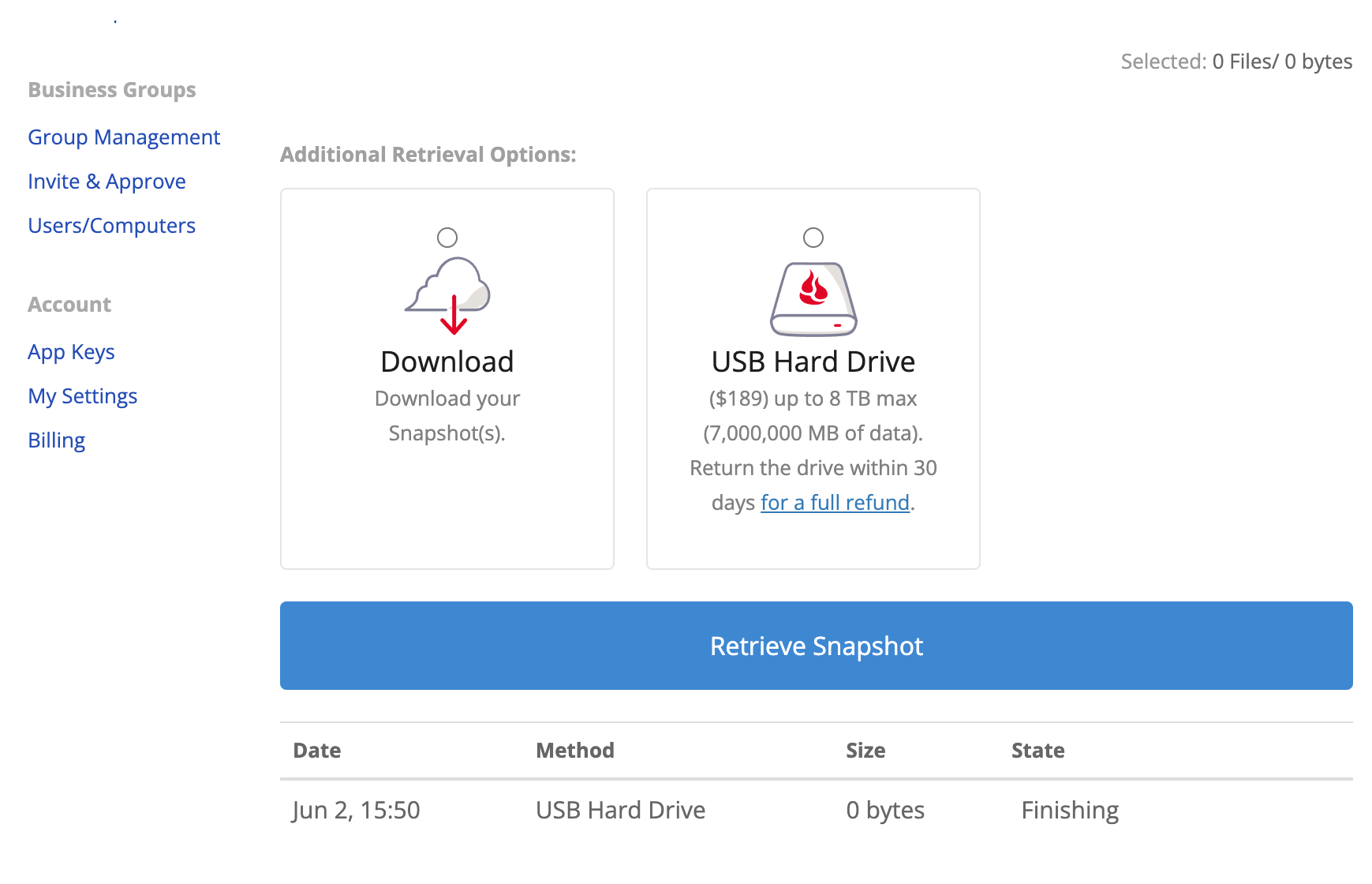
Once completed, an information icon will display with the FedEx tracking number and encryption key needed to view the contents of the drive.
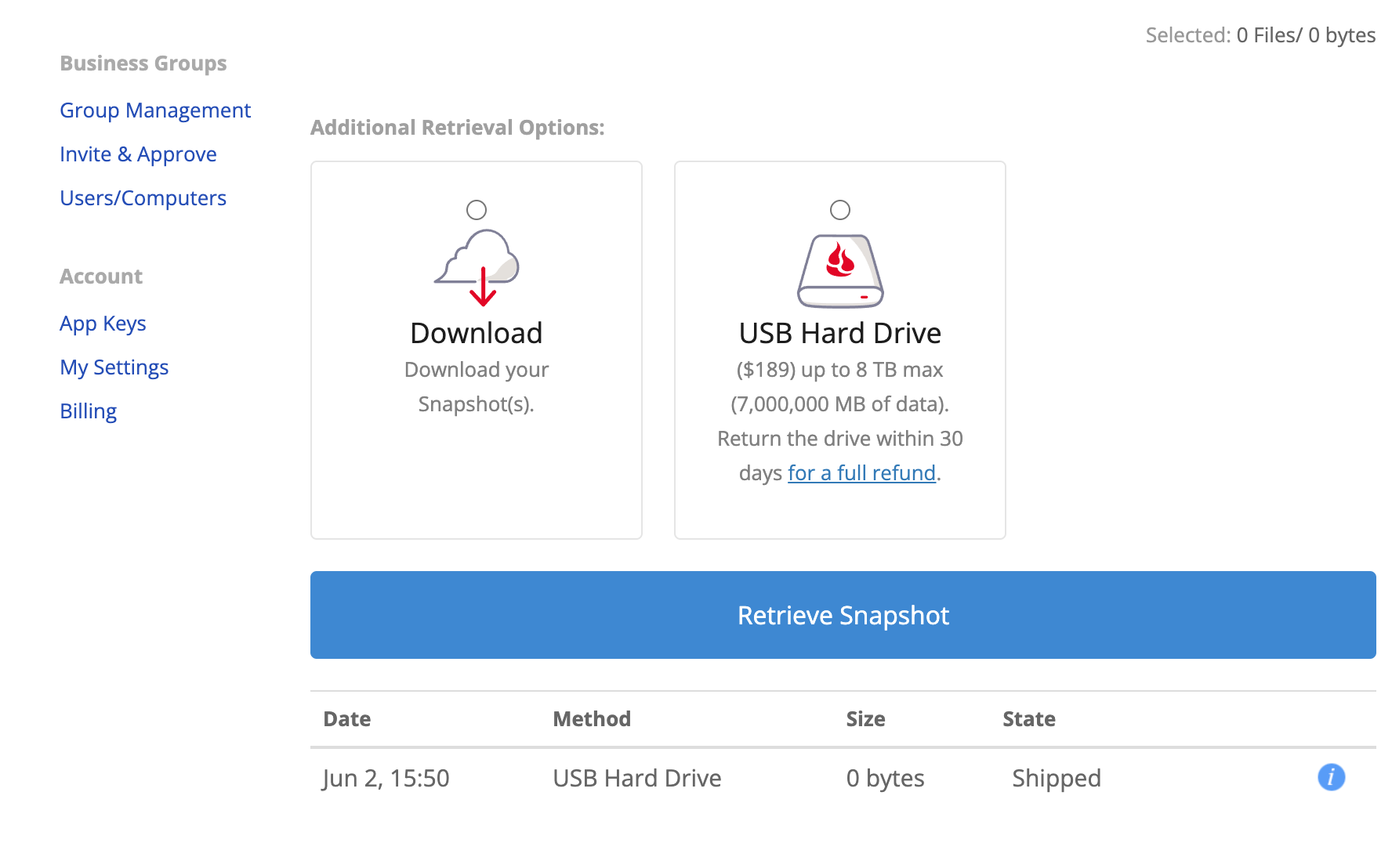
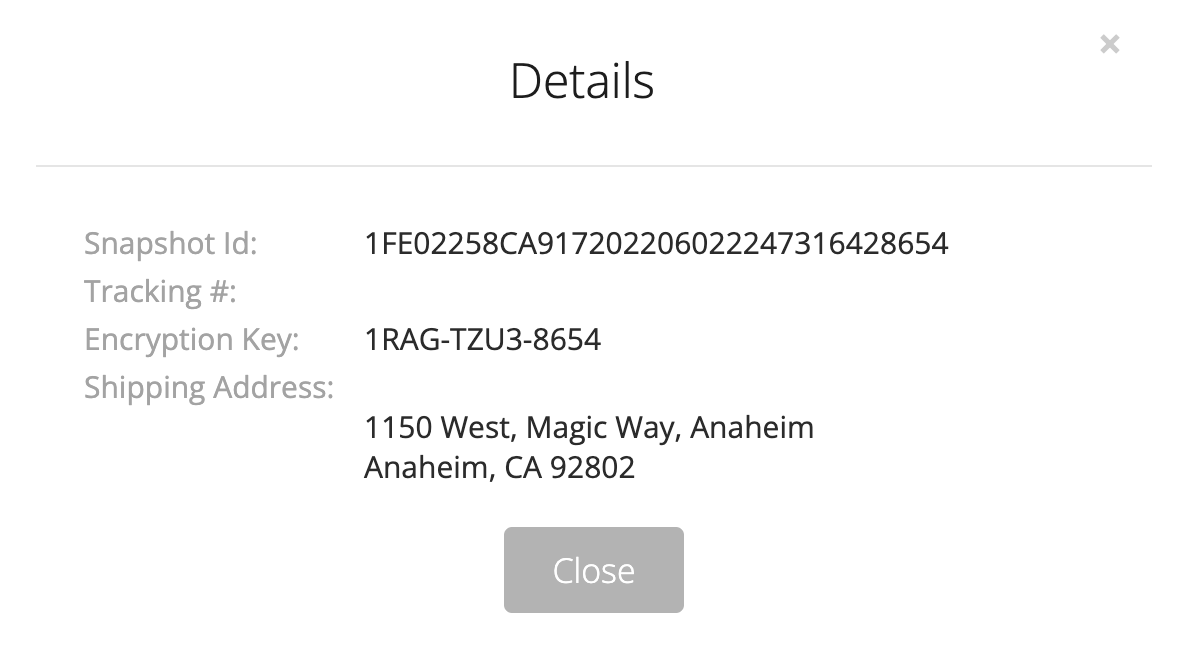
Snapshot Progress While Building
Snapshots run in the background on Backblaze servers. The progress of a snapshot can be monitored by visiting the Backblaze UI Snapshot page. The phases of the snapshot are: Downloading the candidate files, zipping them into a zip file, and uploading the snapshot to the user’s b2 snapshot bucket.
If the snapshot exceeds 100M in size, it is uploaded using the B2 API large file process.
The statuses reported on the Snapshot page include:
PREPARING - getting the candidate file and submitting to the Backblaze restore servers
IN_PROGRESS - files are being downloaded and put into a zip file
UPLOADING - the zip file (<100M) is uploaded to the user’s b2 snapshot bucket
LARGE_FILE - the zip file is uploading in parts to the user’s b2 snapshot bucket
ERROR - an error occurred during processing and the snapshot has stopped running.
Snapshot Processing Errors
Occasionally, submitted snapshots will incur errors during processing for a variety of reasons. Backblaze staff monitor snapshots while they are running. Occasionally, there are issues that cause snapshots to stop running and/or report an error. To the extent possible, Backblaze staff will restart snapshots automatically and the user needs to take no action. Again, it is up to the users to ensure that the snapshot is viable once it has been completed.

Snapshot File Download Errors
If, when creating a snapshot, a candidate file is no longer available, the snapshot will not fail but will track the files that could not be found. The list of files will appear in an error list displayed next to the snapshot on the Snapshot page. Up to 50 entries will be displayed. It is up to the users to determine if the snapshot is still useful or should be recreated based on the errors.

Click on the warning icon to view the snapshot Details:
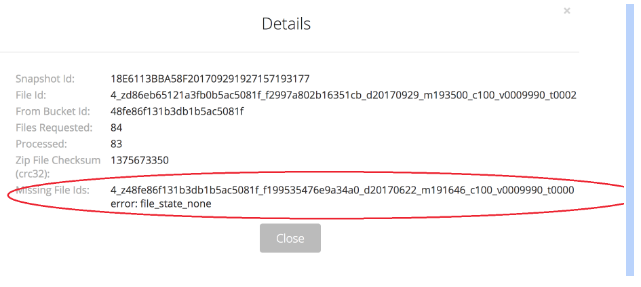 Canceling or Deleting a Snapshot
Canceling or Deleting a Snapshot
Snapshots can be canceled or deleted at any time once submitted from the Backblaze UI Snapshot page.

Articles in this section
- How to Upload Files to B2 Using Fireball
- How to find Unfinished Large Files in your account
- B2 Mobile App Overview - iOS
- B2 Mobile App Overview - Android
- Getting Started with Instant Recovery in Any Cloud - DR Planning with Veeam and phoenixNAP
- How to setup Vultr Compute with Backblaze B2
- B2 & AWS CLI User Guide
- Guide to using Backblaze Fireball with Iconik Internet Storage Gateway (ISG)
- How to order a Snapshot Drive
- Why do I need to verify my email address to create a public bucket?
