In addition to general Backblaze Groups Administration in a Managed Group, the Administrators can change Backblaze account settings and create restores for Group Members.
Managing a Member’s Account
To manage a member’s account, please log in to backblaze.com and navigate to the “Users & Computers” page. Once on the Users & Computers page, you will be able to select which Group you want to see information for, and will get a synopsis of that Group in the upper region, including how many members the group has, the number of computers, and the number of alerts, if there are any.
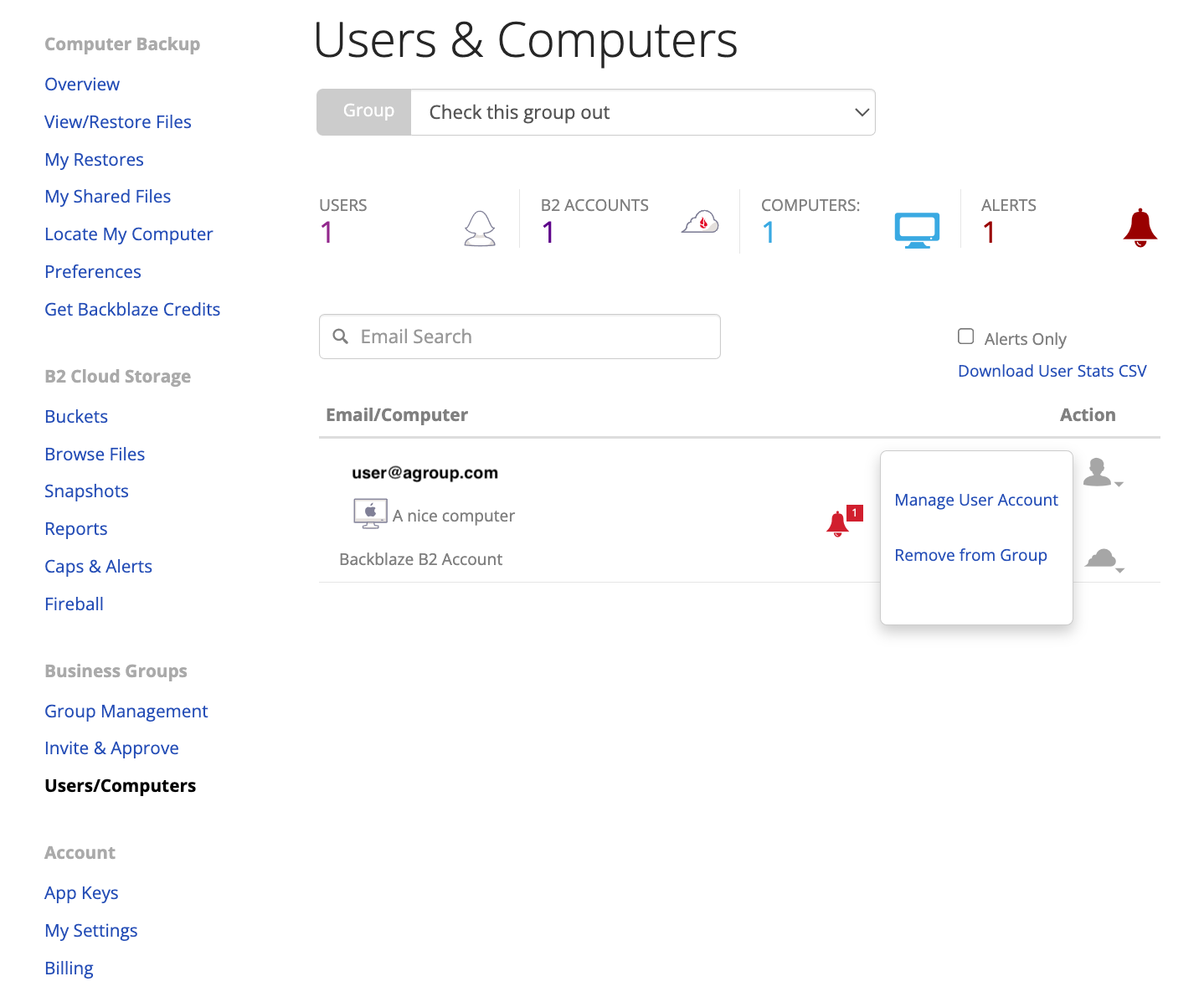
To manage a user, press on the person icon to the right of their email address and select “Manage User Account”.
Once done, you will notice a black bar appear on the top of your page and will be taken to the member’s “Overview” page and will see a list of their computers, exactly as you would on your own Backblaze account.
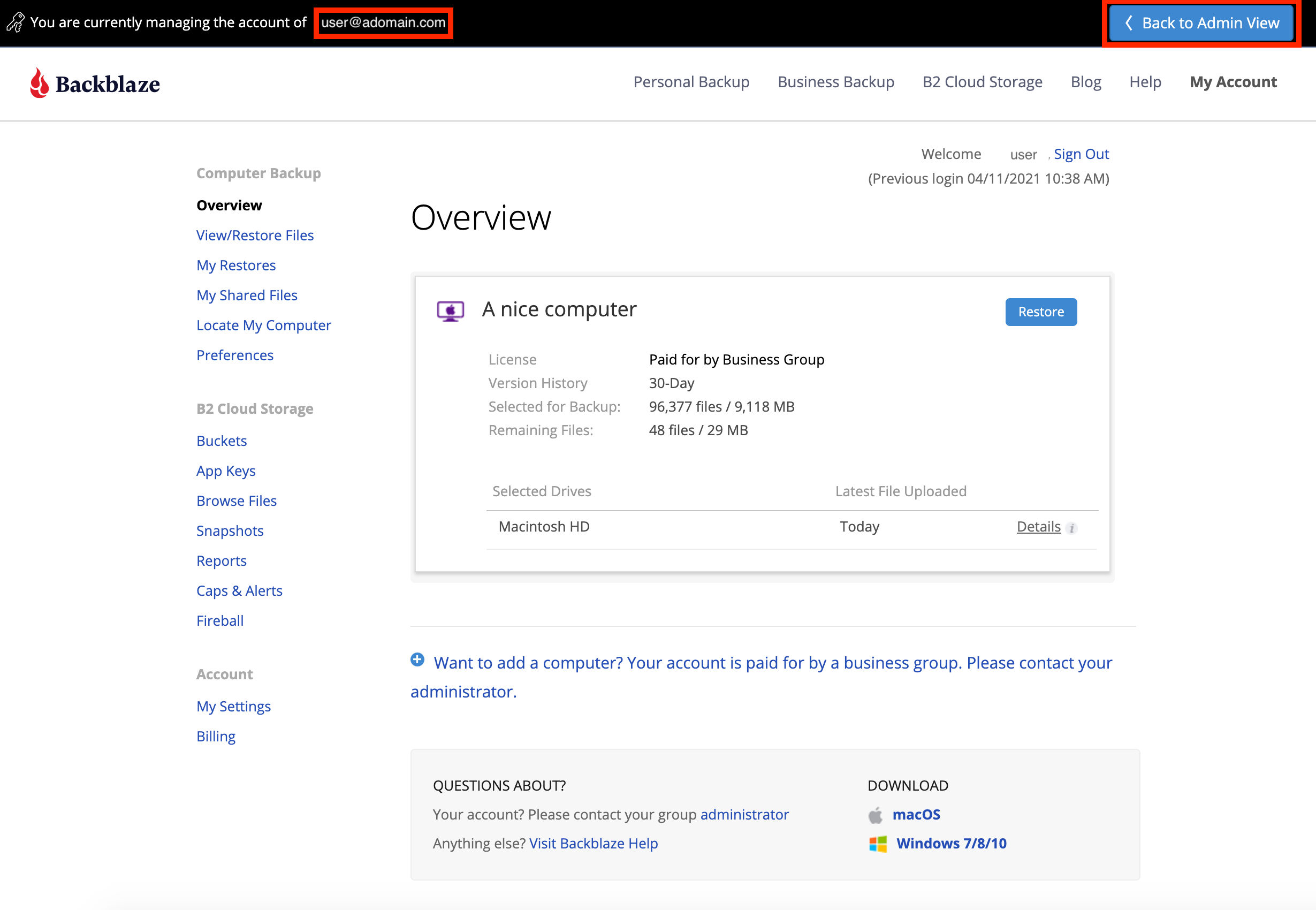
The black bar will persist as you navigate through the member’s Backblaze account. If at any time you wish to go back to the “Admin View” press the button on the top-right of the black ribbon.
When managing a member’s account an administrator will be able to change passwords, account settings, and request restores on behalf of the user. However, making changes to any of these three things will require that you know the user's current password in order to make these changes. For help with other modifications to a user's accounts, or actions that can be taken as admin, please refer to our guide: Administrating a Group Account
Creating a Restore
If you are managing an account and want to create a restore on behalf of a user. To create a restore please navigate to the member’s “View/Restore Files” page when managing their account. Once there please follow the instructions listed here: Restore.
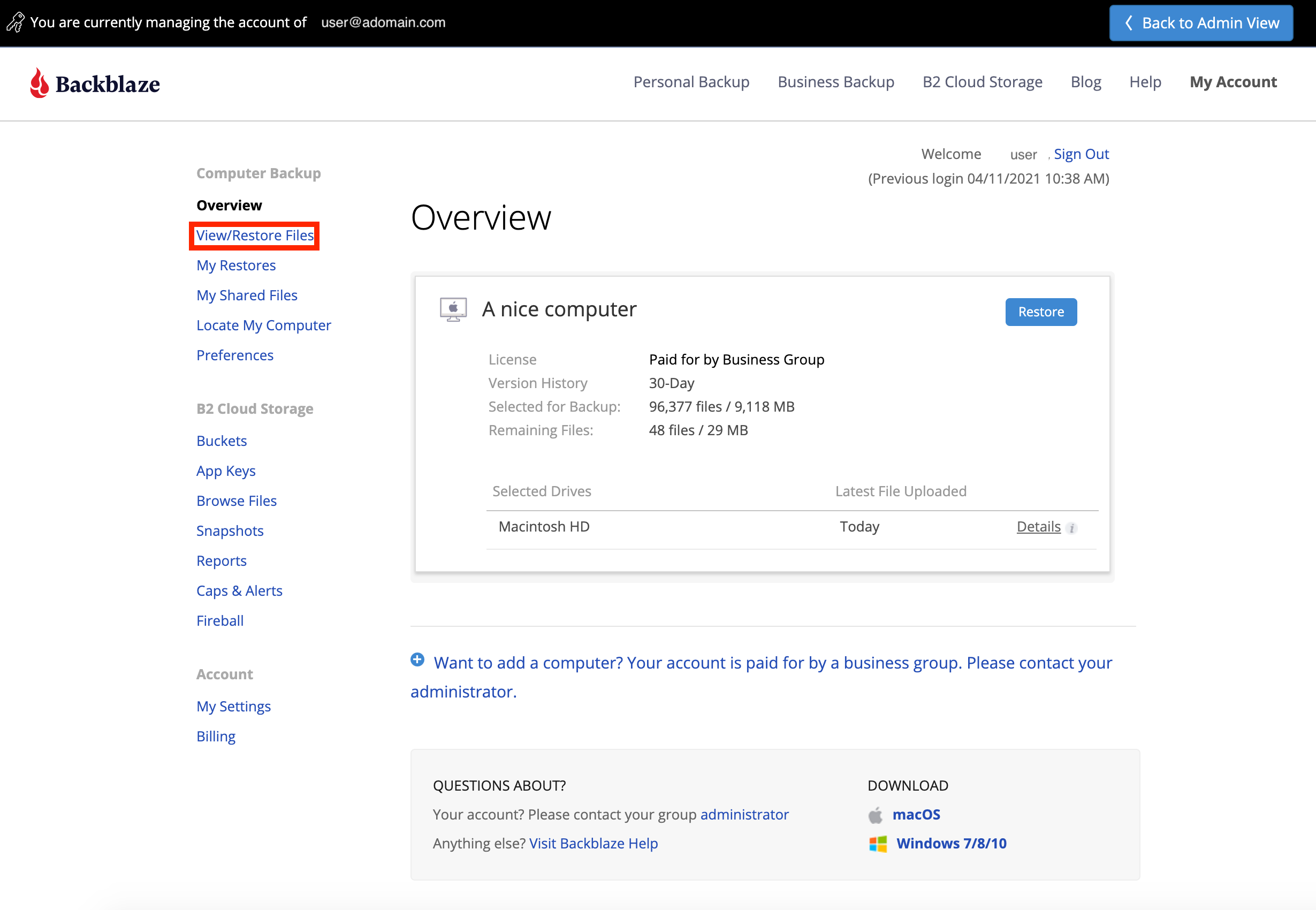
*Please note, the member will receive an email notifying them that a restore has been initiated on their behalf. All additional notifications, including when the restore is complete and ready for download or shipment, will go to the requesting Administrator.
Articles in this section
- How to Disable Groups on an Account
- How to add services to a group
- Backblaze Business Associate Agreement (BAA)
- Licenses and Groups
- Locating your Group's Administrator from your backblaze account
- Which Users Have Granted Backblaze Full Disk Access?
- Deleting a Backup for a Managed User
- Enabling Groups on Your Backblaze for Business Account
- Enabling Groups on an Existing Account
- Dissolving a Group
