Introduction
CubeBackup allows users to backup Gmail, Google Drive, Shared Drives, Contacts, Calendar, and Website data to on-premises storage such as a local disk, NAS, SAN or to cloud storage destinations, like Backblaze B2.
CubeBackup can be configured with B2 Cloud Storage by following the steps below.
Guide
Step 1: Create a Bucket in your B2 account
Login to your account at Backblaze.com, and under B2 Cloud Storage, click on Buckets. Then on the right click "Create a Bucket”, and enter a name for your bucket. (ex. Cubebackup002), and accept the default options.
Step 2:
After you install CubeBackup it will automatically open the Web Console
For storage type, select Amazon S3 compatible storage, and then enter the Bucket name, Key ID, Application Key (App Keys), and S3 Endpoint into the appropriate fields.
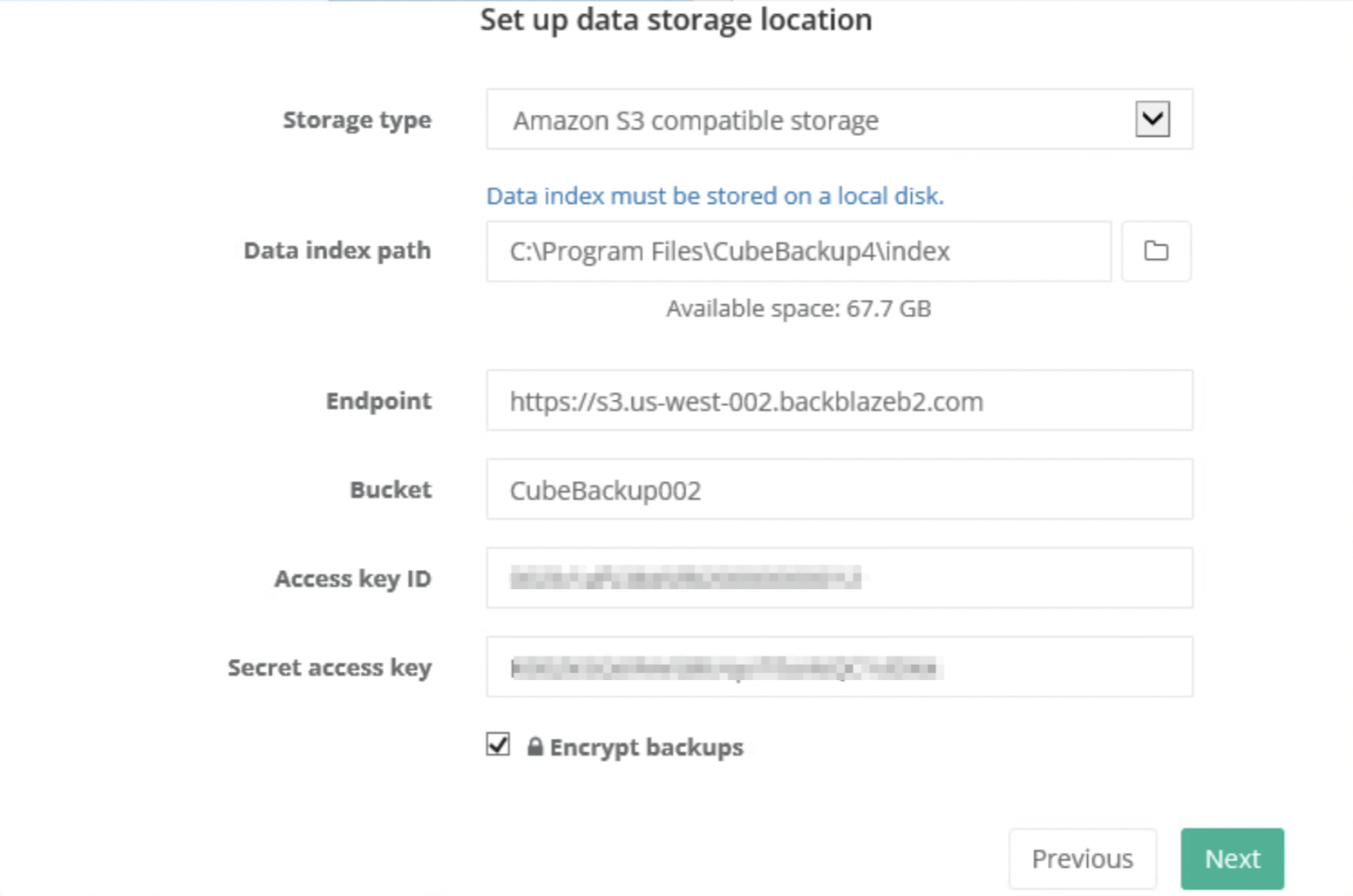
Step 3:
Continue configuring CubeBackup by creating the Google API keys per their documentation.
The S3 Compatible API for Backblaze B2 Cloud Storage allows 1000’s of integrations to work with B2 Cloud Storage natively. If you’re new to the S3 Compatible API, please see our Getting Started Guide. If you have any trouble using CubeBackup with B2, please let us know by emailing us at b2feedback@backblaze.com.
Articles in this section
- Quickstart Guide for Veeam 12 Direct-to-Cloud Backups to Backblaze B2 with Immutability
- Quickstart Guide for Acronis CyberProtect and Backblaze B2 Cloud Storage
- Quickstart guide for SFTPCloud
- Quickstart Guide for Veritas NetBackup and Backblaze B2 Cloud Storage
- Quickstart Guide for Offshoot and Backblaze B2
- Quickstart Guide for Files.com and Backblaze B2 Cloud Storage
- Quickstart Guide for Encoding.com and Backblaze B2 Cloud Storage
- Quickstart Guide for Mountain Duck and B2 Cloud Storage
- Quickstart Guide for Microsoft 365 Backup with MSP360 and Backblaze B2 (Multiple Instances)
- Quickstart Guide for Microsoft 365 Backup with MSP360 and Backblaze B2 (Single Instance)