CTERA is a Cloud File Storage and File System for Enterprises service that allows users to scale storage across a multi-tenant and cloud environment.
CTERA can be configured with B2 Cloud Storage by following the steps below.
Step 1:
In your CTERA portal, navigate to the Administration page and select “Storage Nodes”

Step 2:
Click the New Storage Node button.
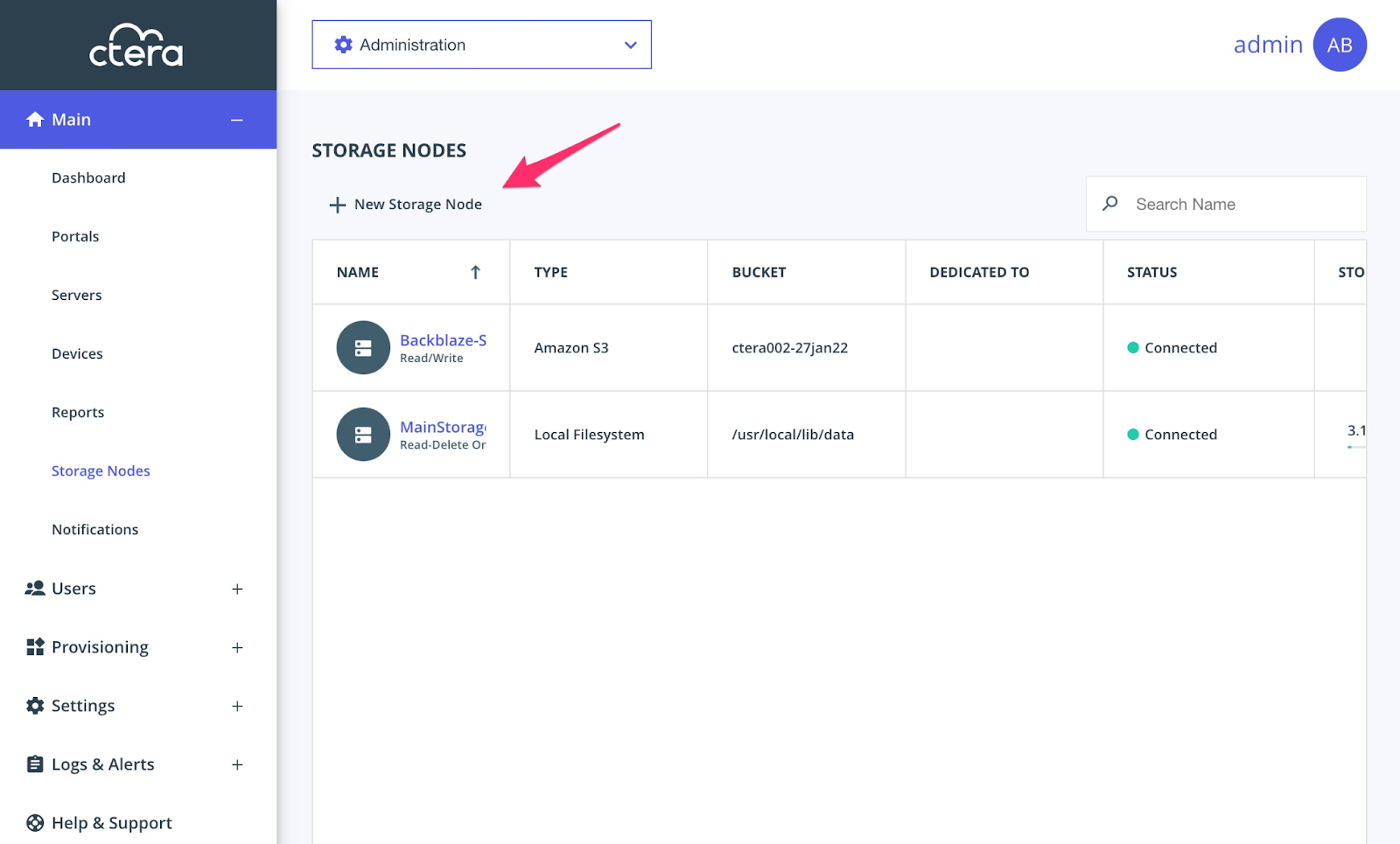
Step 3:
In the “Type” dropdown, select Amazon S3, enter a Name for the Storage Node, then enter the Bucket Name, Access Key ID (Key ID), Secret Access Key (Application Key), and S3 Endpoint into the appropriate fields.
Change your configuration to appear like below.
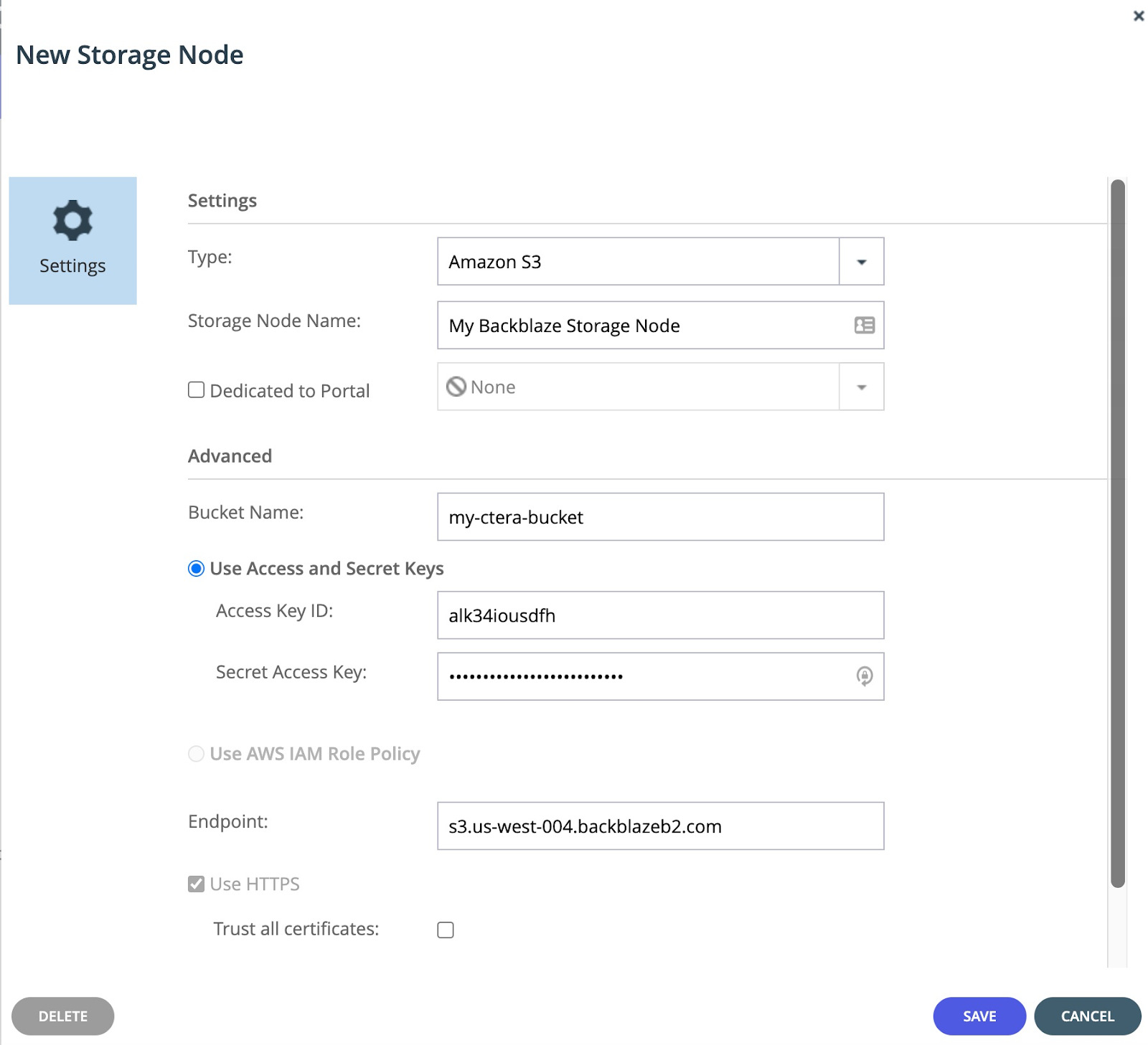
Click SAVE to save your configuration.
The S3 Compatible API for Backblaze B2 Cloud Storage allows 1000’s of integrations to work with B2 Cloud Storage natively. If you’re new to the S3 Compatible API, please see our Getting Started Guide. If you have any trouble using CTERA with B2, please let us know by contacting our support team at: https://help.backblaze.com/hc/en-us/requests/new
Articles in this section
- Quickstart Guide for Veeam 12 Direct-to-Cloud Backups to Backblaze B2 with Immutability
- Quickstart Guide for Acronis CyberProtect and Backblaze B2 Cloud Storage
- Quickstart guide for SFTPCloud
- Quickstart Guide for Veritas NetBackup and Backblaze B2 Cloud Storage
- Quickstart Guide for Offshoot and Backblaze B2
- Quickstart Guide for Files.com and Backblaze B2 Cloud Storage
- Quickstart Guide for Encoding.com and Backblaze B2 Cloud Storage
- Quickstart Guide for Mountain Duck and B2 Cloud Storage
- Quickstart Guide for Microsoft 365 Backup with MSP360 and Backblaze B2 (Multiple Instances)
- Quickstart Guide for Microsoft 365 Backup with MSP360 and Backblaze B2 (Single Instance)
