Introduction
Welcome to the Backblaze guide for Nirvashare setup and Installation.
This document will show you step-by-step how to configure Nirvashare with Backblaze B2 cloud.
Nirvashare is a secure simplified fire sharing solution that allows you to collaborate your files with partners, employees, partners, etc. With Backblaze B2 and Nirvashare integration, we seamlessly allow you to share all your files with easy setup. The following guide will take you step-by-step on how to set up Nirvashare.
Guide
Prerequisites
- Nirvashare installed and configured in your environment
- Created Backblaze B2 bucket with App Key
With the installation being ready and having both access and secret keys, the next step is to configure NirvaShare to point to your Backblaze B2 storage and share file/folder using a Form-based authentication.
**After Nirvashare is installed and configured, please open the Admin Console and follow the steps below.
- Use any Browser and point to “http://(your ip):8080”
- Login to your nirvashare setup. “If credentials were never set up please use default.”
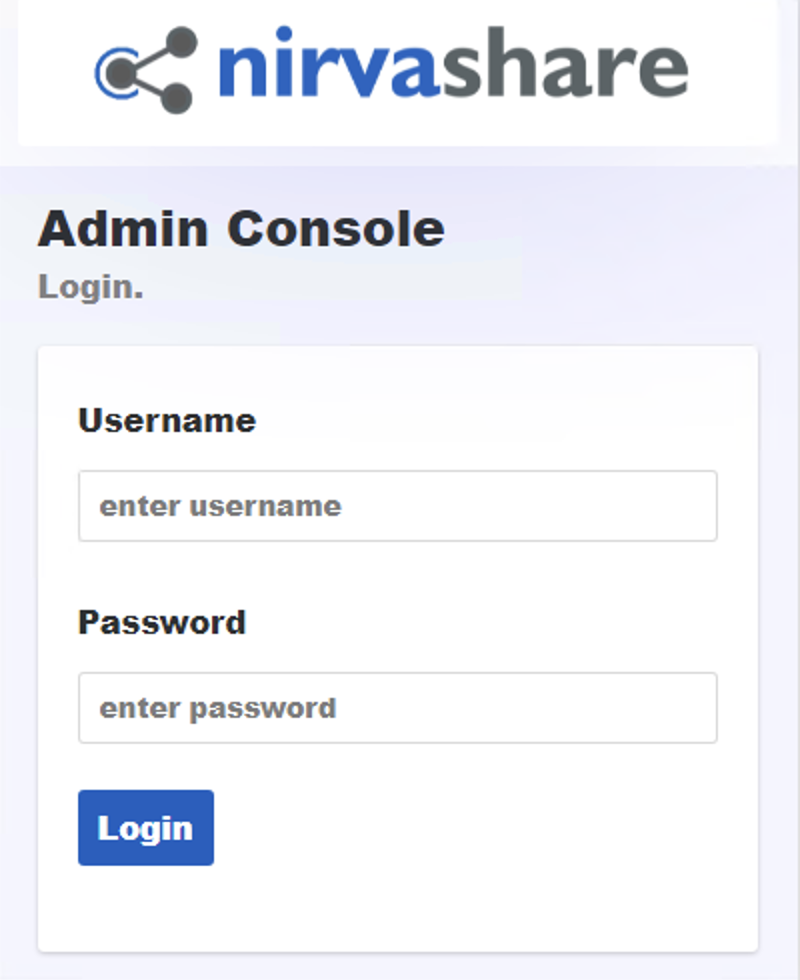
- Click on Settings at the left menu tab.
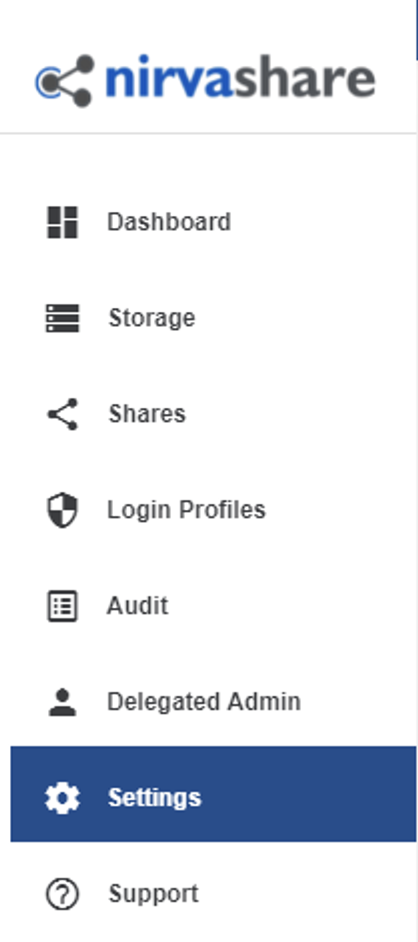
- Click on “Edit” under File Storage, select storage type as “Backblaze B2 Cloud Storage” and provide your storage Access Key, Secret Key, and Endpoint URL.
**Click Green Check to save
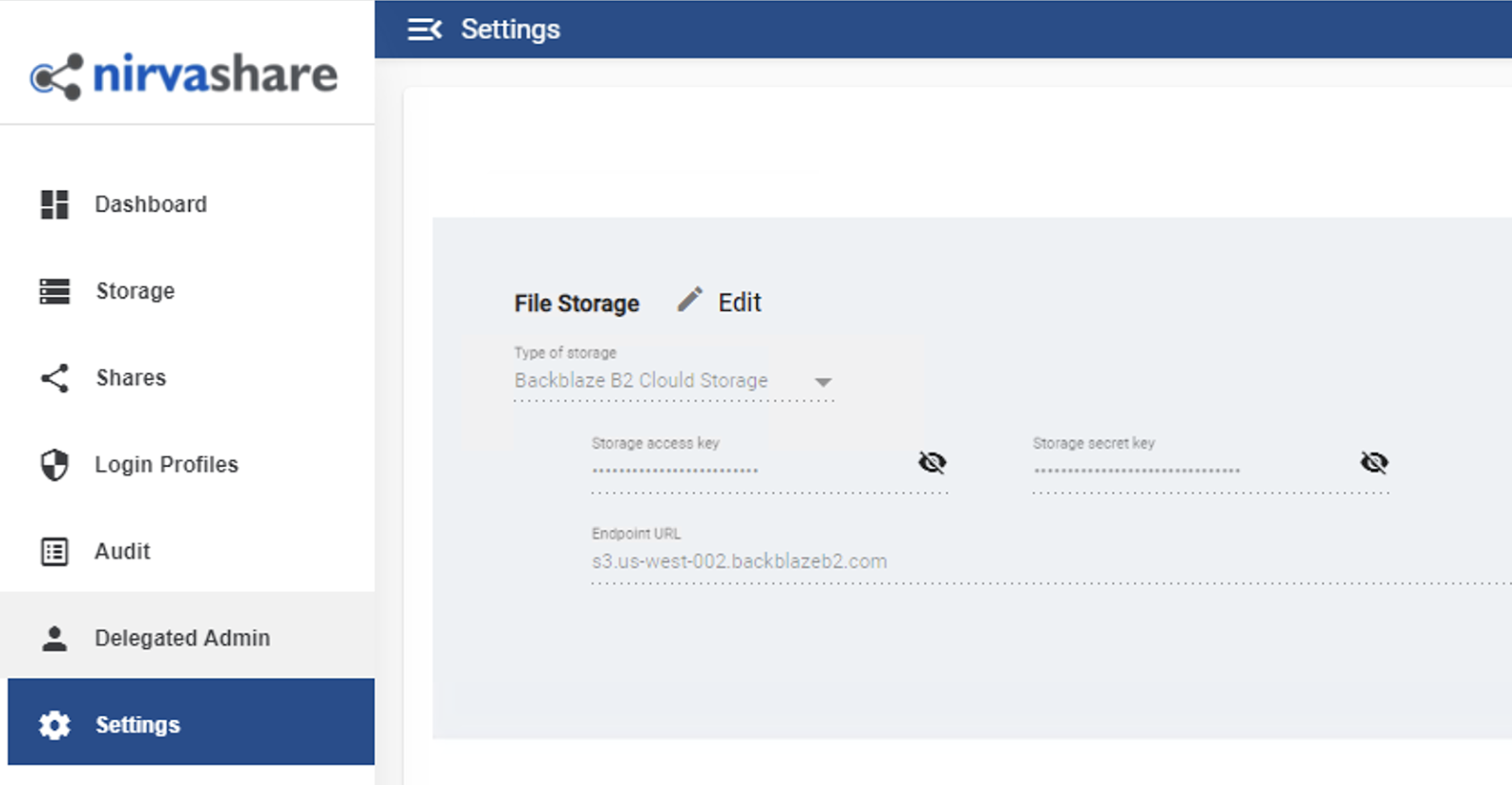
- Under the same setting tab, Click on “User Application URL” and input the URL you configured in Step1.
**Click Green Check to save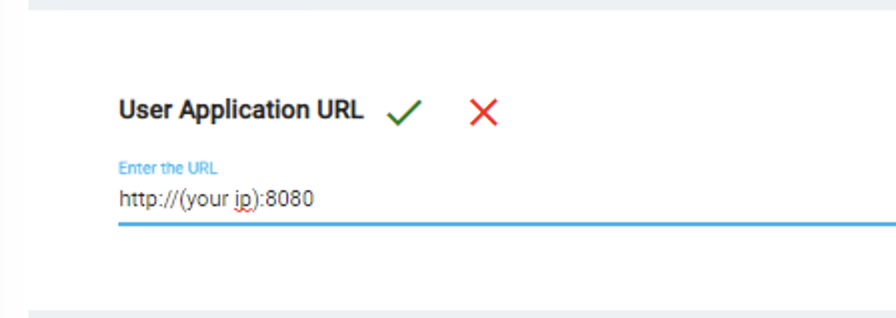
File Sharing with Form based Authentication
To Share a folder with form based Authentication, please refer to Setup Form based Authentication.
Articles in this section
- Quickstart Guide for Veeam 12 Direct-to-Cloud Backups to Backblaze B2 with Immutability
- Quickstart Guide for Acronis CyberProtect and Backblaze B2 Cloud Storage
- Quickstart guide for SFTPCloud
- Quickstart Guide for Veritas NetBackup and Backblaze B2 Cloud Storage
- Quickstart Guide for Offshoot and Backblaze B2
- Quickstart Guide for Files.com and Backblaze B2 Cloud Storage
- Quickstart Guide for Encoding.com and Backblaze B2 Cloud Storage
- Quickstart Guide for Mountain Duck and B2 Cloud Storage
- Quickstart Guide for Microsoft 365 Backup with MSP360 and Backblaze B2 (Multiple Instances)
- Quickstart Guide for Microsoft 365 Backup with MSP360 and Backblaze B2 (Single Instance)
