Introduction
ownCloud is an open-source software that allows users to run a personal cloud file storage service. It has features that are comparable to other cloud storage services such as Dropbox. Local storage can be used as well as various types of external storage, including S3 compatible storage like B2 Cloud Storage.
Prerequisites:
- Backblaze Bucket name, Bucket URL endpoint (ie. s3.us-west-000.backblazeb2.com), Application KeyID/Key
- These steps require that you have already installed the External Storage: S3 app installed in your ownCloud instance.
- These instructions have been tested with Owncloud version 10.3.2.
Guide
1. Click on "Administrator" in the upper right, and choose "settings"
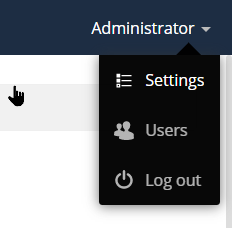
2. Under the Admin settings, click on "Storage"
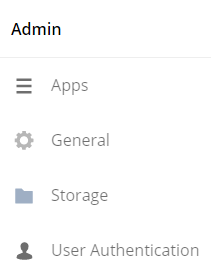
3. Select "Enable external storage", then select “Amazon S3 compatible” from the dropdown menu.
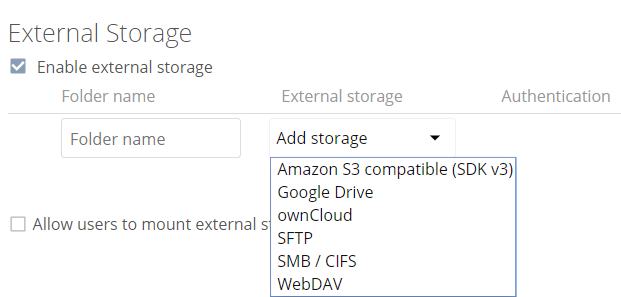
4. Enter the Bucket name, S3 Endpoint, Region, Key ID, and Application Key (App Keys), and into the appropriate fields. Also select “Enable SSL”
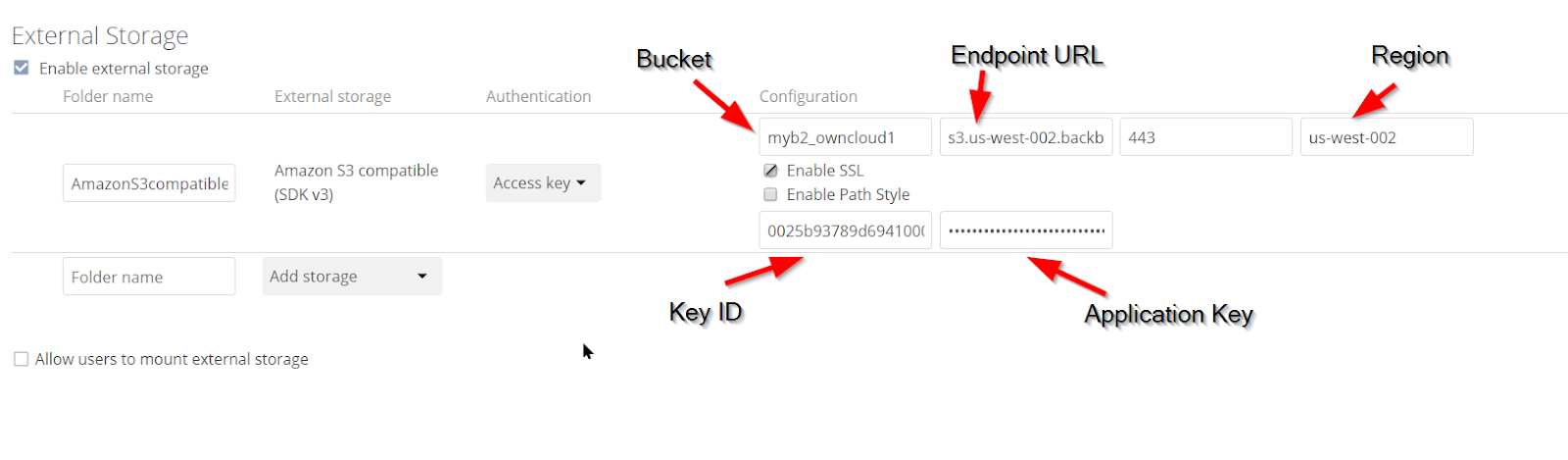
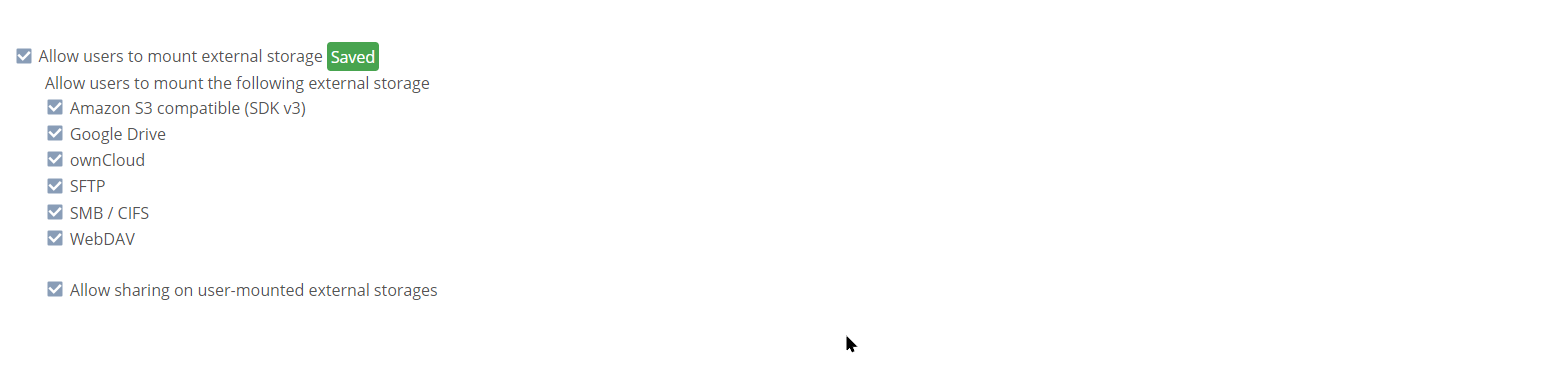
5. Click on "Files", then "External storage"; there your S3 compatible storage will appear
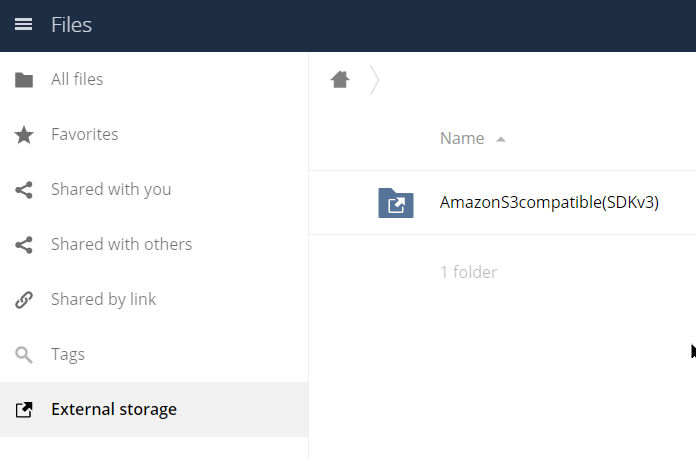
The S3 Compatible API for Backblaze B2 Cloud Storage allows 1000’s of integrations to work with B2 Cloud Storage natively. If you’re new to the S3 Compatible API, please see our Getting Started Guide. If you have any trouble using ownCloud with B2, please let us know by emailing us at b2feedback@backblaze.com.
Articles in this section
- Quickstart Guide for Veeam 12 Direct-to-Cloud Backups to Backblaze B2 with Immutability
- Quickstart Guide for Acronis CyberProtect and Backblaze B2 Cloud Storage
- Quickstart guide for SFTPCloud
- Quickstart Guide for Veritas NetBackup and Backblaze B2 Cloud Storage
- Quickstart Guide for Offshoot and Backblaze B2
- Quickstart Guide for Files.com and Backblaze B2 Cloud Storage
- Quickstart Guide for Encoding.com and Backblaze B2 Cloud Storage
- Quickstart Guide for Mountain Duck and B2 Cloud Storage
- Quickstart Guide for Microsoft 365 Backup with MSP360 and Backblaze B2 (Multiple Instances)
- Quickstart Guide for Microsoft 365 Backup with MSP360 and Backblaze B2 (Single Instance)