WinSCP is a free open source Windows tool that is a file transfer client for SFTP, FTP, WebDAV, SCP and S3. It allows users to transfer files between a local and a remote computer, including S3 compatible storage like Backblaze B2 Cloud Storage.
WinSCP can be configured with B2 Cloud Storage by following the steps below.
Step 1:
Start WinSCP and you are automatically taken to the connection manager page.
Step 2:
Click on New Site and then under File Protocol, select Amazon S3. Enter the S3 Endpoint URL, Key ID, and Application Key (App Keys) into the appropriate fields.
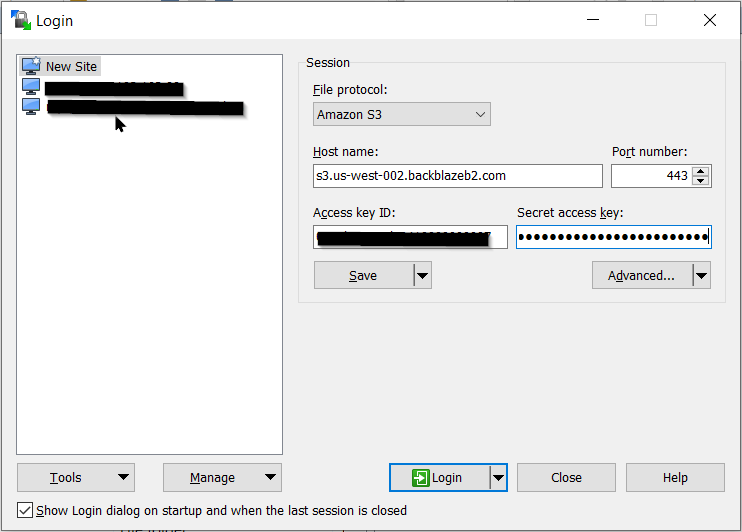
The S3 Compatible API for Backblaze B2 Cloud Storage allows 1000’s of integrations to work with B2 natively. If you’re new to the S3 Compatible API, please see our Getting Started Guide. If you have any trouble using WinSCP with B2, please let us know by emailing us at b2feedback@backblaze.com.
Articles in this section
- Quickstart Guide for Veeam 12 Direct-to-Cloud Backups to Backblaze B2 with Immutability
- Quickstart Guide for Acronis CyberProtect and Backblaze B2 Cloud Storage
- Quickstart guide for SFTPCloud
- Quickstart Guide for Veritas NetBackup and Backblaze B2 Cloud Storage
- Quickstart Guide for Offshoot and Backblaze B2
- Quickstart Guide for Files.com and Backblaze B2 Cloud Storage
- Quickstart Guide for Encoding.com and Backblaze B2 Cloud Storage
- Quickstart Guide for Mountain Duck and B2 Cloud Storage
- Quickstart Guide for Microsoft 365 Backup with MSP360 and Backblaze B2 (Multiple Instances)
- Quickstart Guide for Microsoft 365 Backup with MSP360 and Backblaze B2 (Single Instance)