How can I see what files are being skipped?
Beginning with 2.5.1 or later, you’ll be able to view the Issues report anytime by opening your Backblaze Preferences (Mac),or Backblaze Control panel (Win), and selecting 'Settings' and choosing the Reports (Mac) or Issues (PC) tab as noted below. This will provide a list of the files that Backblaze has skipped and will attempt to back up again later.
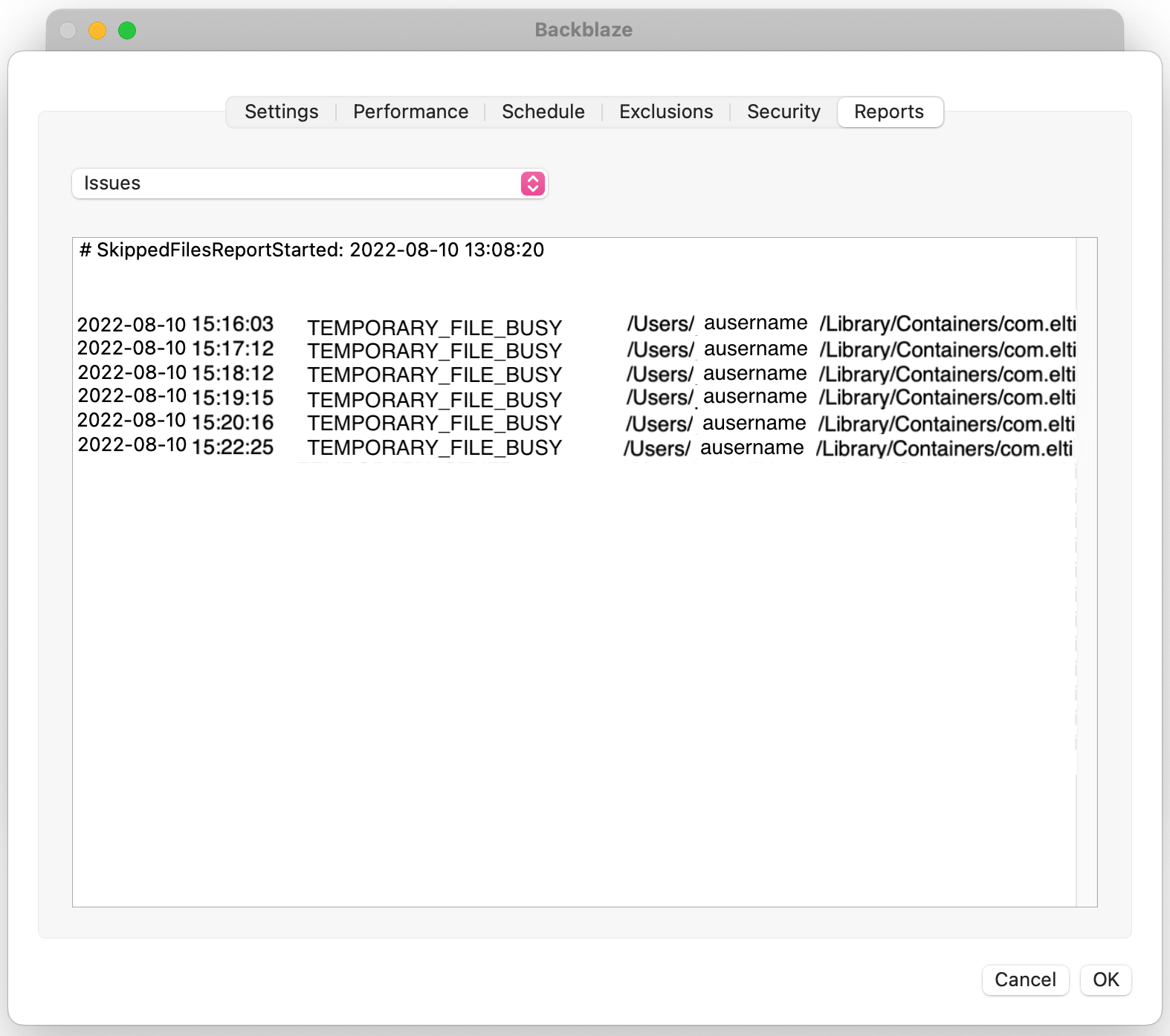
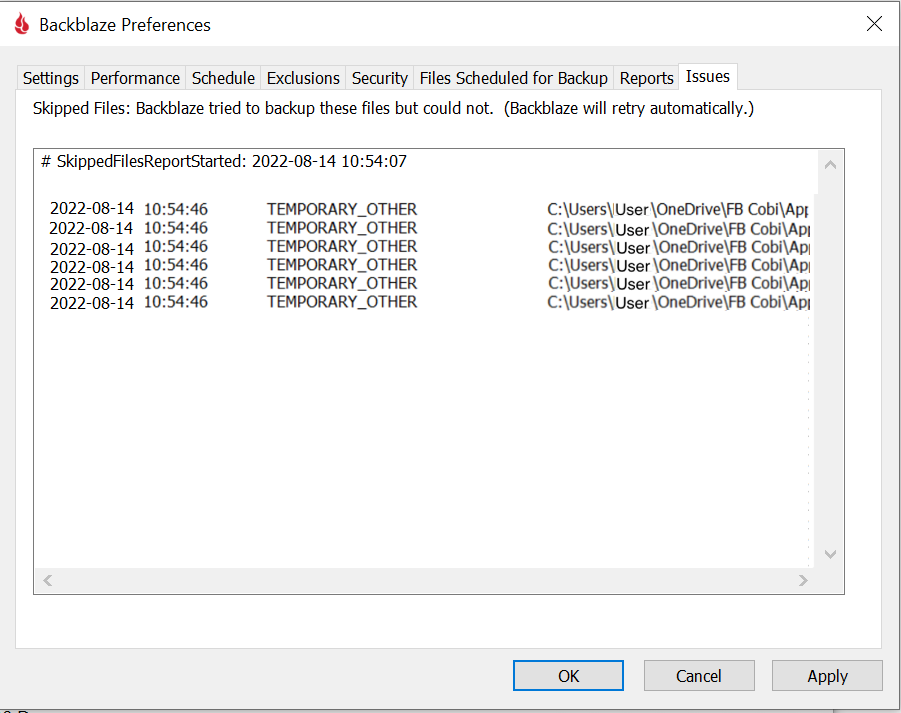
Here is a breakdown of the error messages:
Permanent Bad Permissions – The permissions on the file will not allow us to read the file for backup. To allow Backblaze to back up your files your 'System' user will need to have 'Read' permissions.
Temporary File Busy – The file is open in another program/application. You can either close out of your programs periodically, or you can reboot your computer.
Temporary Drive Unplugged – This file is on an external drive that does not appear to be connected anymore, so please plug in the drive and make sure that the drive is not sleeping. You can learn more about missing drives here.
Articles in this section
- Unsupported Operating System
- Personal Backup Software Release Notes
- Beginner's Guide to Personal/Online Backup
- Is Backblaze able to seed backups?
- Can I prevent backup from using wifi or other networks?
- Does Backblaze Have a Support Service Level Agreement?
- How does Backblaze handle large files?
- What happens if I rename or replace an external drive?
- Issues Report
- What Happens If I Delete A File From My Computer?
