To restore your Apple Music Library on Catalina and newer operating systems please follow the below guide
(users on earlier versions of the Mac OS should refer to our Itunes restore guide found here)
1. Sign in to your backblaze.com account and navigate to the "View/Restore Files" page linked on the lefthand side of the page.
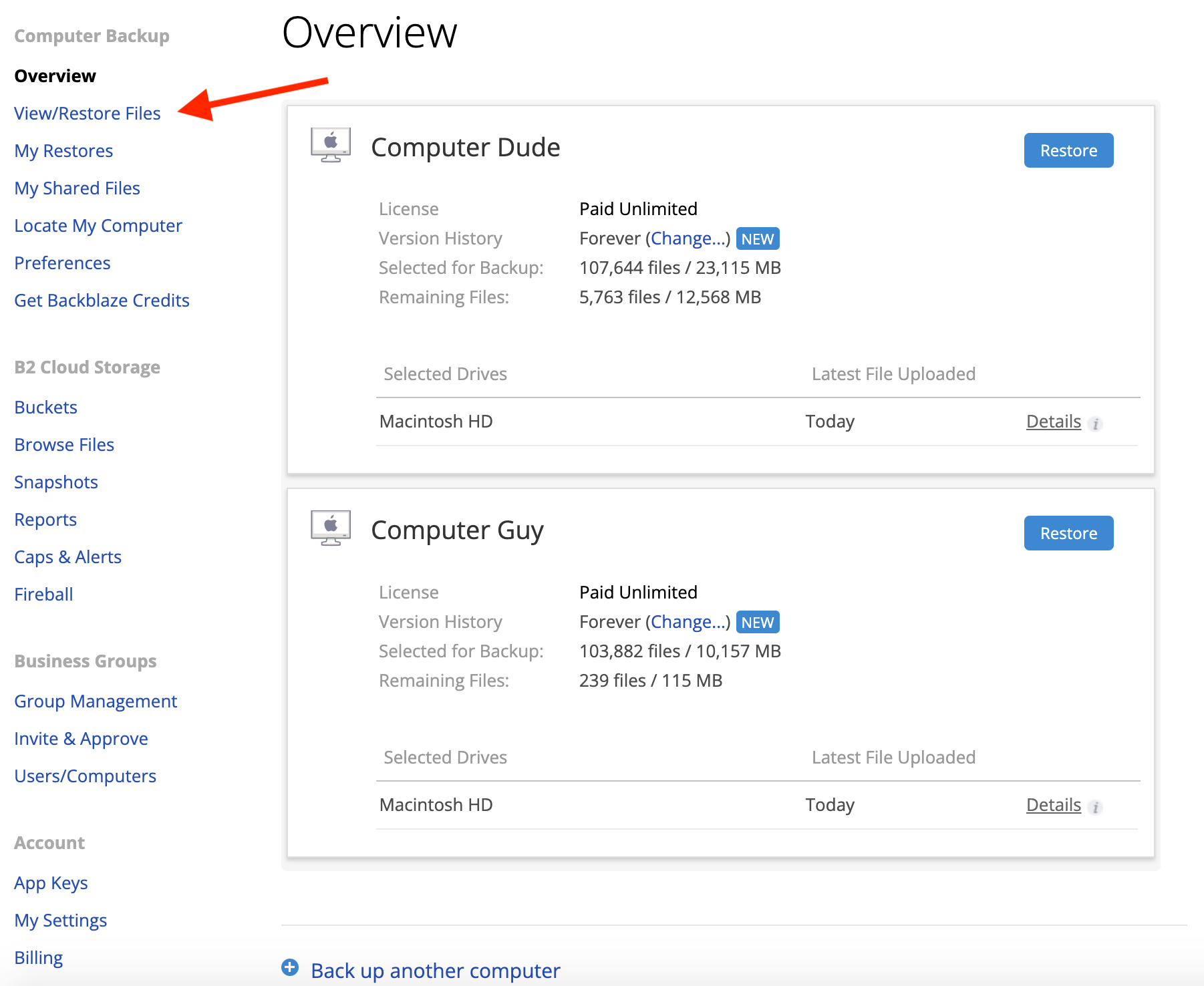
2. Select the method you want to use to restore, either .zip download or restore hard drive.
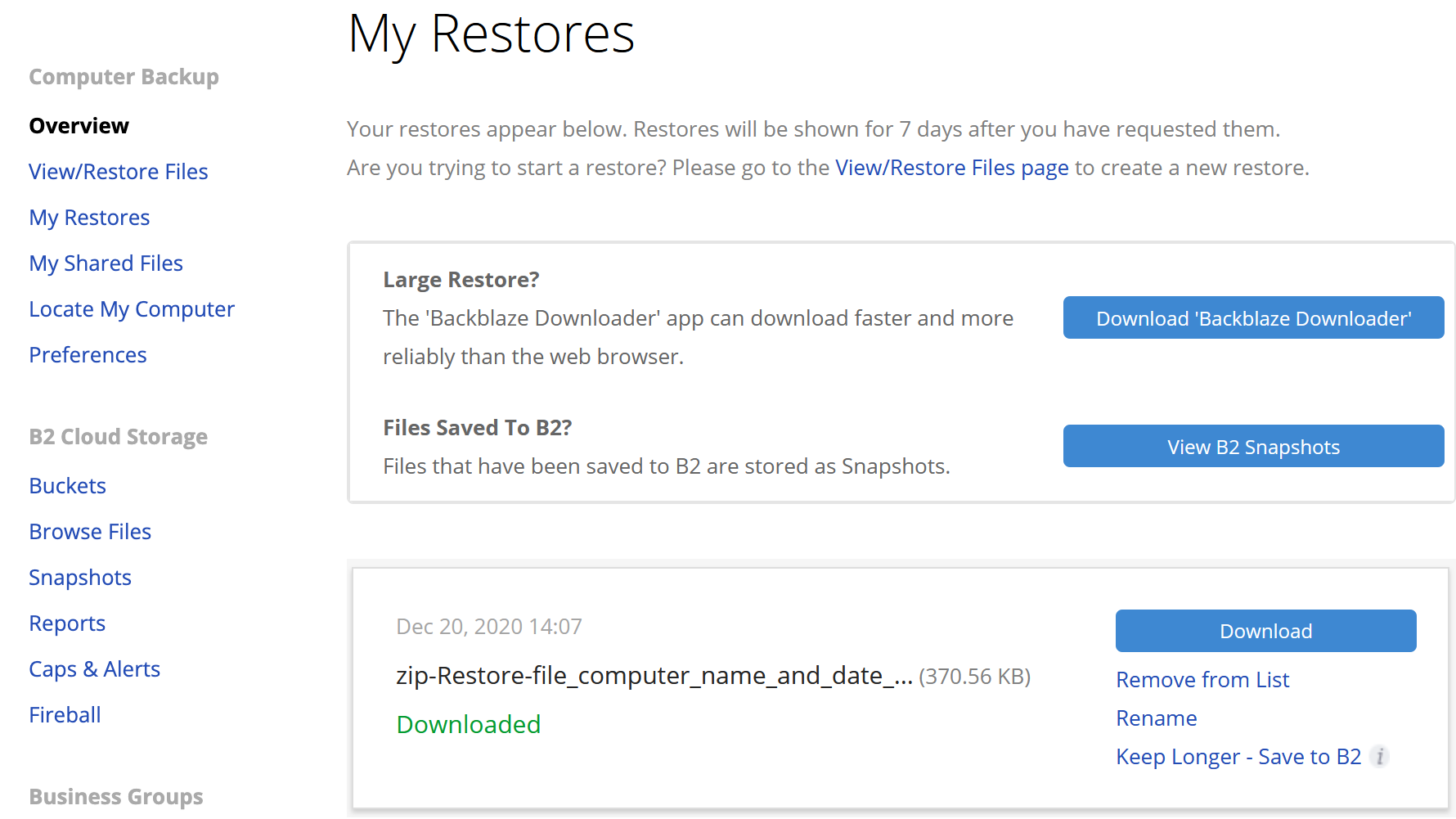
3. Select the Name of the computer you wish to restore from in the pane at the bottom of the page
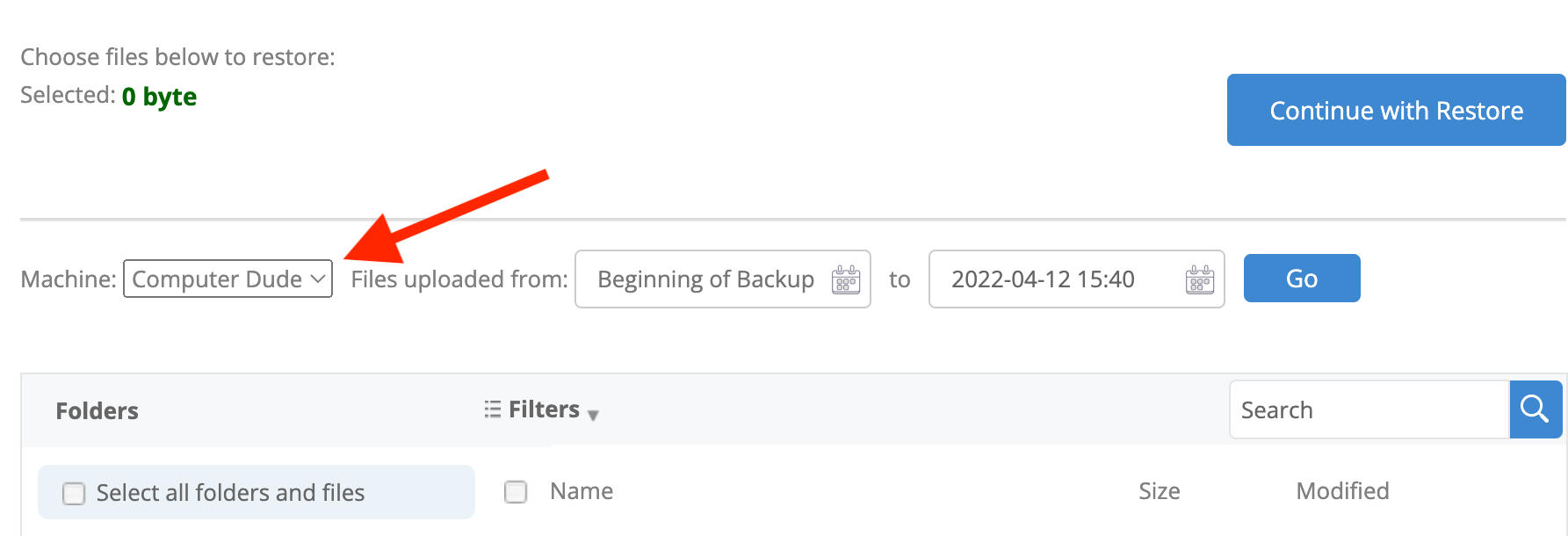
4. Once the Correct backup is selected, click through the following path to locate your Apple Music data:
If you have used iTunes prior to upgrading to Catalina or newer, you would find the data at
Macintosh HD > Users> (Your Username)> Music >iTunes>iTunes Media . If you have not used iTunes prior to Catalina or newer, you would find the data at this path instead: Macintosh HD > Users> (Your Username)>Music>Music>Media
Select the folder and click "Continue with Restore"
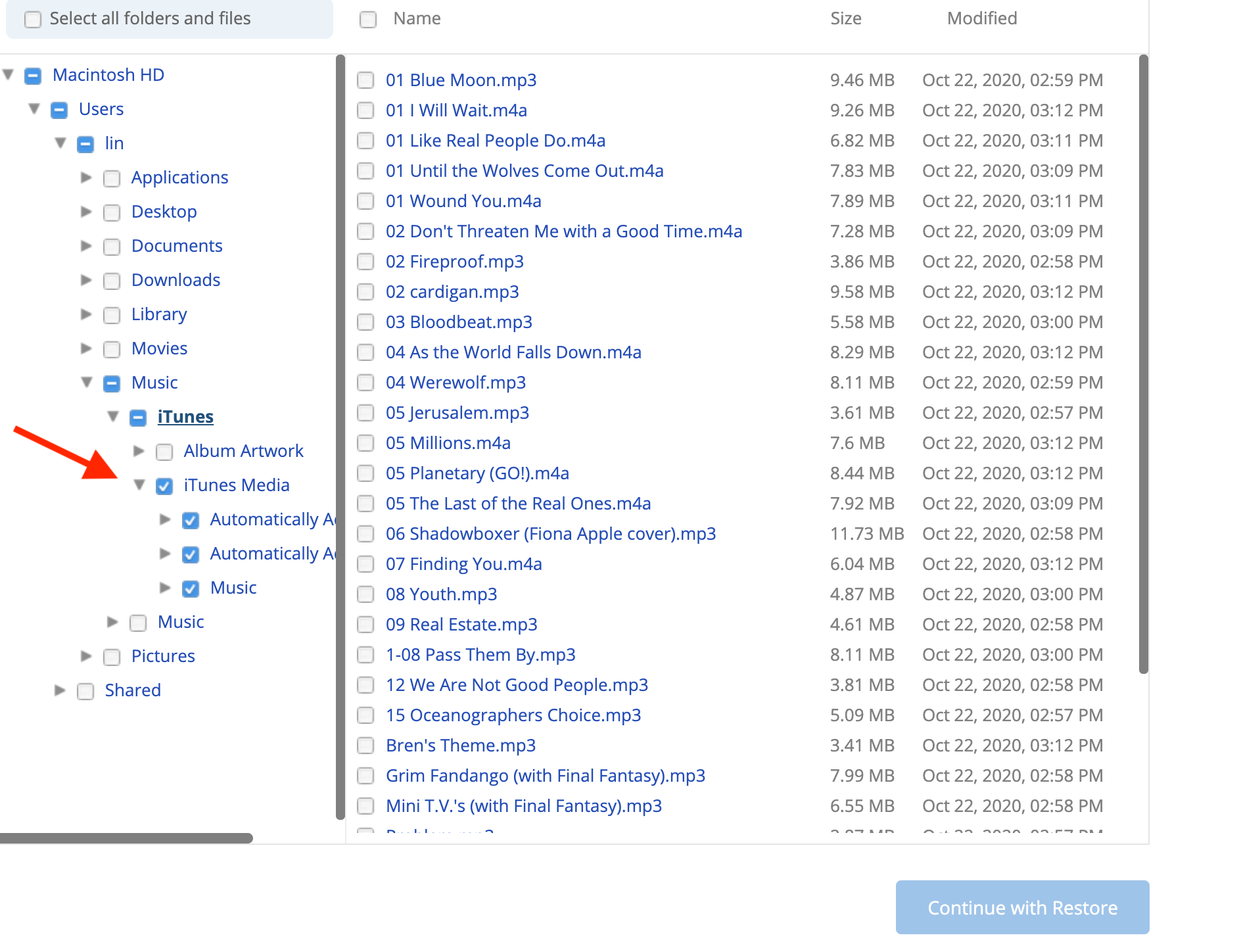
4. Once downloaded, drag and drop the files from the restore you created to the appropriate folder on your computer. (Please again note your path will differ depending on if you have had iTunes pre-Catalina)
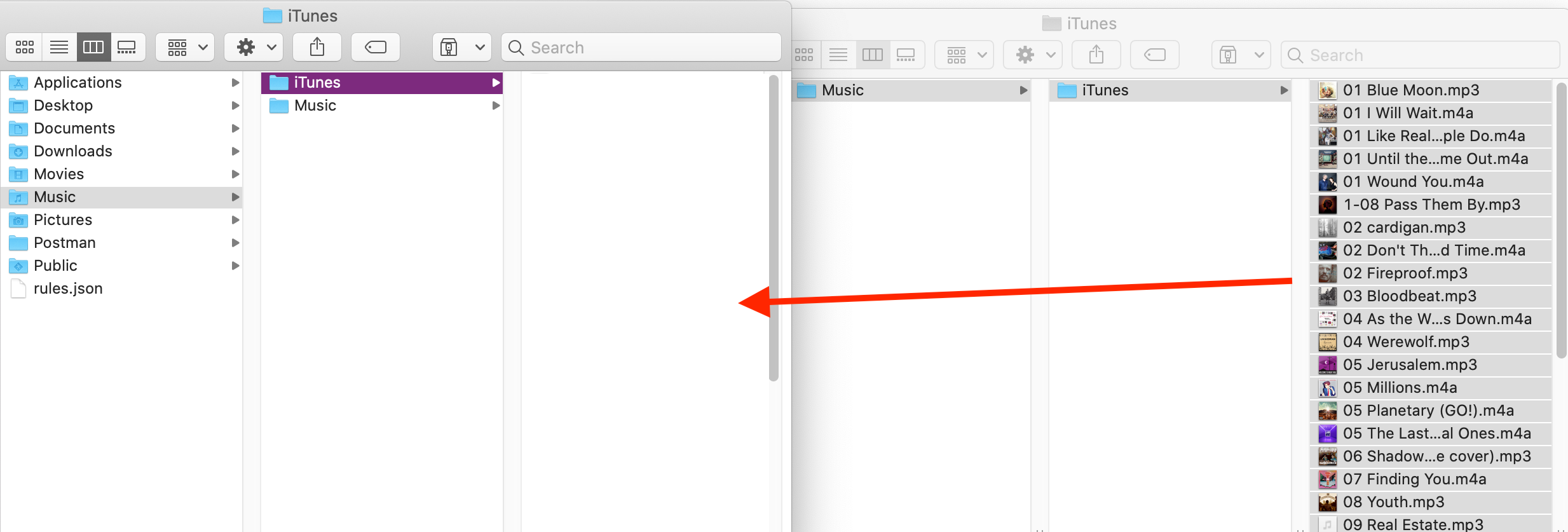
Once you have moved the files over, open the music application on your computer to make sure that everything has restored correctly.
Articles in this section
- How to Create a Restore from Your Backblaze Backup
- How to use the restore app
- Apple Address Book Restore Guide
- How to Check the Status of your Restore Drive
- Downloading a Restore
- How do I find the Unlock Code/Encryption Key for my Snapshot drive?
- How to move files from your Restore to your Local Hard Drive.
- I have Extended Version History, how can I find my files?
- How to Order a Restore Drive
- How do I delete files from my Restore Drive?