When ordering a restore drive, it will be formatted as HFS+ when restoring from a Mac or NTFS when restoring from a Windows computer. In the situation in which you plan on mounting your Mac restore drive to a Windows machine, you would want to make sure it’s formatted as NTFS as Windows cannot read from an HFS+ drive. This cannot be done directly from the View/Restore Files, however, you can save the restore as a B2 snapshot and then order a snapshot restore drive and select the drive format NTFS.
Note: This can only be done for restores larger than 10 GB. Additionally, this is not required when requesting downloadable zip restores or snapshots.
If you have not yet enabled B2, the website will guide you through enabling it. It will require you to verify your phone number in order to continue.
To begin, log into your Backblaze account at https://secure.backblaze.com/user_signin.htm and then click Restore next to the backup you wish to create a restore from.

After clicking Restore, you should be directed to the View/Restore Files page. Under "Choose Method", select Save Files to B2.
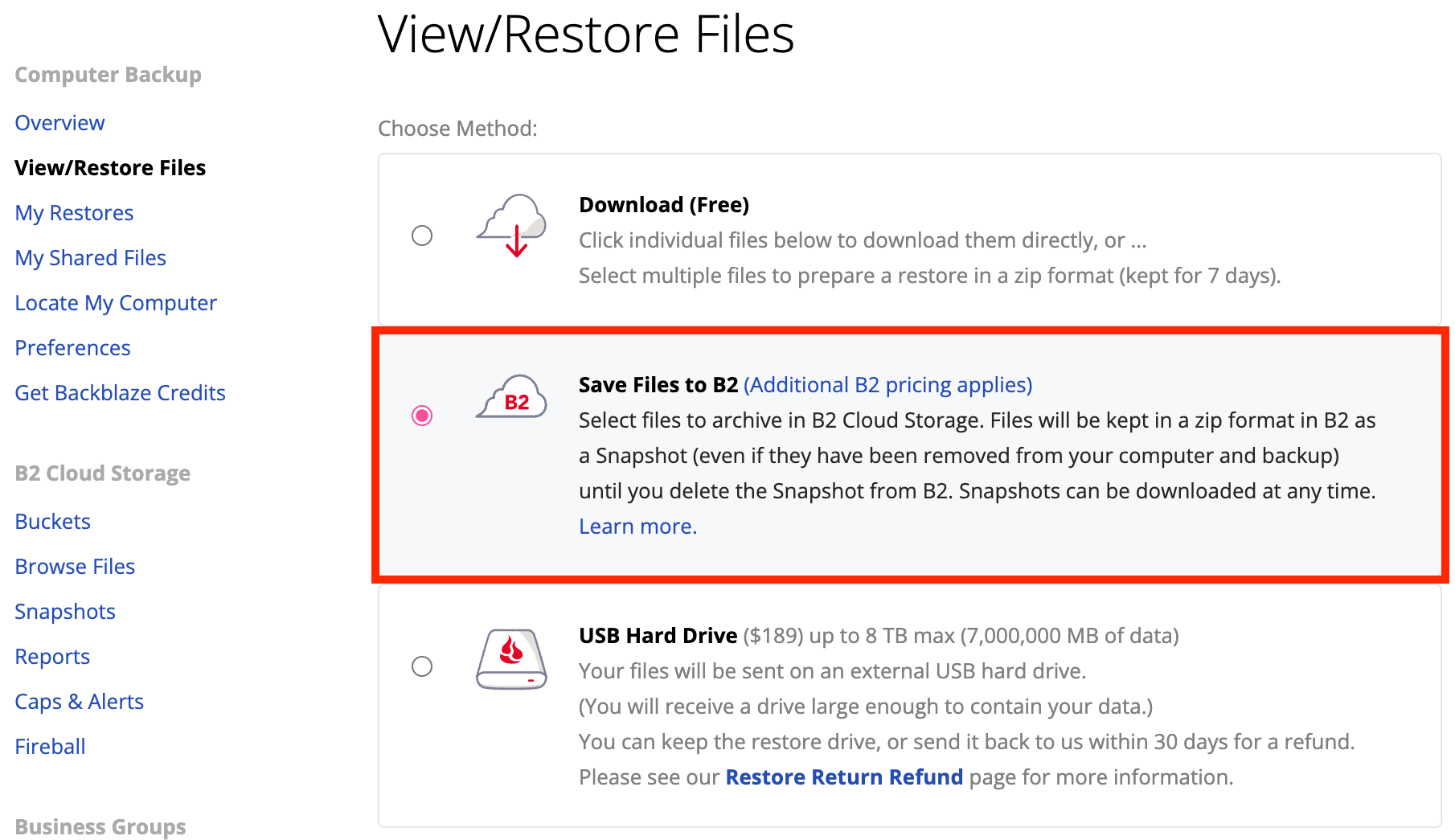
After that, scroll down and select the files you wish to restore and then click Continue with Restore.
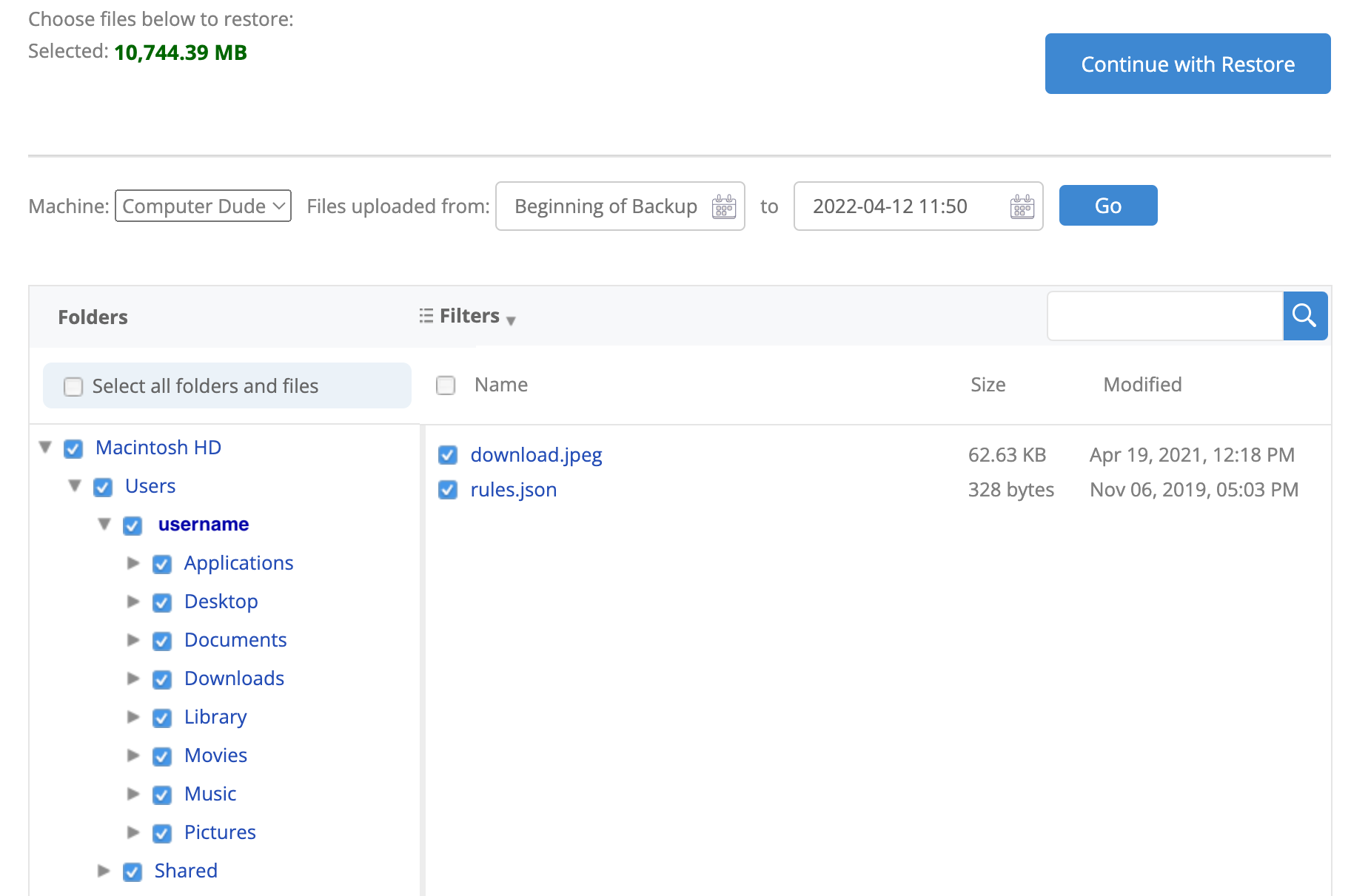
After clicking Continue with Restore, you should be directed to the Snapshots page. The snapshot itself may take some time to finish processing and building depending on the size of the restore. Once it’s finished building, select the snapshot(s) that you want included in the snapshot drive, choose the storage device you want to order and then click Retrieve Snapshot.
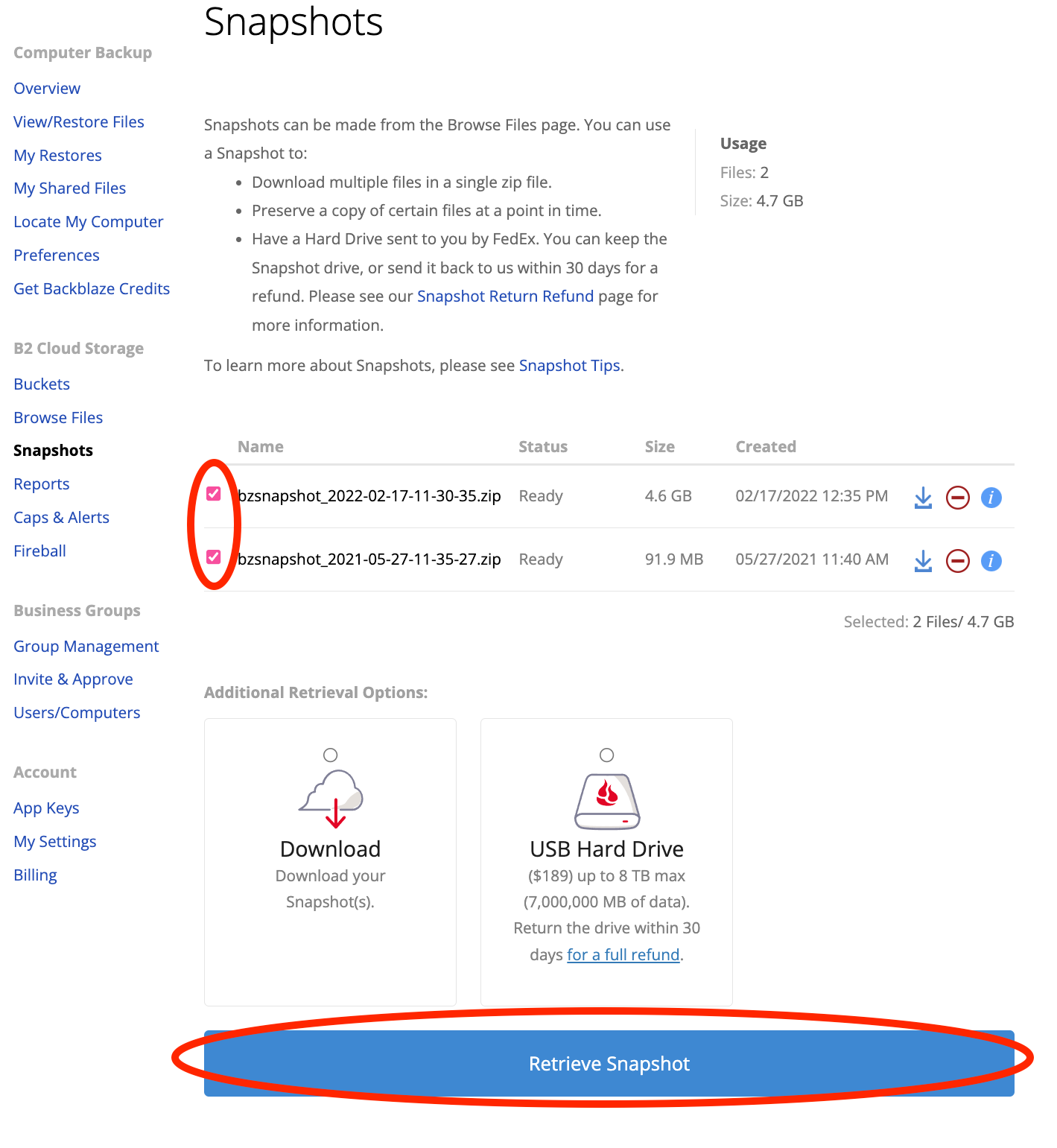
You should then be prompted with the following view in which you would want to select Windows NTFS and proceed to payment to complete your order.
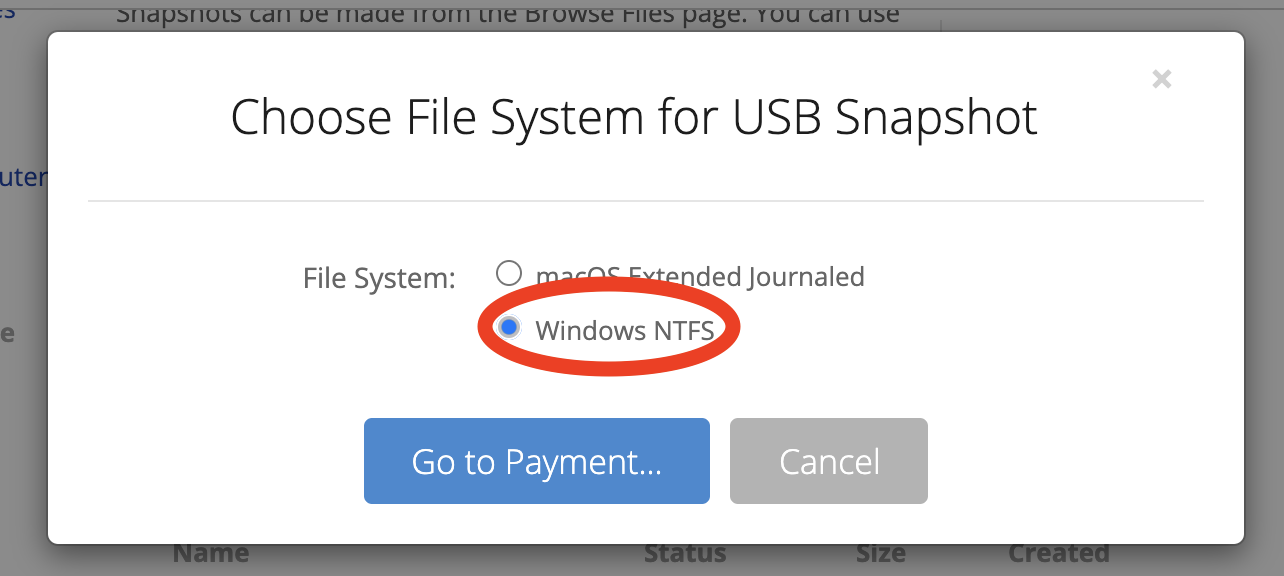
Keep in mind that this snapshot will remain in your account until you delete it. This means B2 fees will apply to it and you will have to pay for that storage. You may want to remove the snapshot zip from your account after you've received your snapshot drive through the Snapshots page to avoid having B2 costs accrue a high monthly balance.
Articles in this section
- How to Create a Restore from Your Backblaze Backup
- How to use the restore app
- Apple Address Book Restore Guide
- How to Check the Status of your Restore Drive
- Downloading a Restore
- How do I find the Unlock Code/Encryption Key for my Snapshot drive?
- How to move files from your Restore to your Local Hard Drive.
- I have Extended Version History, how can I find my files?
- How to Order a Restore Drive
- How do I delete files from my Restore Drive?
