Netgear ReadyNAS is a network-attached storage (NAS) device that gives you access to store, manage, and share your documents locally in a private cloud as well as back them up to offsite cloud providers, like Backblaze B2.
Netgear ReadyNAS can be configured with B2 by following the steps below. It is recommended that your firmware is version 6.9.3 or higher.
Netgear ReadyNAS can be configured with B2’s S3 Compatible API by following Netgear’s technical article here: https://kb.netgear.com/000038419/ReadyNAS-OS-6-Sync-with-Amazon-S3
The steps below show how to enter Backblaze credentials into the S3 forms.
Step 1:
Log in to your ReadyNAS and select Cloud
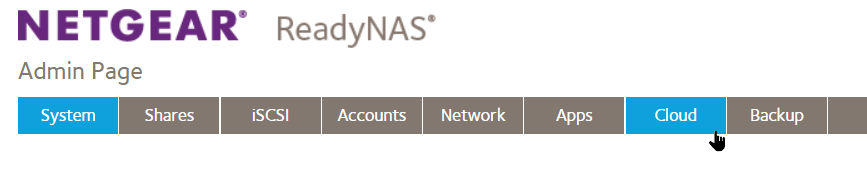
Step 2:
Click on the Amazon S3 On-Off slider so that the slider shows the On position and then the Amazon S3 configuration window will open.
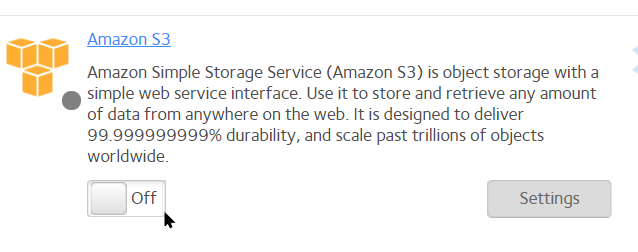
Step 3:
Enter the S3 Endpoint URL Key ID, and Application Key (App Keys) into the appropriate fields. Then you can choose to create a new bucket or select an existing bucket from the dropdown list.
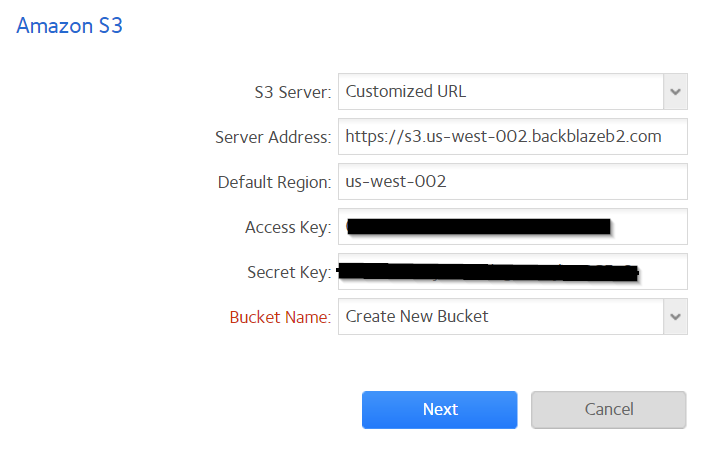
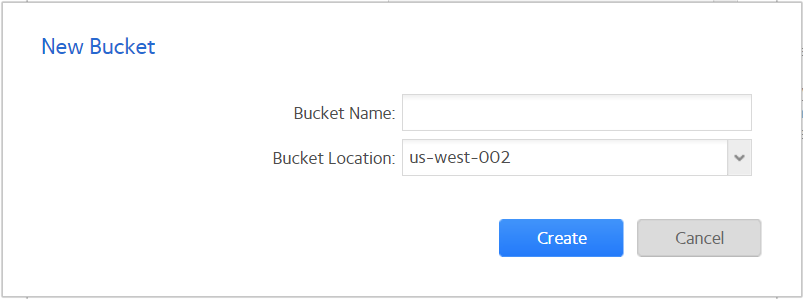
Step 4:
Follow the Netgear article above to finish your cloud sync options and create your job.
The S3 Compatible API for Backblaze B2 Cloud Storage allows 1000’s of integrations to work with B2 natively. If you’re new to the S3 Compatible API, please see our Getting Started Guide. If you have any trouble using Netgear ReadyNASwith B2, please let us know by emailing us at b2feedback@backblaze.com
Articles in this section
- Veeam VM Recovery from Backblaze B2
- Relinking MSP360 Backups After a Cloud to B2 Migration
- How to use Synology Hyper Backup with Backblaze B2 Cloud Storage and B2 Fireball Rapid Ingest
- Veeam Cloud Repository Recovery from Backblaze B2
- Copying Active Backup data to Backblaze B2 with Hyper Backup
- Quickstart Guide for using Netgear ReadyNAS with B2
- How to use XenData Gateway with B2
- Configuring Storage Made Easy for use with B2
- Marquis Broadcast Project Parking and Workspace Tools with Backblaze B2
- How to use Spectra StorCycle with B2