XenData Gateway is a globally shared file system that makes the digital assets available for cloud computing and to on-premises machines.
XenData Gateway can be configured with B2 by following the steps below.
Step 1:
Launch the XenData program group and select the S3 Endpoint Configuration option from the list and right-click the S3 Endpoints, select New and then S3 compatible Endpoint and enter the endpoint as B2
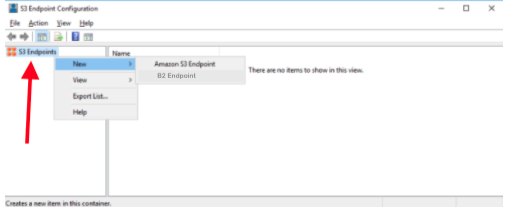
Step 2:
Click on the endpoint under the S3 Endpoints and fill in with all the necessary credentials such as Key ID, Secret Key, and the S3 endpoint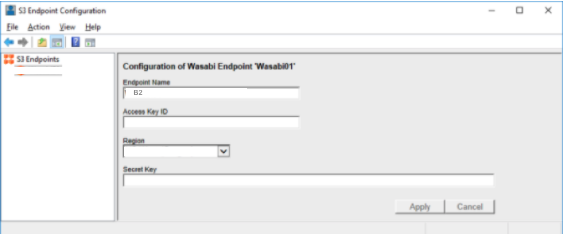
The S3 Compatible API for Backblaze B2 Cloud Storage allows 1000’s of integrations to work with B2 natively. If you’re new to the S3 Compatible API, please see our Getting Started Guide. If you have any trouble using XenData with B2, please let us know by emailing us at b2feedback@backblaze.com
Articles in this section
- Veeam VM Recovery from Backblaze B2
- Relinking MSP360 Backups After a Cloud to B2 Migration
- How to use Synology Hyper Backup with Backblaze B2 Cloud Storage and B2 Fireball Rapid Ingest
- Veeam Cloud Repository Recovery from Backblaze B2
- Copying Active Backup data to Backblaze B2 with Hyper Backup
- Quickstart Guide for using Netgear ReadyNAS with B2
- How to use XenData Gateway with B2
- Configuring Storage Made Easy for use with B2
- Marquis Broadcast Project Parking and Workspace Tools with Backblaze B2
- How to use Spectra StorCycle with B2
