Rubrik is a software-defined data management platform for physical, virtual and hybrid environments, that simplifies and unifies backup, data protection and instant recovery onsite, in the cloud and at the data center.
Rubrik can be configured with B2 Cloud Storage by following the steps below.
Step 1:
Click on the Settings icon in the top right corner.
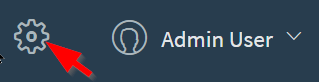
Step 2:
Navigate to Archivals Locations from the settings.
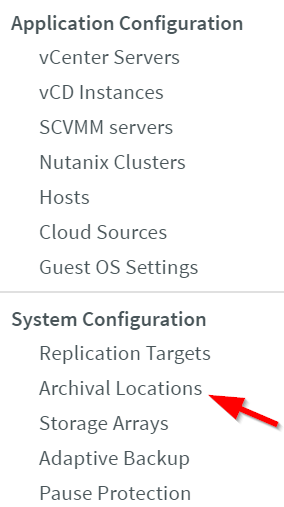
Step 3:
Click on the plus  icon to add an Archival location.
icon to add an Archival location.
Choose the Object store from the Archival Type dropdown menu and add all the required credentials.
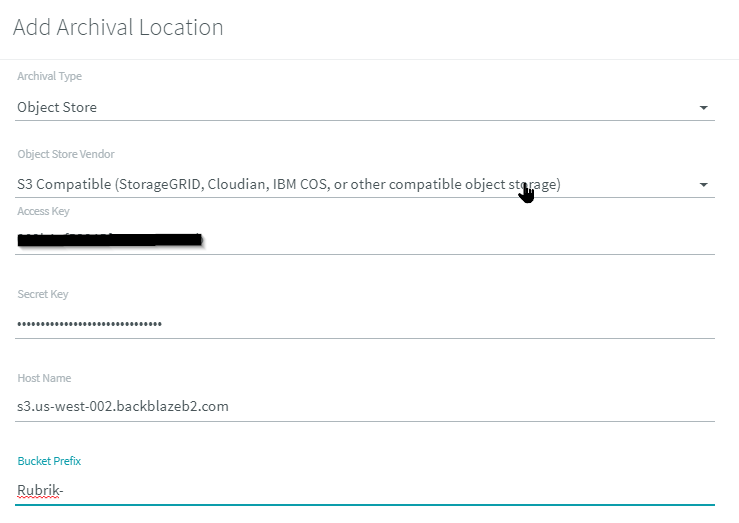
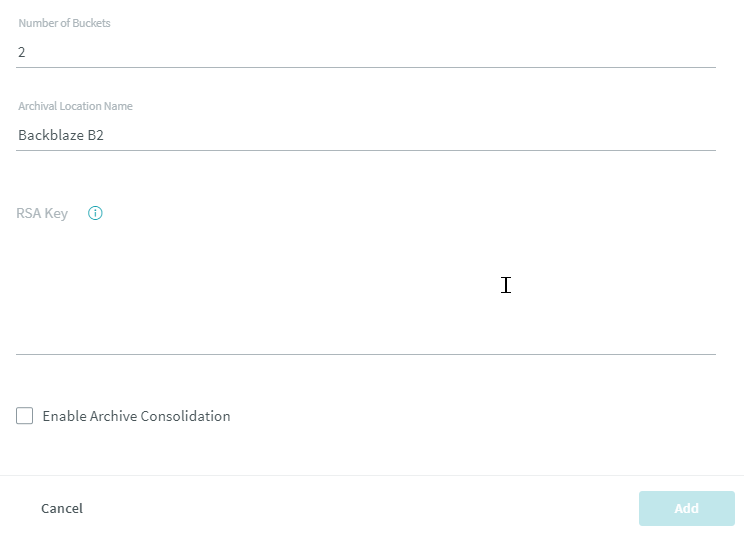
The prefix is added to the bucket name to make it easier which buckets Rubrik creates. When using the prefix Rubrik, it creates buckets called rubrik-tril-rubrik-0 and rubrik-tril-rubrik-1.
In general, the number of buckets should be only 1. The option to create more than one bucket was added by Rubrik for some S3 compatible providers that had a rate limit per bucket.
Step 4:
If you click on the information icon  next to the RSA key, it will provide these instructions on how to generate the key.
next to the RSA key, it will provide these instructions on how to generate the key.
Instructions for Generating an RSA Key
1) Generate a key by running the following command on a secure computer that has the OpenSSL toolkit:
openssl genrsa -out rubrik_encryption_key.pem 2048
2) The command writes the key to rubrik_encryption_key.pem in the current working directory on the secure computer. Paste the entire contents of rubrik_encryption_key.pem in RSA Key.
Once you complete the instructions, copy and paste the key into the field provided. Then click Add to add the new Archival location.
Step 5:
Next, in the left-hand navigation bar, click on SLA Domains and then Local Domains.
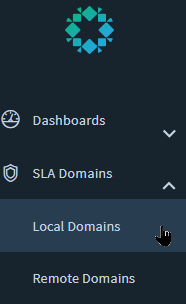
Pick a Local SLA Domain that you want to apply an Archive policy to. In this example we will click on Gold.
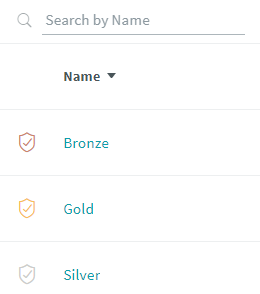
Step 6:
Click on the 3 dot menu  in the top right, and click Edit.
in the top right, and click Edit.
Then in the bottom right, click on Remote Settings.
Click on the Archival option to enable it
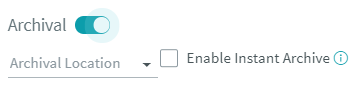
Click on the down-down menu to select our Archival Location, Backblaze B2.
Optionally, click on Enable Instant Archive. This will immediately copy snapshots or backups to the archival location once they complete their task.
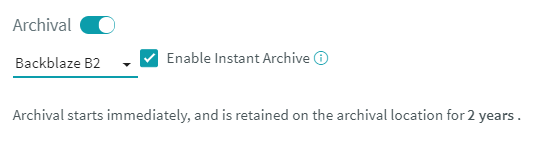
Your settings should look like this when you are done. Then click Update.
Step 7:
Go to SLA Domains -> Local Domains, and see now which policies have Archival Locations enabled.
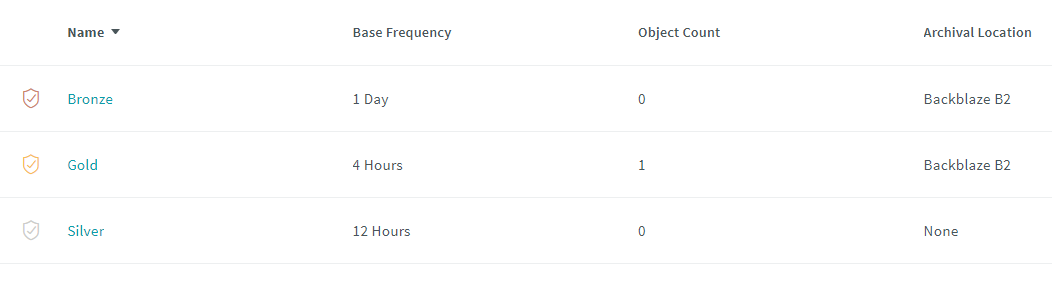
In this view, we can see that all systems assigned to the Bronze or Gold policy will automatically have their snapshots and backups copied to Backblaze B2 for Archival.
The S3 Compatibility API for Backblaze B2 Cloud Storage allows 1000’s of integrations to work with B2 natively. If you’re new to the S3 Compatible API, please see our Getting Started Guide. If you have any trouble using Rubrik with Backblaze B2, please let us know by emailing us at b2feedback@backblaze.com
Articles in this section
- Veeam VM Recovery from Backblaze B2
- Relinking MSP360 Backups After a Cloud to B2 Migration
- How to use Synology Hyper Backup with Backblaze B2 Cloud Storage and B2 Fireball Rapid Ingest
- Veeam Cloud Repository Recovery from Backblaze B2
- Copying Active Backup data to Backblaze B2 with Hyper Backup
- Quickstart Guide for using Netgear ReadyNAS with B2
- How to use XenData Gateway with B2
- Configuring Storage Made Easy for use with B2
- Marquis Broadcast Project Parking and Workspace Tools with Backblaze B2
- How to use Spectra StorCycle with B2