Cloudberry Drive is a windows application that allows you to mount cloud users multi-cloud data protection by allowing backup of on-prem and public storage to S3 compatible storage like Backblaze B2.
Cloudberry Drive can be configured with B2 by following the steps below.
Step 1:
After installing the application go to the windows tray and select the red “Z” icon that opens the config menu.
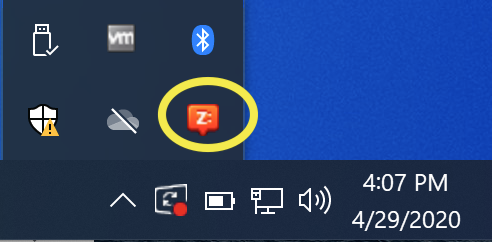
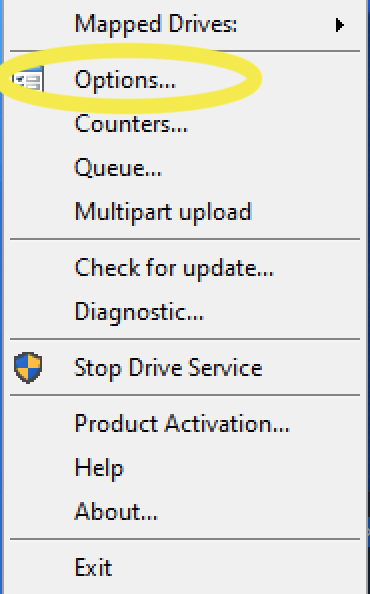
Step 2:
Select Storage accounts and click on Add, which eventually opens up another window and select S3 compatible as the storage provider. Add all the necessary credentials such as the Access key, Service point and the Secret key as shown below
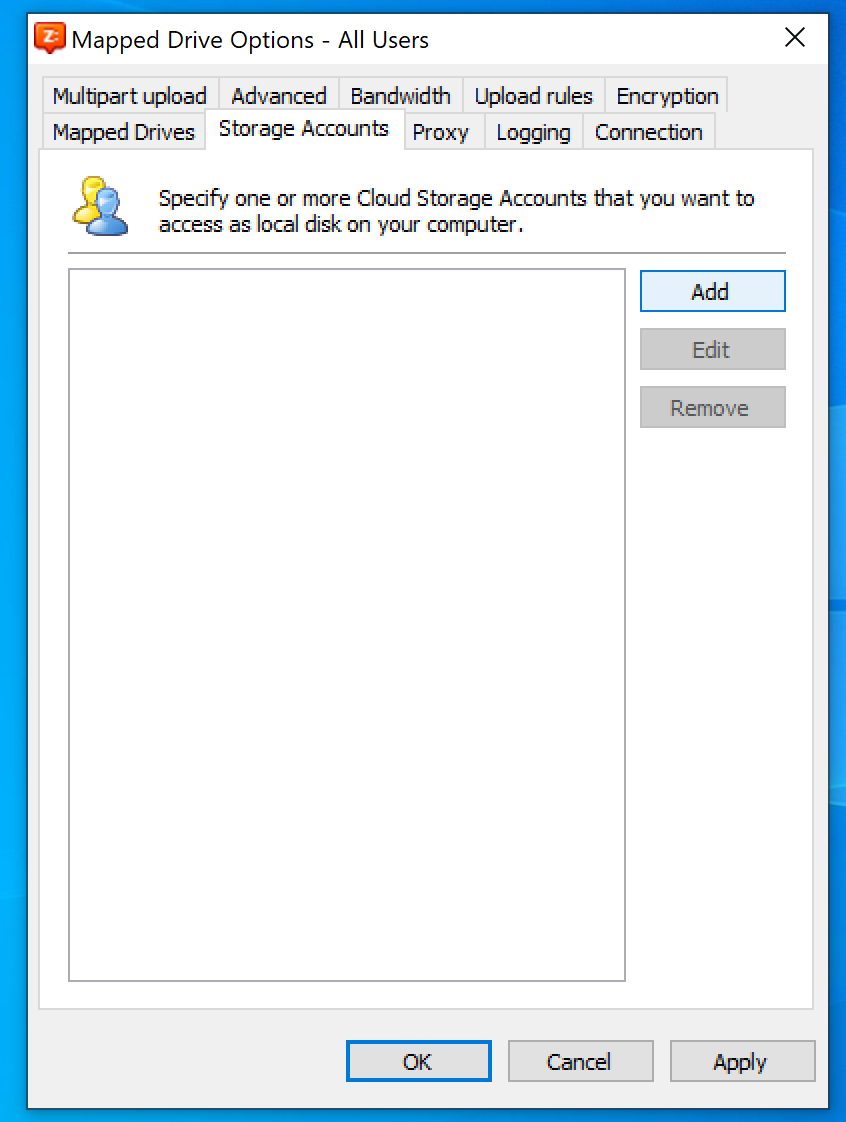
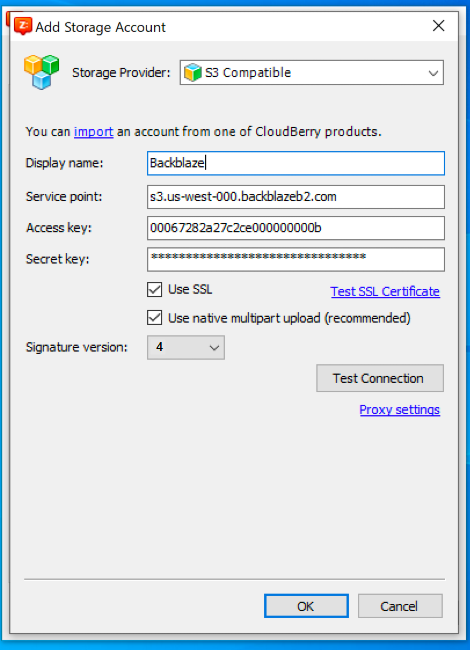
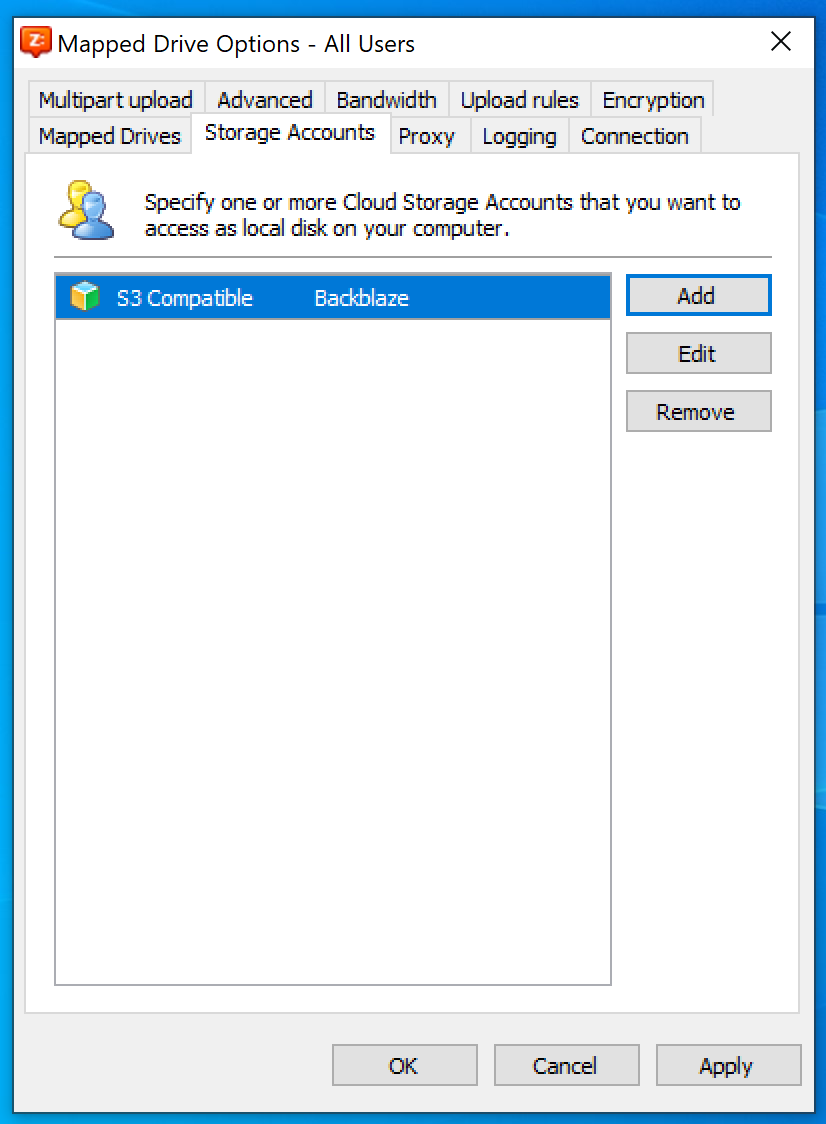
The S3 Compatible API for Backblaze B2 Cloud Storage allows 1000’s of integrations to work with B2 natively. If you’re new to the S3 Compatible API, please see our Getting Started Guide. If you have any trouble using Cloudberry Drive with B2, please let us know by emailing us at b2feedback@backblaze.com
Articles in this section
- Veeam VM Recovery from Backblaze B2
- Relinking MSP360 Backups After a Cloud to B2 Migration
- How to use Synology Hyper Backup with Backblaze B2 Cloud Storage and B2 Fireball Rapid Ingest
- Veeam Cloud Repository Recovery from Backblaze B2
- Copying Active Backup data to Backblaze B2 with Hyper Backup
- Quickstart Guide for using Netgear ReadyNAS with B2
- How to use XenData Gateway with B2
- Configuring Storage Made Easy for use with B2
- Marquis Broadcast Project Parking and Workspace Tools with Backblaze B2
- How to use Spectra StorCycle with B2
