How to use Dell Isilon with B2
Dell Isilon is a Network Attached Storage that supports multi-cloud services and is S3 compatible as well.
Dell Isilon can be configured with B2 by following the steps below.
Step 1:
Click on the File System and select Storage pools and click on Create a Cloud Storage Account. On the page which appears fill in all the necessary credentials such as the Access key, Secret key and the S3 Endpoint.
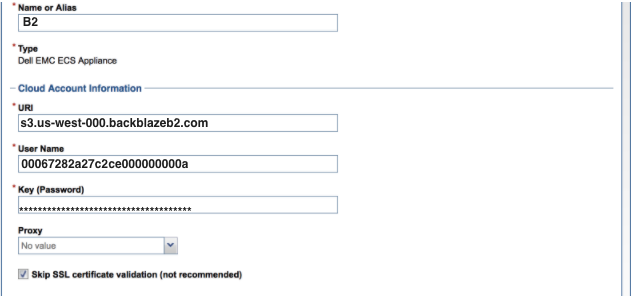
The S3 Compatible API for Backblaze B2 Cloud Storage allows 1000’s of integrations to work with B2 natively. If you’re new to the S3 Compatible API, please see our Getting Started Guide. If you have any trouble using Dell Isilon with B2, please let us know by emailing us at b2feedback@backblaze.com
Articles in this section
- Veeam VM Recovery from Backblaze B2
- Relinking MSP360 Backups After a Cloud to B2 Migration
- How to use Synology Hyper Backup with Backblaze B2 Cloud Storage and B2 Fireball Rapid Ingest
- Veeam Cloud Repository Recovery from Backblaze B2
- Copying Active Backup data to Backblaze B2 with Hyper Backup
- Quickstart Guide for using Netgear ReadyNAS with B2
- How to use XenData Gateway with B2
- Configuring Storage Made Easy for use with B2
- Marquis Broadcast Project Parking and Workspace Tools with Backblaze B2
- How to use Spectra StorCycle with B2
