The Outlook data (.pst) file is a file where Outlook stores your emails, tasks and other Outlook related information.
Outlook data file default location on Windows XP
Outlook 2010: My Documents/Outlook Files
Outlook 2007 or earlier versions: C:Documents and Settings/YOUR_USER_NAME/Local Settings/Application Data/MicrosoftOutlook
Outlook data file default location on Windows Vista, 7 and 8
Outlook 2010: Documents/Outlook Files
Outlook 2007 or earlier versions: C:Users/YOUR_USER_NAME/AppData/Local/MicrosoftOutlook
Outlook data file default location on Windows 10 and 11
C:\Users\<username>\AppData\Local\Microsoft\Outlook
Outlook data file default location on Mac OS
Outlook 2011 database file: MacintoshHD/Users/<yourusername>/Documents/Microsoft User Data/Office 2011 Identities/Main Identity/
You can learn more about .pst files here:
PST files can be backed up by Backblaze, but there are few caveats to be aware of:
• Backblaze can't back up files that are exclusively locked. Your PST file can only be backed up if Outlook is fully closed as it keeps the file in use whenever Outlook is open.
• For files that are 100MB and larger, Backblaze backs them up a maximum of once every 48 hours
You will also want to make sure that the file does not have any restrictive permissions settings. You can check if there are any issues with the PST file or others by going to Backblaze Preferences > Settings > Reports > Issues (Mac) or
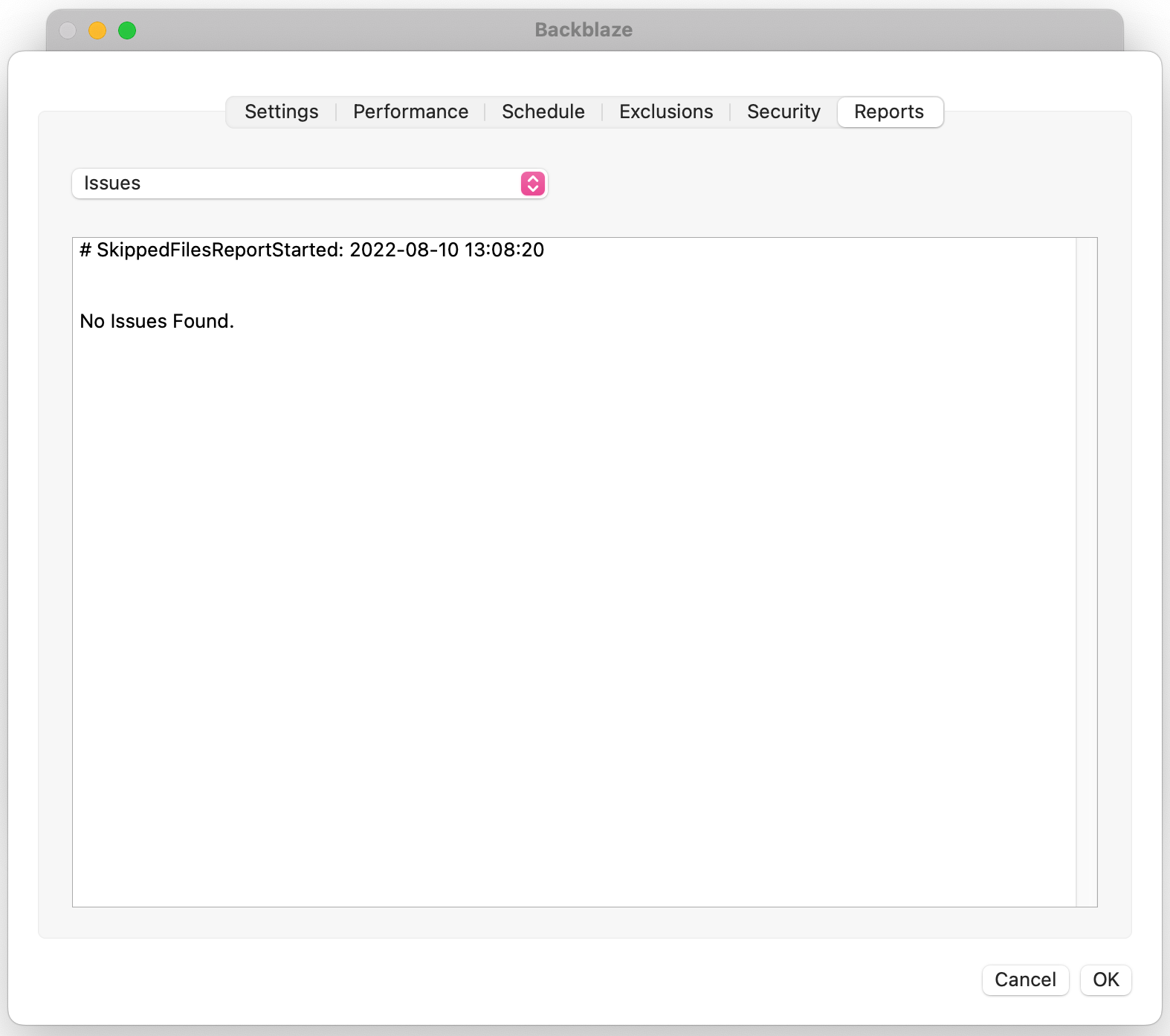
Backblaze Control Panel > Settings > Issues (Windows)
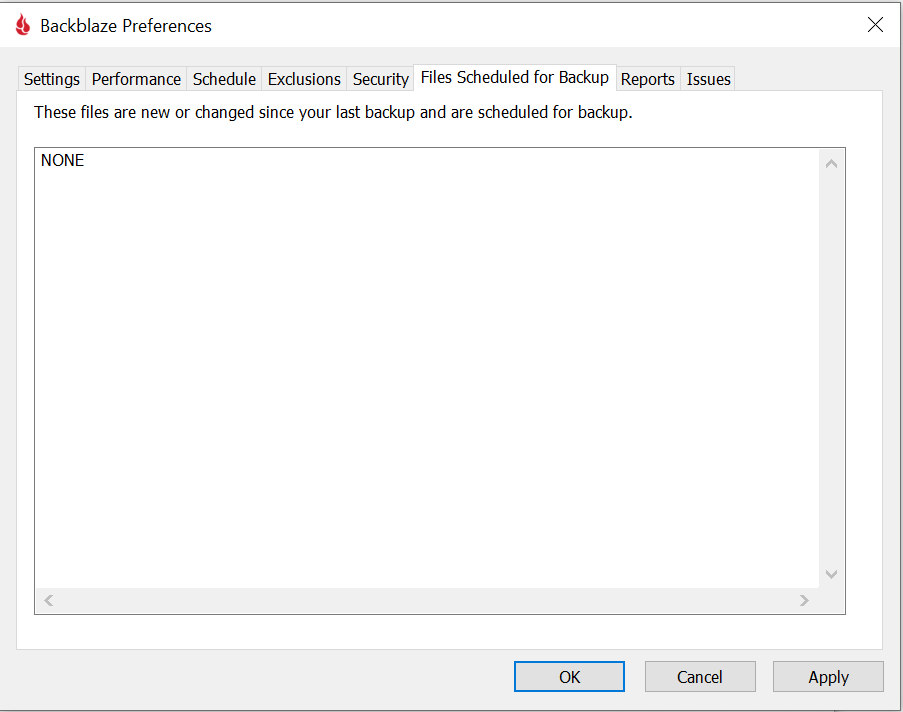
If the file is open in another program it will read 'TEMPORARY_FILE_BUSY', whereas if the file has restrictive permissions it will read 'PERMANENT_BAD_PERMISSIONS'.
Once you have fixed the permissions or closed out of the program you can force an immediate re-scan by holding the 'alt/option' key and clicking 'restore options' on the Backblaze panel.

Articles in this section
- Unsupported Operating System
- Personal Backup Software Release Notes
- Beginner's Guide to Personal/Online Backup
- Is Backblaze able to seed backups?
- Can I prevent backup from using wifi or other networks?
- Does Backblaze Have a Support Service Level Agreement?
- How does Backblaze handle large files?
- What happens if I rename or replace an external drive?
- Issues Report
- What Happens If I Delete A File From My Computer?
