Using the Backblaze Downloader
Looking for the Windows guide? It can be found here.
When downloading a large zip restore, over 2 GB in total, we recommend using the Backblaze Downloader application. The Backblaze Downloader has many advantages over downloading through a web browser, like increased speed, greater reliability, and the ability to resume a download if it is interrupted.
The Backblaze Downloader is available here or on the "My Restores" page, after a zip restore has been created, as shown below:
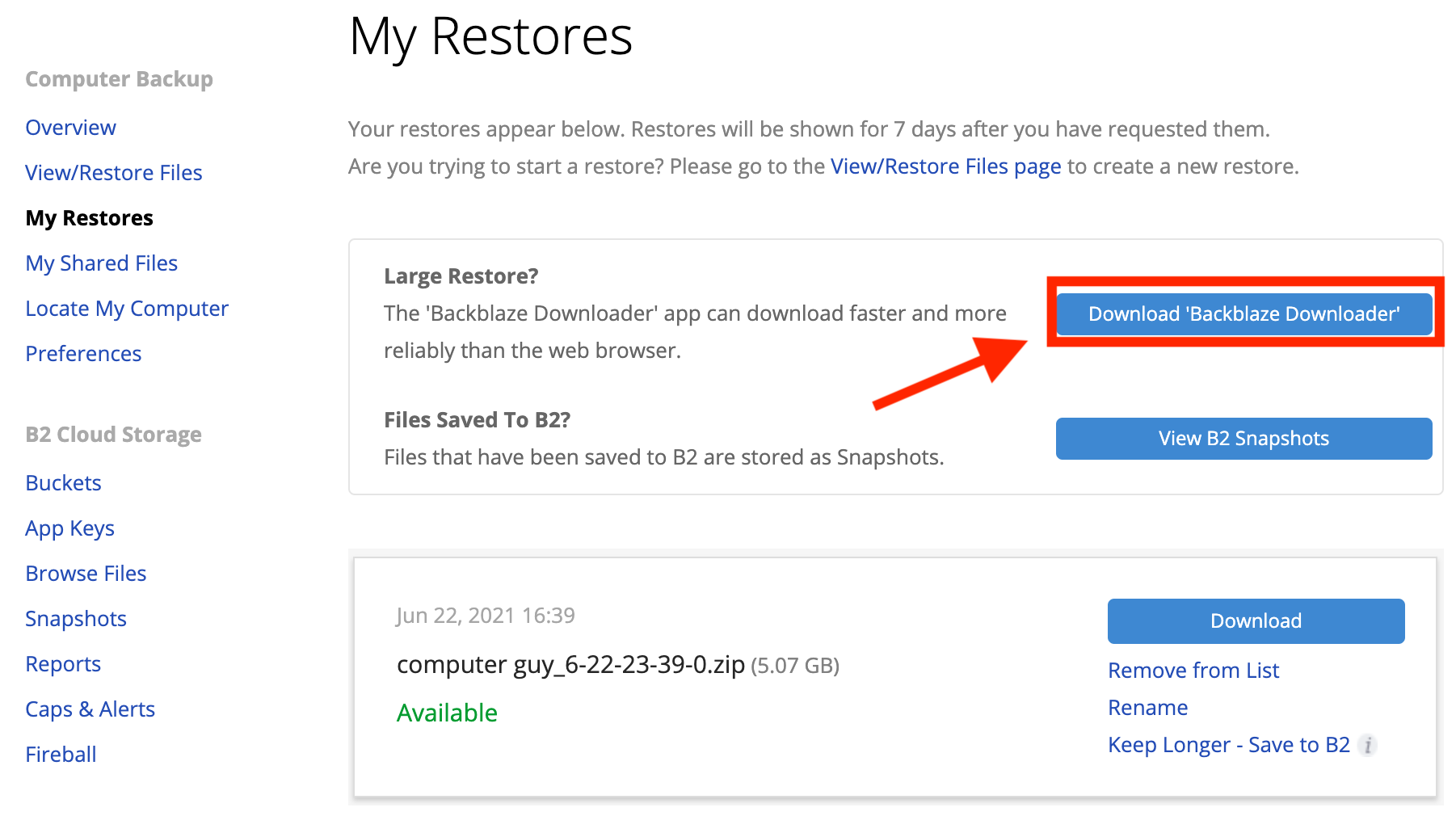
Selecting the "Use Downloader" button will download the application to the default location your browser is set to save downloads. Often, the default location will be your "Downloads" folder. When you have located the Backblaze Downloader, you can open it by double-clicking the icon.
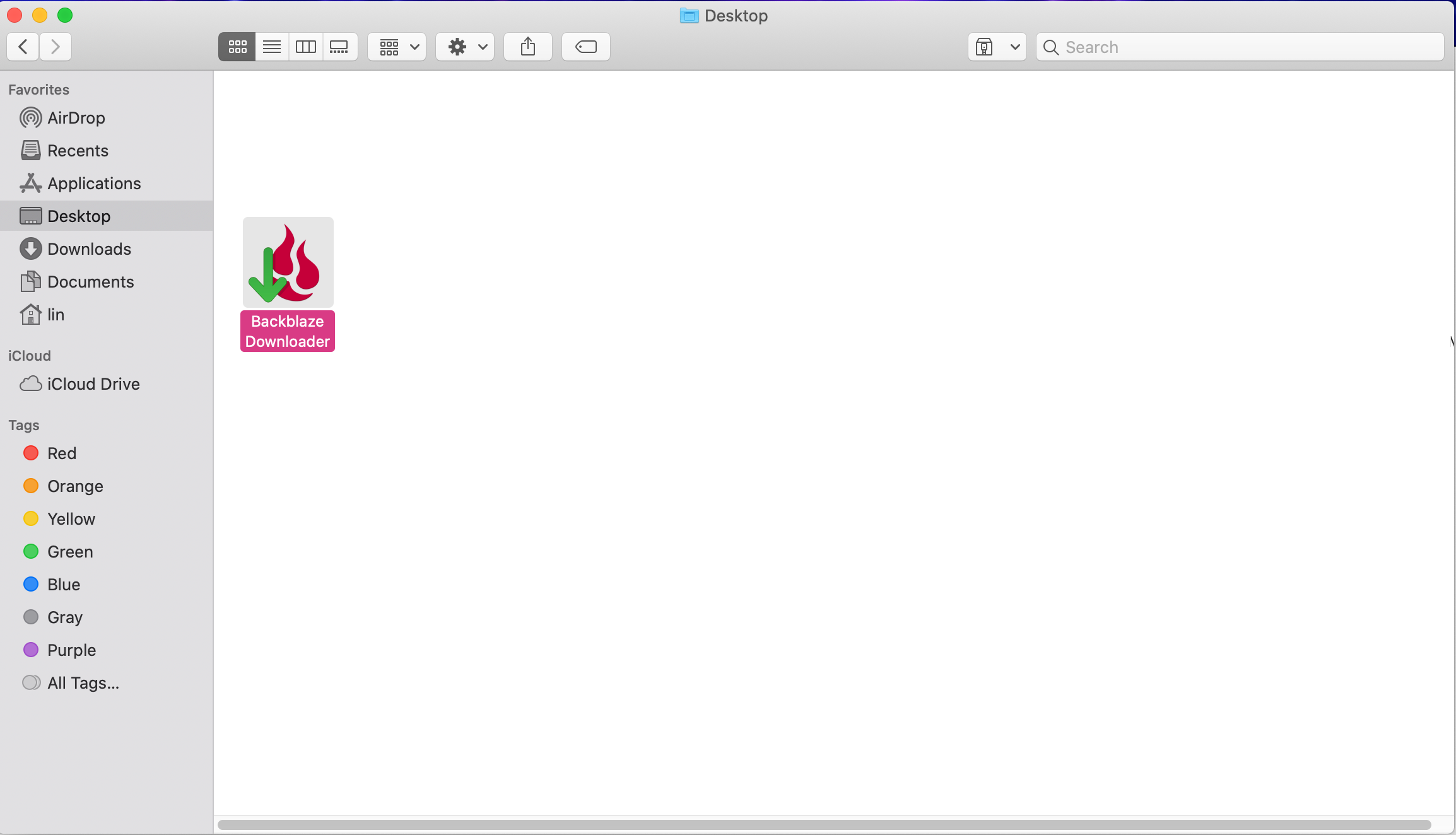
When the Backblaze Downloader application is first opened, you may be presented with a warning such as that shown below. Select "Open" to continue and open the Backblaze Downloader.
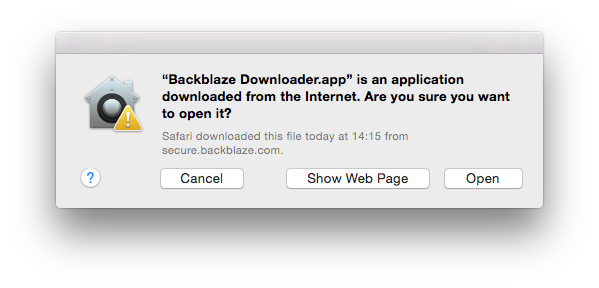
Once opened, the Backblaze Downloader application will show a pane like that shown below. After you have received the email stating the restore zip is ready for download, enter the email address registered to your Backblaze account and the account password.
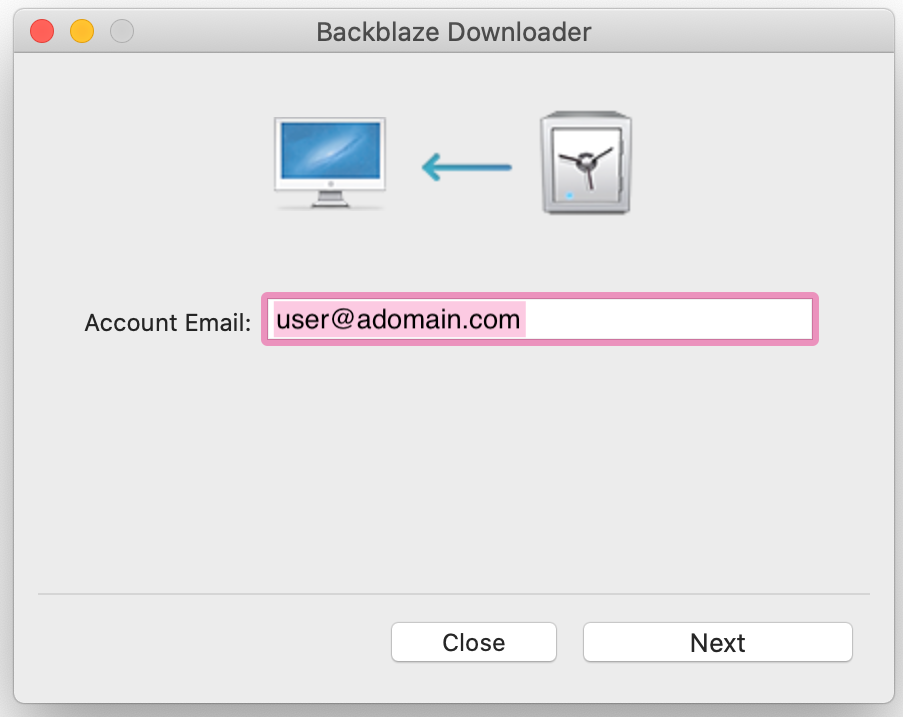
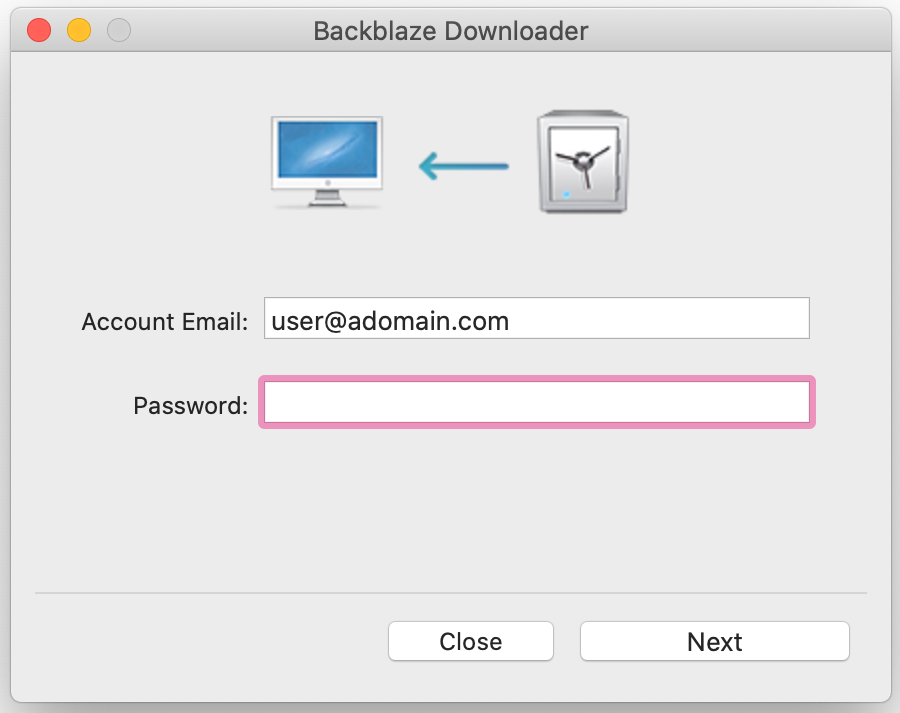
The Backblaze Downloader will automatically select the newest restore under your account for download. If there are older restores under your account you wish to download, you can do so by either deleting or canceling the newer restores from the "My Restores" page of the Backblaze website. Canceling or deleting a restore does not remove the data from your backup.
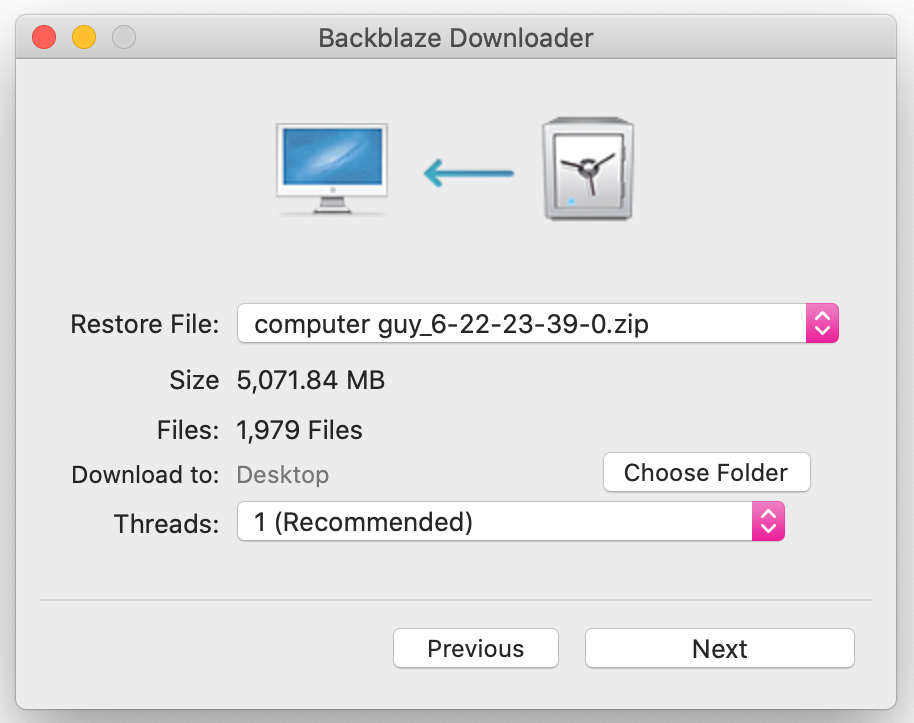
After you have entered your account credentials, you can also choose the location where Backblaze Downloader will save your restore zip. By default, the Backblaze Downloader will select your desktop, but any other location can be selected.
Please note: if the password on your Backblaze account was changed or reset after the restore zip was requested, the Backblaze Downloader will fail to log in. The password on your Backblaze account will either need to be changed back to the original password or a new restore requested when logged into the Backblaze website with the new password.
The Backblaze Downloader has the option to run multiple threads. Increasing the number of threads may increase the rate at which the Backblaze Downloader is able to download your restore zip. Increasing the number of threads will not allow you to download faster than the bandwidth your ISP provides.
When the Backblaze Downloader has started the download, a progress window will be shown.
Please note: The current transfer rate and estimated time to completion will fluctuate with your actual download speed.
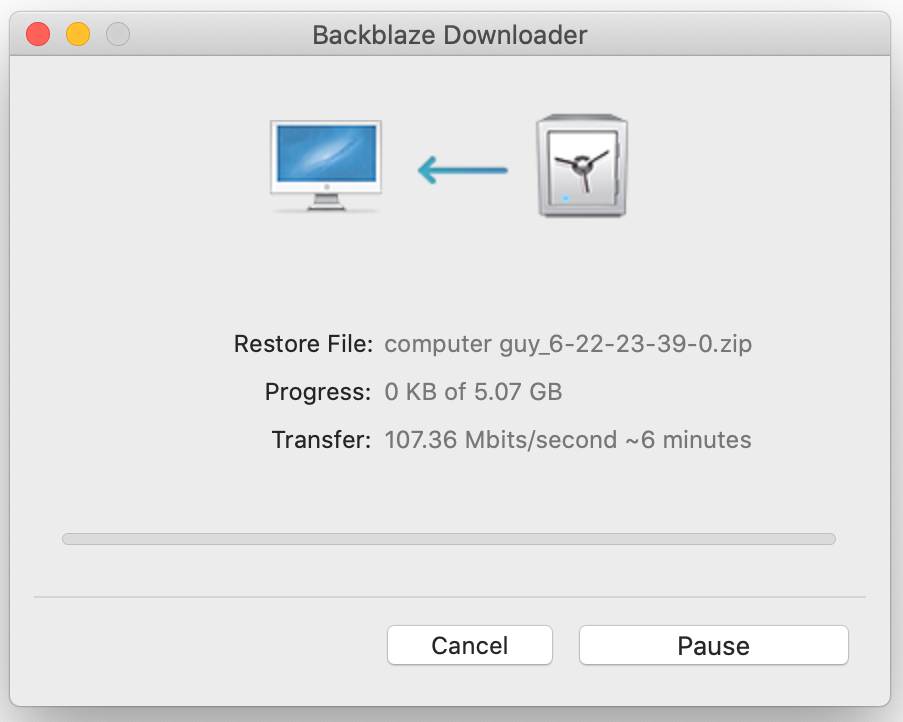
If for any reason, you need to pause the Backblaze Downloader, you can select the "Pause" button. When the computer is awake and connected to the internet again, the resume button will allow the backup to continue where it left off.
If the Backblaze Downloader application was closed entirely, or the computer shutdown, the backup can still be resumed if that restore is still the newest under your account and the same download location is selected when restarting the Backblaze Downloader application.
If the Downloader has been opened before your restore is ready you will see the below dialogue. Once the restore is available for download, the Backblaze Downloader will automatically start the download.
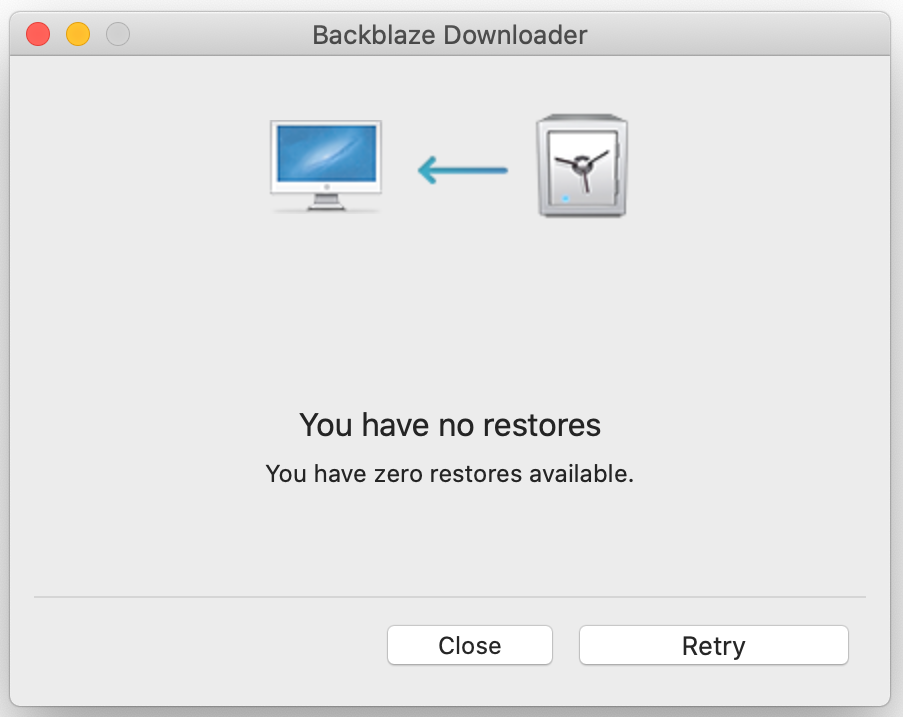
Please note: any automatic sleep or shutdown settings will interrupt an ongoing backup. You can find these settings under the Energy Saver section of your System Preferences.
Once the download is complete, a success message like that below will be displayed. Selecting the "Show File" button will open a new Finder window with the restore zip displayed. To unzip the restore, double-click the zip file. Mac OS X has a built-in tool called Archive Utility that will extract the data to a folder in the same location. Depending on the size of your restore, this may take anywhere from a few seconds to many minutes.
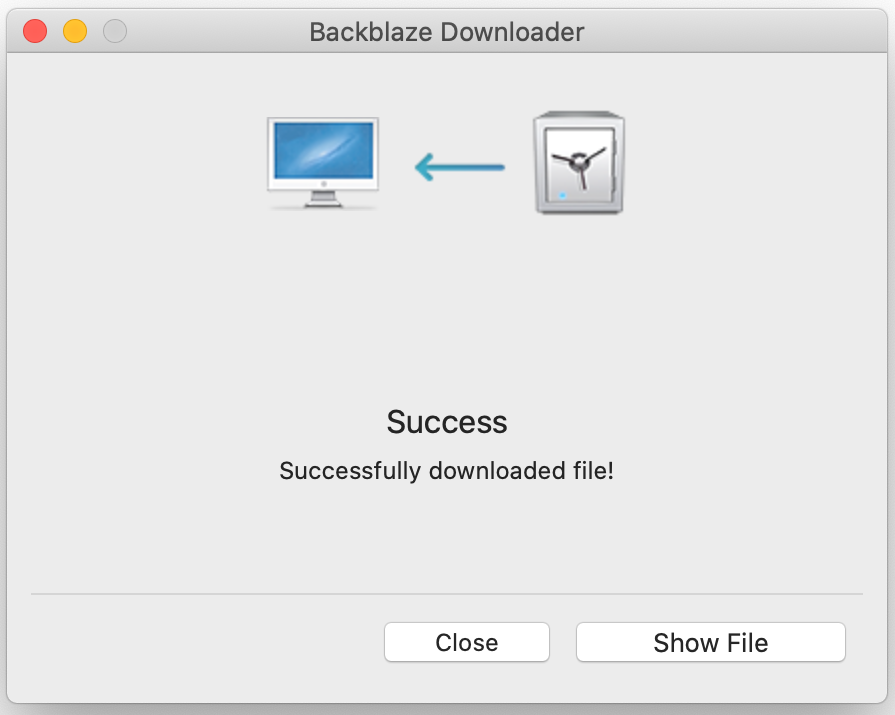
If you have any trouble unzipping your restore, an alternate zip utility may resolve the issue. On MacOS, we recommend either The Unarchiver or BetterZip.
The Unarchiver is a free utility that can be downloaded either from the Mac App store or directly from their website here: https://theunarchiver.com
BetterZip is a robust archive application, which you can download directly from their website here: http://macitbetter.com/
Articles in this section
- How to Create a Restore from Your Backblaze Backup
- How to use the restore app
- Apple Address Book Restore Guide
- How to Check the Status of your Restore Drive
- Downloading a Restore
- How do I find the Unlock Code/Encryption Key for my Snapshot drive?
- How to move files from your Restore to your Local Hard Drive.
- I have Extended Version History, how can I find my files?
- How to Order a Restore Drive
- How do I delete files from my Restore Drive?
