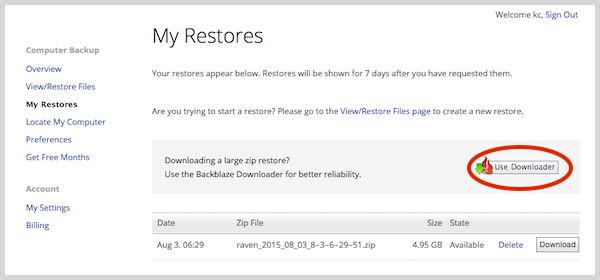Quicken
|
|
||
|
1.
|
Sign into the Backblaze.com siteClick the "Sign in to Restore" link and enter your Backblaze account email address and password. |
|
|
|
||
|
2.
|
Select the Computer you want to RestoreClick the "Restore File" link next to the computer's name you want to restore. |
|
|
|
||
|
3.
|
Select the Quicken documents to RestoreUsually the Quicken documents are found in:Macintosh HD > Users > YOURNAME > Documents For Quicken Essentials the folder will end in '.quickendata' For Quicken 2007 the folder will end in '.qdfm'
|
|
|
|
||
|
4.
|
Download the restore zip fileBackblaze will email you when your restore file has been prepared. It can take anywhere from a minute to a few hours depending on the size of the download file. You can then click on the 'My Restores' page and download the zip restore. Usually your web browser (Safari, Firefox) will download the restore file to your 'Downloads' folder. Wait for the download to complete and then double click the zip file to uncompress the files.
|
|
|
|
||
|
5.
|
Copy Restores to the Correct FolderThe restore file should unzip in your 'Download' folder and be called 'Users'. Open up the folder till you see your Quicken file. You can double click to open it, but we recommend that you move the restored Quicken file to your Documents folder.
Troubleshooting: |
|
Articles in this section
- How to Create a Restore from Your Backblaze Backup
- How to use the restore app
- Apple Address Book Restore Guide
- How to Check the Status of your Restore Drive
- Downloading a Restore
- How do I find the Unlock Code/Encryption Key for my Snapshot drive?
- How to move files from your Restore to your Local Hard Drive.
- I have Extended Version History, how can I find my files?
- How to Order a Restore Drive
- How do I delete files from my Restore Drive?