With the user interface changes to Windows 8 as compared to prior versions of Windows, it may be difficult to locate the Backblaze control panel installed on your computer.
1. On the Windows 8 Start Screen, click the down arrow in the lower left portion of the screen.
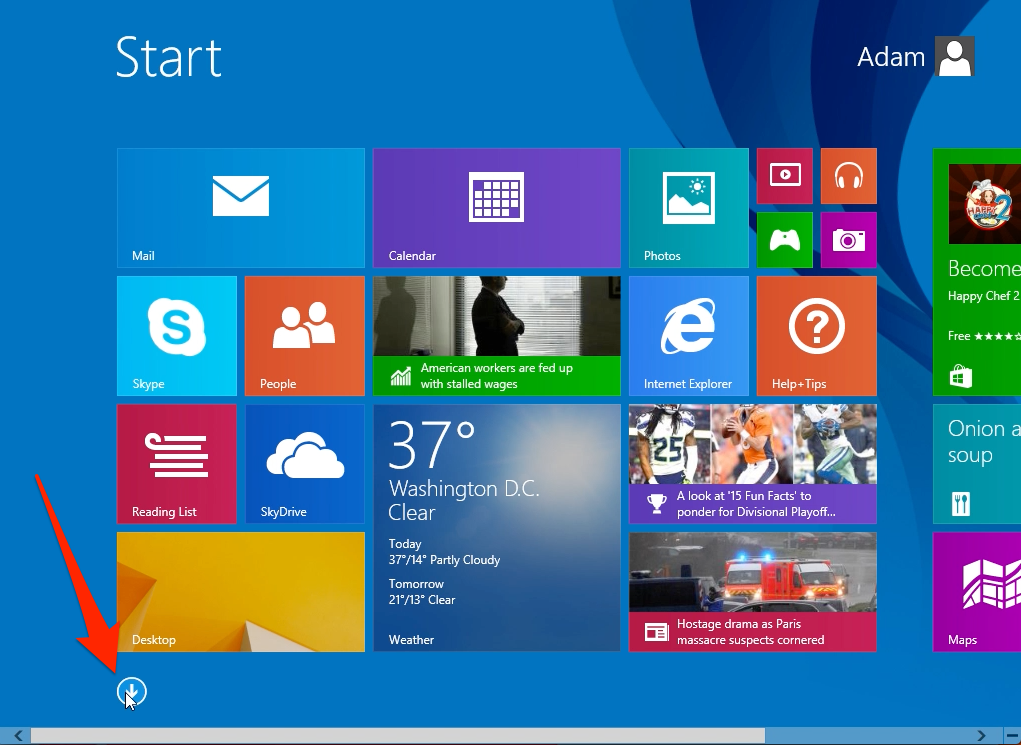
2. On the Apps screen, drag the slider to the right and click on Backblaze
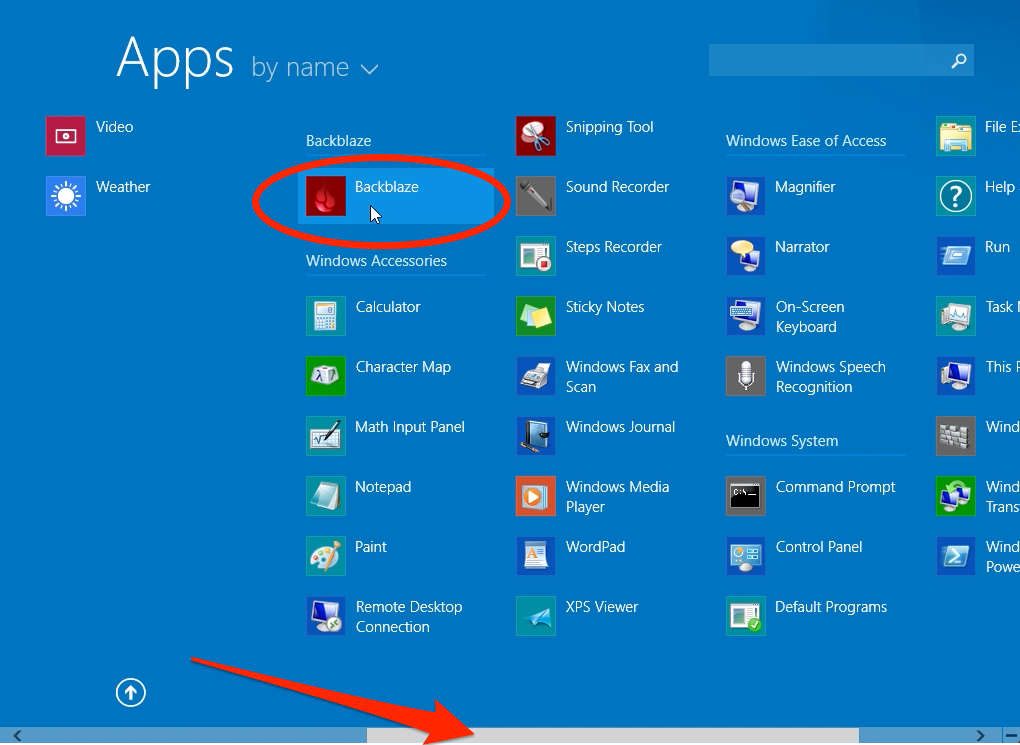
3. Backblaze's control panel will open, allowing you to monitor progress or change settings
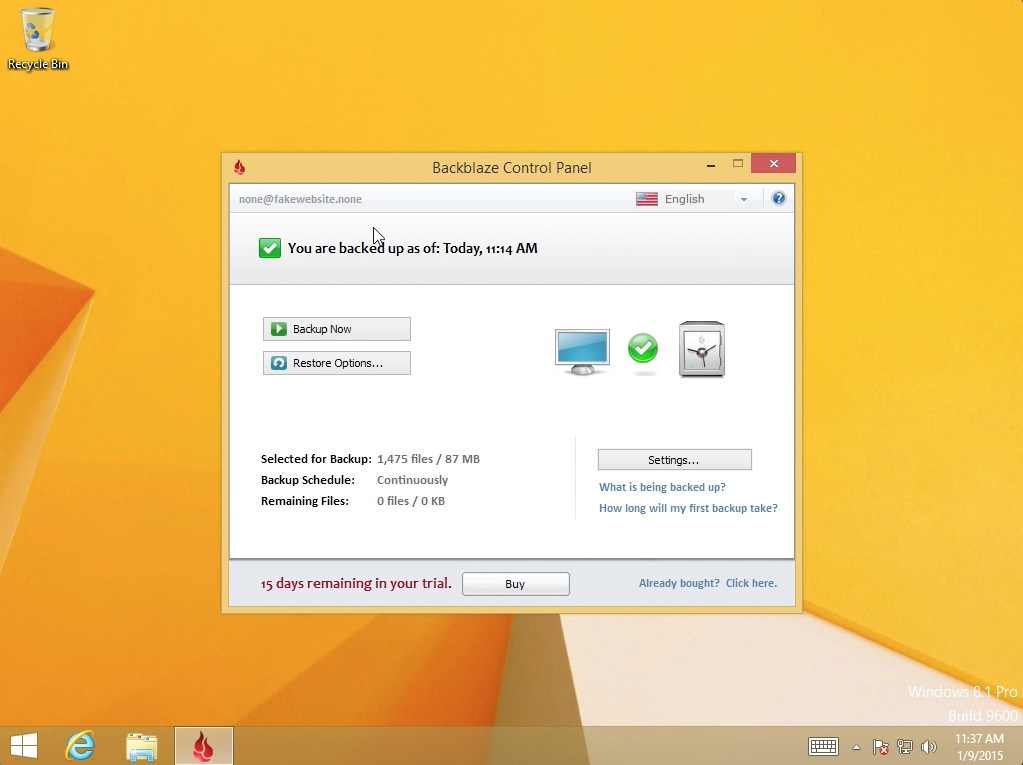
To locate the Backblaze menu item:
1. Navigate to the Windows Desktop view by clicking "Desktop" on the Start Screen.
2. In the lower right corner's notification area / system tray area, if a Backblaze icon is visible, click it. If not, click the little disclosure triangle then the Backblaze icon.

3. The Backblaze menu will be revealed allowing you to choose the various options.

Articles in this section
- Disabling The "Locate My Computer" Feature
- Backblaze Maintenance Schedule
- U.S. East Data Region FAQ
- How to find your userPub.pem file on Windows
- Why is my hard drive listed twice?
- Why am I receiving a pop-up about a missing or duplicate .bzvol?
- Where are iCloud files located in my backup? (Mac)
- Migrate data from old computer to new computer with Backblaze
- Why does Backblaze need my private encryption key to restore?
- Version History: Stopping, or resetting progressive billing on the Forever setting.
