Backblaze Online Backup allows one to set a Private Encryption Key (PEK) for extra security on their backups.
Setting a Key
To set a PEK for your Online Backup: Go to your client Settings page, click the Security tab, and select "Enter Your Private Key"
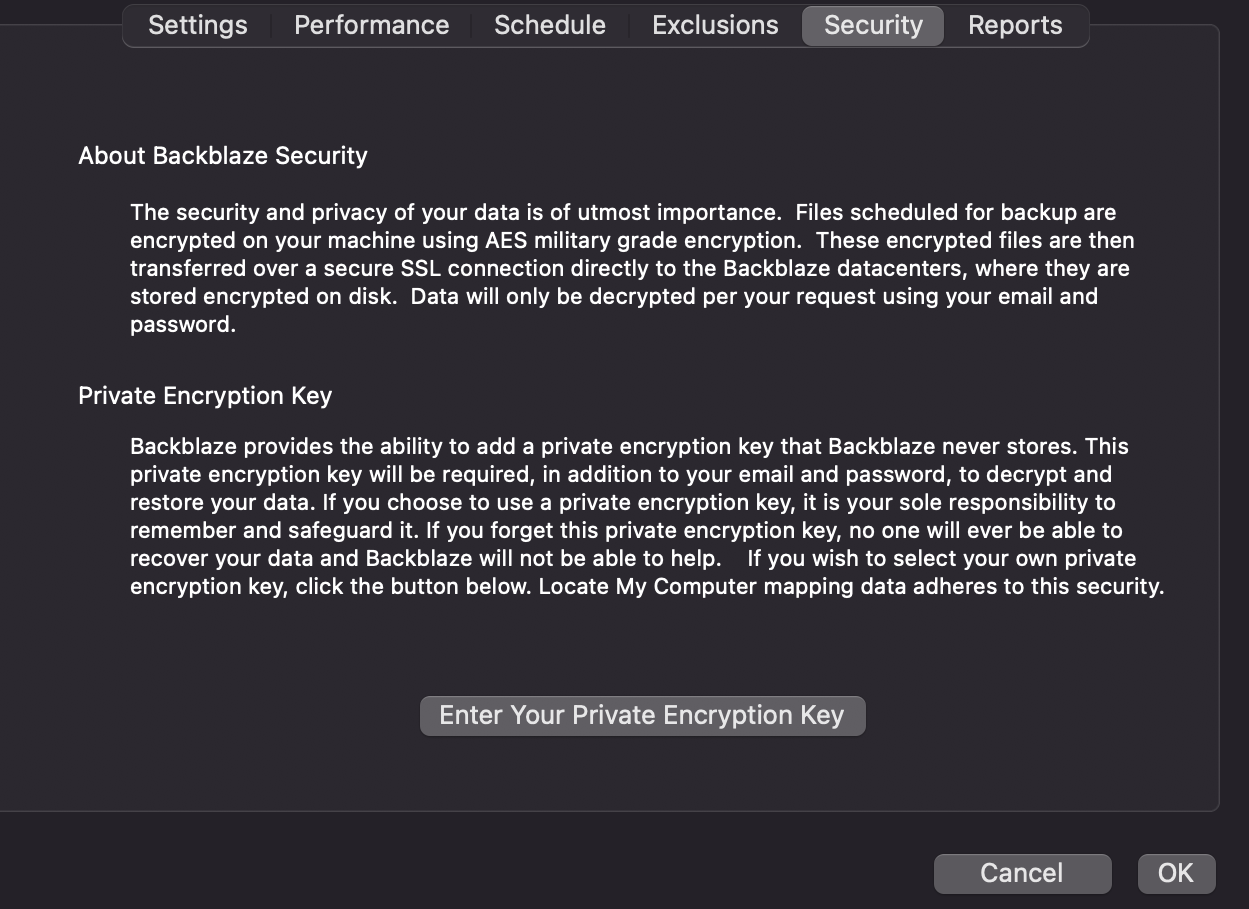
Once a PEK is set, your backup is protected with this added key. This key will now be needed to access files from the backup.
Managing your PEK
You have a few options from the screen shown below:
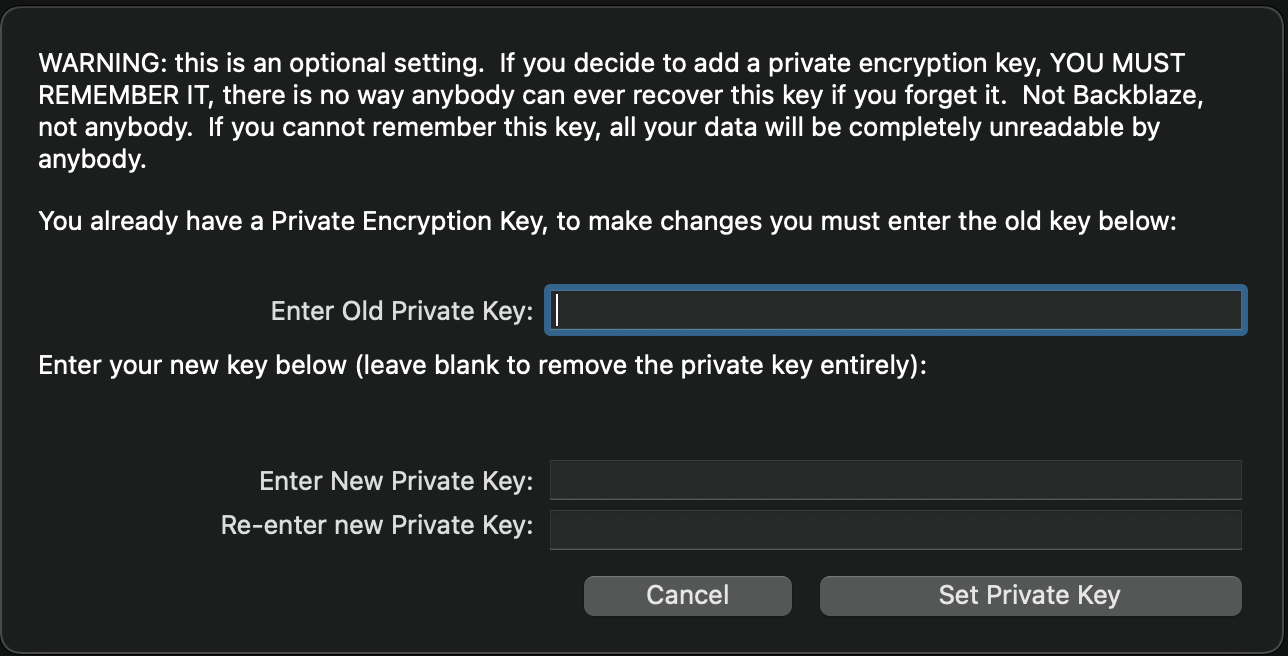
Option 1: You can remove your key.
To do so, enter your old key, leave the new key fields empty, and select "Set Private Key."
Option 2: Change your key.
Enter your old key, then enter your new key twice, and select "Set Private Key."
If you've lost access to your key, you will need to delete your backup, uninstall the Backblaze Online Backup client, and reinstall to start a new backup.
Articles in this section
- Disabling The "Locate My Computer" Feature
- Backblaze Maintenance Schedule
- U.S. East Data Region FAQ
- How to find your userPub.pem file on Windows
- Why is my hard drive listed twice?
- Why am I receiving a pop-up about a missing or duplicate .bzvol?
- Where are iCloud files located in my backup? (Mac)
- Migrate data from old computer to new computer with Backblaze
- Why does Backblaze need my private encryption key to restore?
- Version History: Stopping, or resetting progressive billing on the Forever setting.
