In order for Backblaze to function properly, the .bzvol file must be excluded from all cloning programs so that specific Backblaze data does not get cloned. Some of the more popular cloning options are:
Carbon Copy Cloner:
Carbon Copy Cloner 3.4.5 and later automatically excludes .bzvol from clones.
Super Duper Cloner:
SuperDuper Cloner 2.7.4 and later automatically excludes .bzvol from clones.
For earlier versions:
1. Make a new copy script.
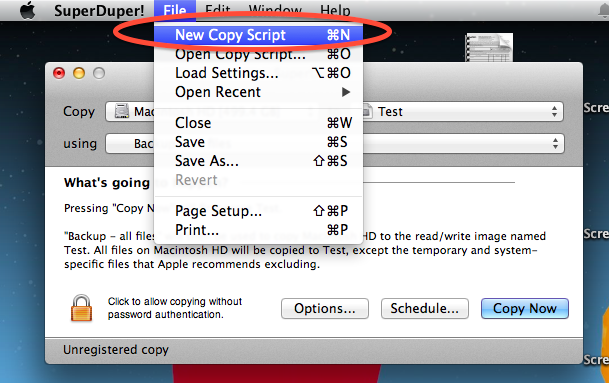
2. Choose "Included Scripts."
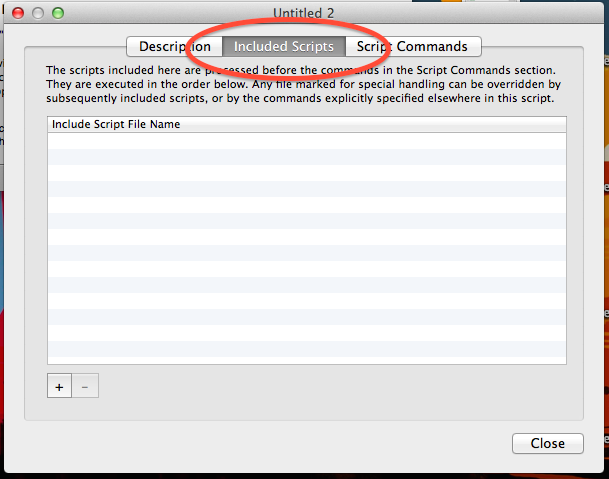
3. Double click on the "Standard Scripts" folder.
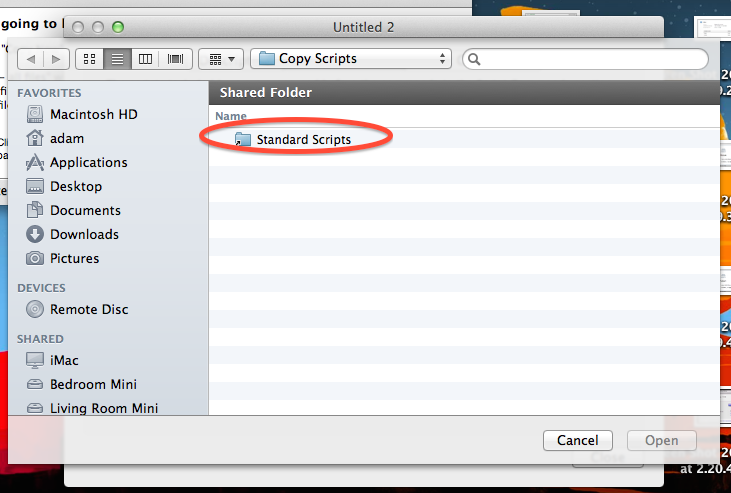
4. Choose "Backup - all files.dset" and click "Open."

5. Choose "Script Commands."
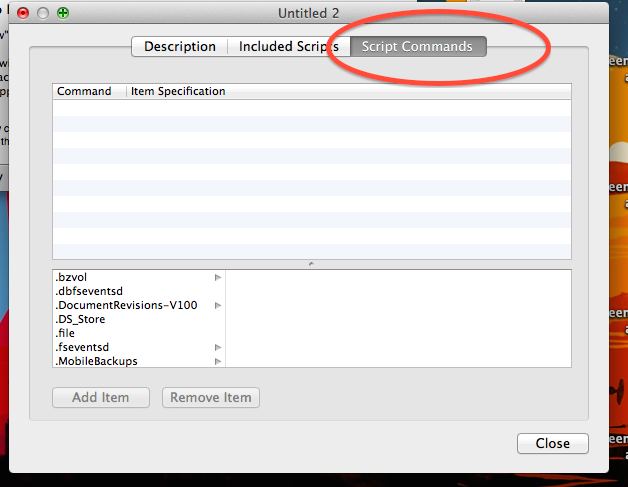
6. Select ".bzvol" from the list and click "Add Item."
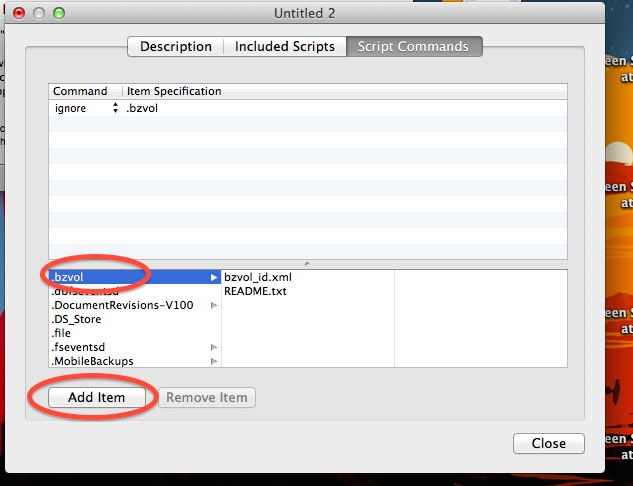
7. Click "Close" then "Save."
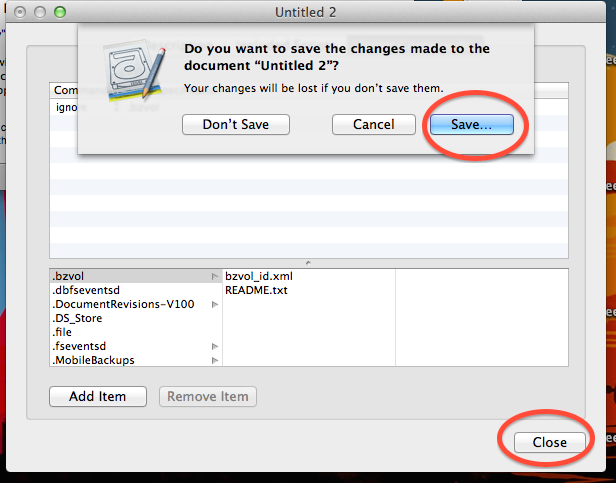
8. Change the name to something descriptive, like "Backup all files except .bzvol" and click "Save." Make sure to save it in the Copy Scripts folder.

9. Back on the main panel, choose the script you just created as your copy script.
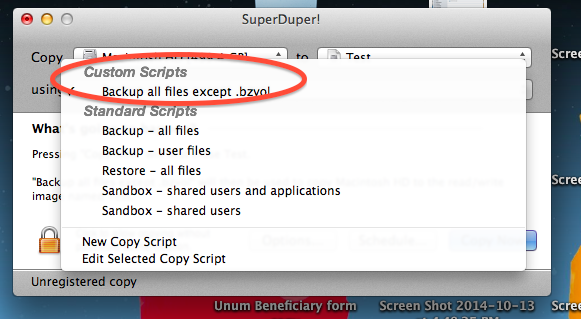
These steps will prevent SuperDuper from copying the .bzvol folder, but it will not remove any that have already been copied over to the destination drive. To remove the existing one, in the Finder, pull down the Go menu and choose "Go to Folder." In the field, type /Volumes/MyBackupDestinationName/.bzvol/ (replacing MyBackupDestinationName with the drive that is the recipient of the clone) and click Go. In the resulting open folder, delete bzvol_id.xml.
Drobo Copy

2. Add the .bzvol exclusion by clicking on the Add Exclusions button. Type SHIFT + COMMAND +G at the same time to bring up a 'Go to the folder' dialog. Enter '/.bzvol' and click Go.
That will bring you to the .bzvol folder. Click 'Open' to add it to the DroboCopy Exclusions.

Chronosync
Others
Articles in this section
- Disabling The "Locate My Computer" Feature
- Backblaze Maintenance Schedule
- U.S. East Data Region FAQ
- How to find your userPub.pem file on Windows
- Why is my hard drive listed twice?
- Why am I receiving a pop-up about a missing or duplicate .bzvol?
- Where are iCloud files located in my backup? (Mac)
- Migrate data from old computer to new computer with Backblaze
- Why does Backblaze need my private encryption key to restore?
- Version History: Stopping, or resetting progressive billing on the Forever setting.
