To restore your Apple Books Library on Catalina and newer operating systems please follow the below guide
1. Sign in to your backblaze.com account and navigate to the "View/Restore Files" page linked on the lefthand side of the page.
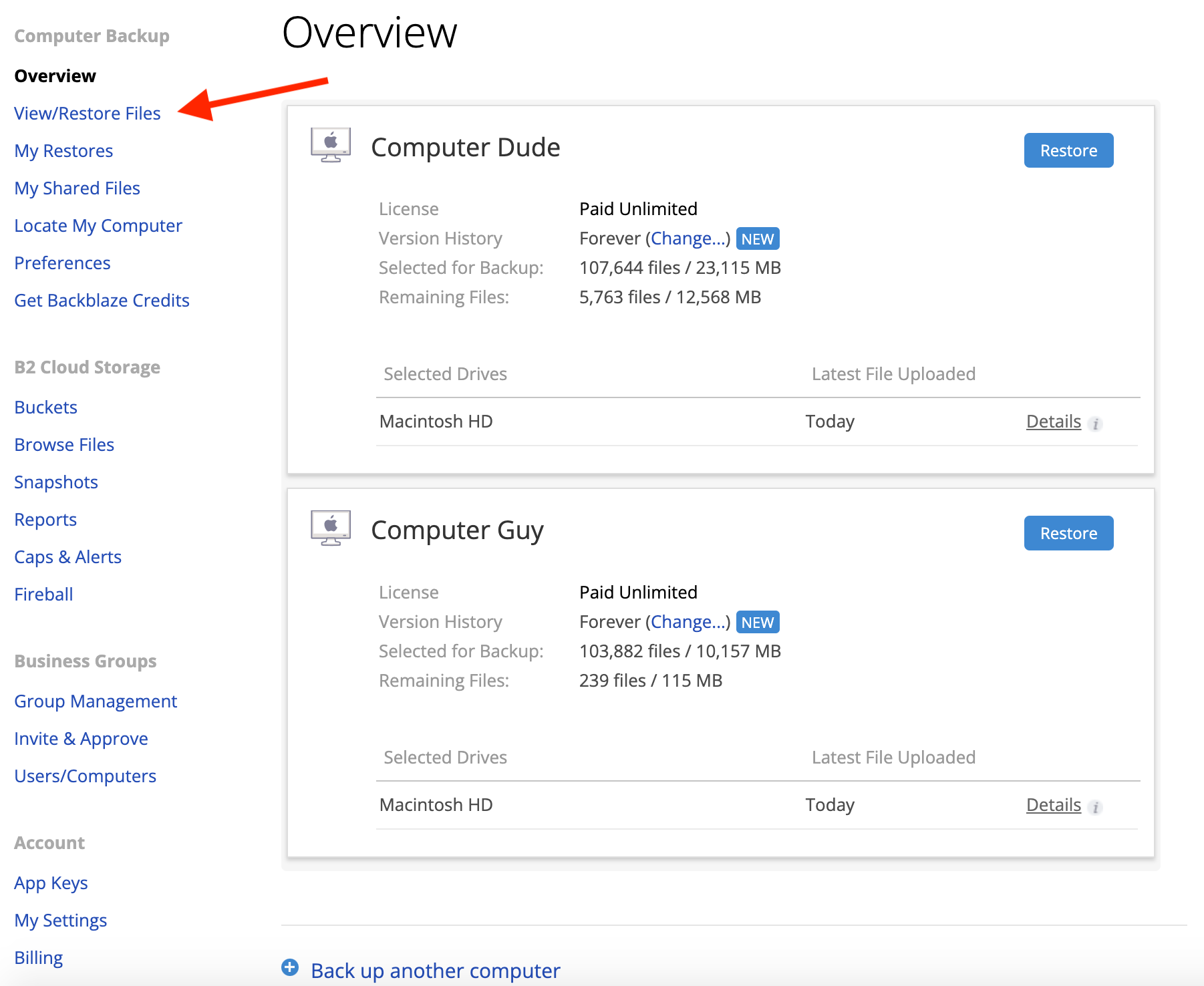
2. Select the method you want to use to restore, either .zip download or restore hard drive.
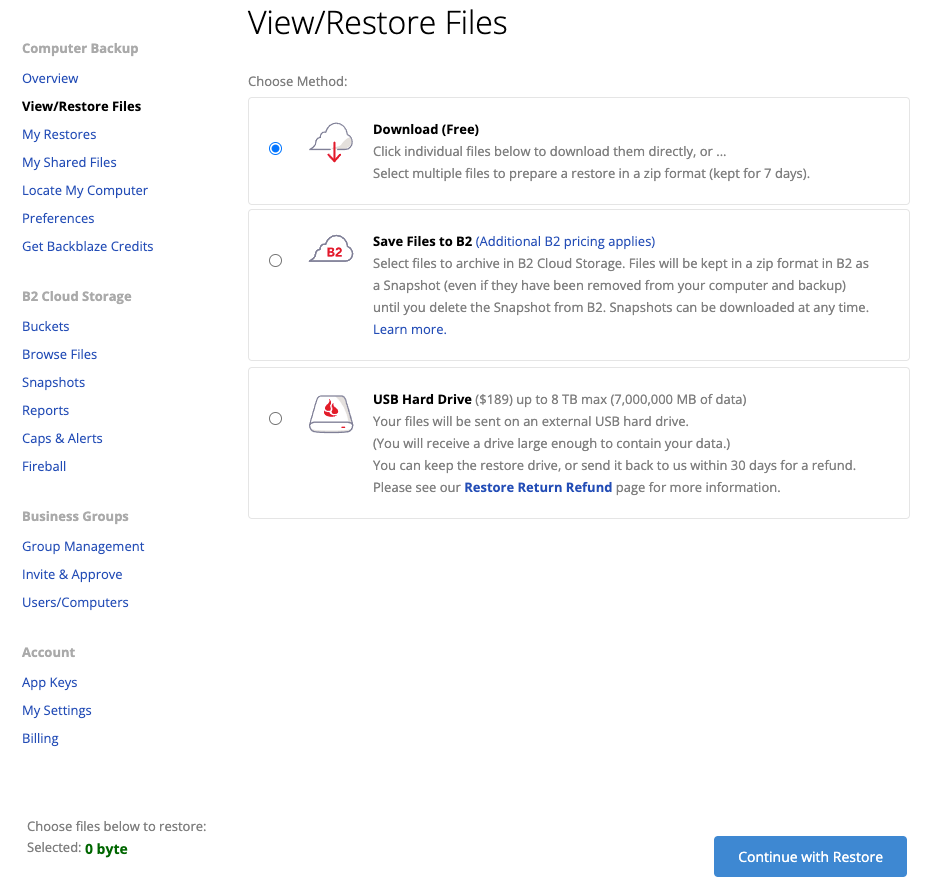
3. Select the Name of the computer you wish to restore from in the pane at the bottom of the page
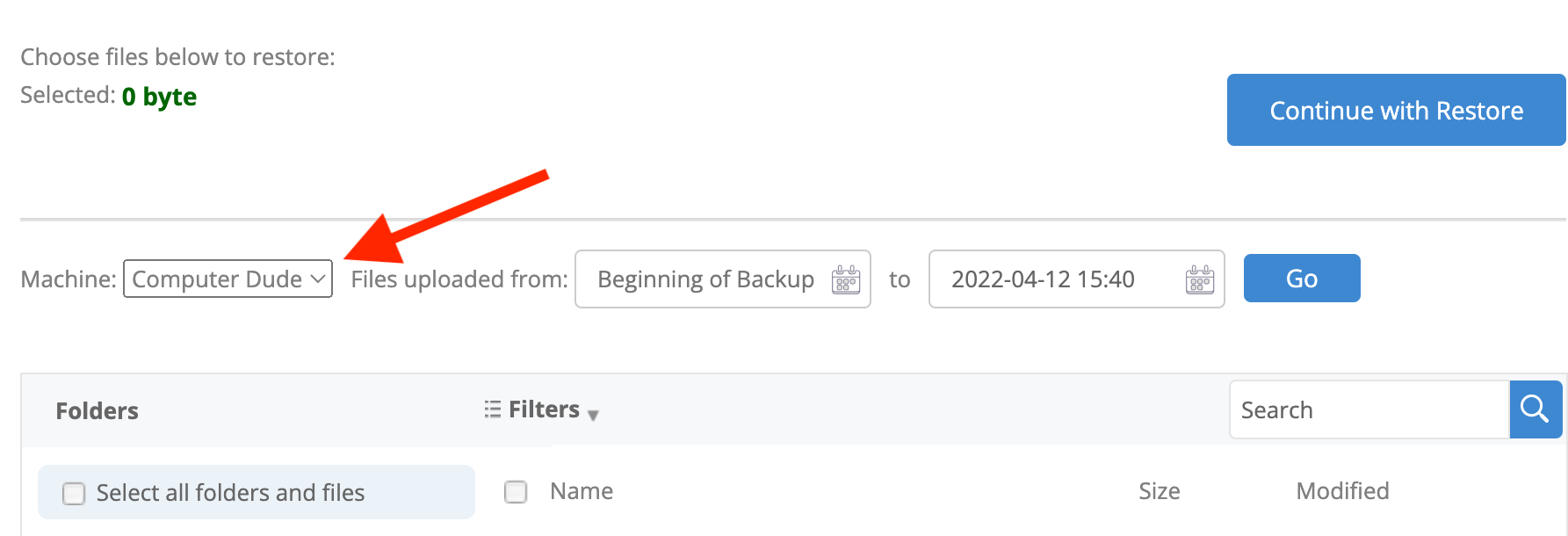
4. Once the Correct backup is selected, click through the following path to locate your Apple Books data:
~/Library/Containers/com.apple.BKAgentService/Data/Documents/iBooks/Books
Select the folder and click "Continue with Restore"
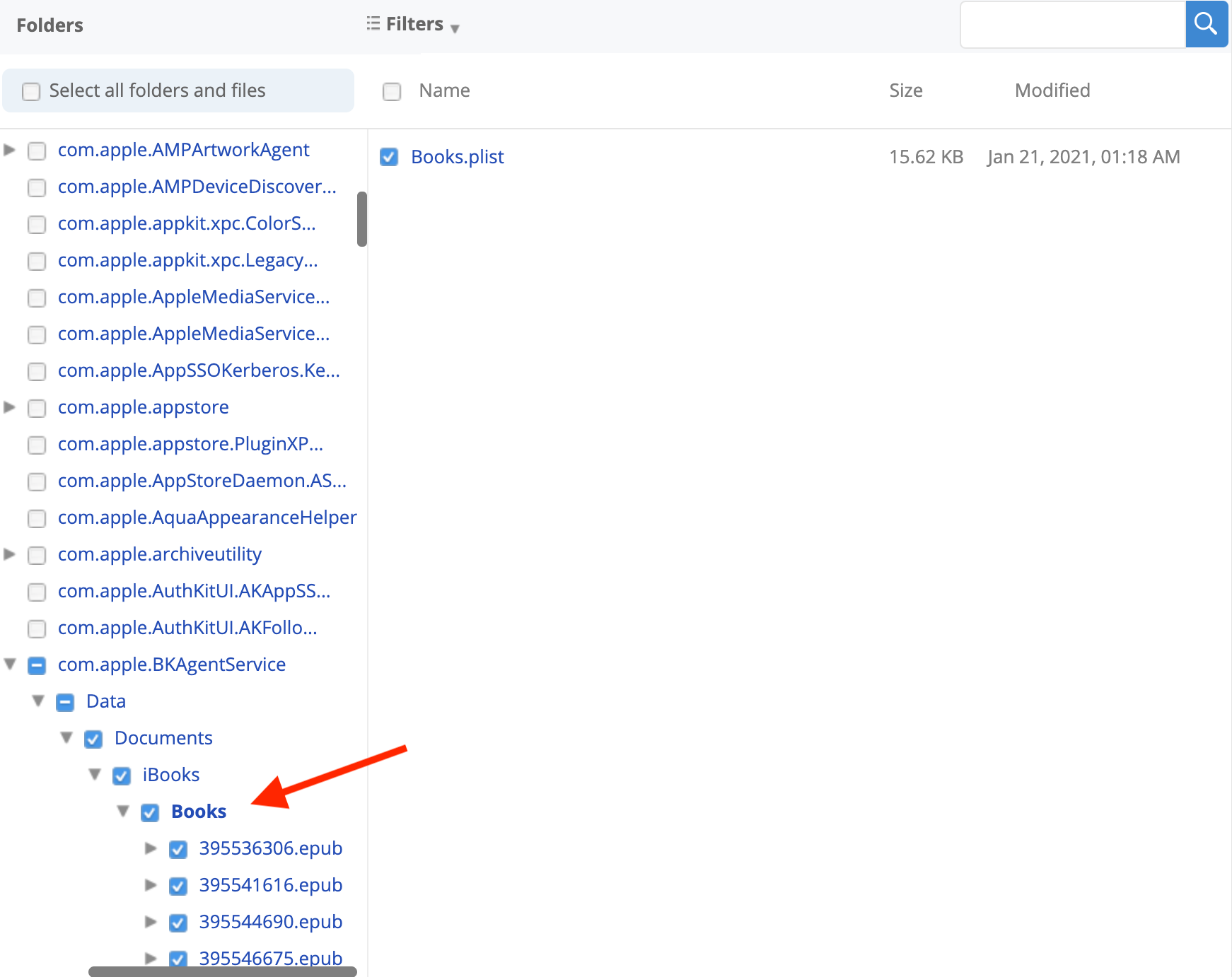
Please note: Books files have non-specific file names and it will not show the book title. Individual books are .epub files that we see as folders, and the whole folder should be restored.
5. Once downloaded, drag and drop the files from the restore you created to the appropriate folder on your computer.
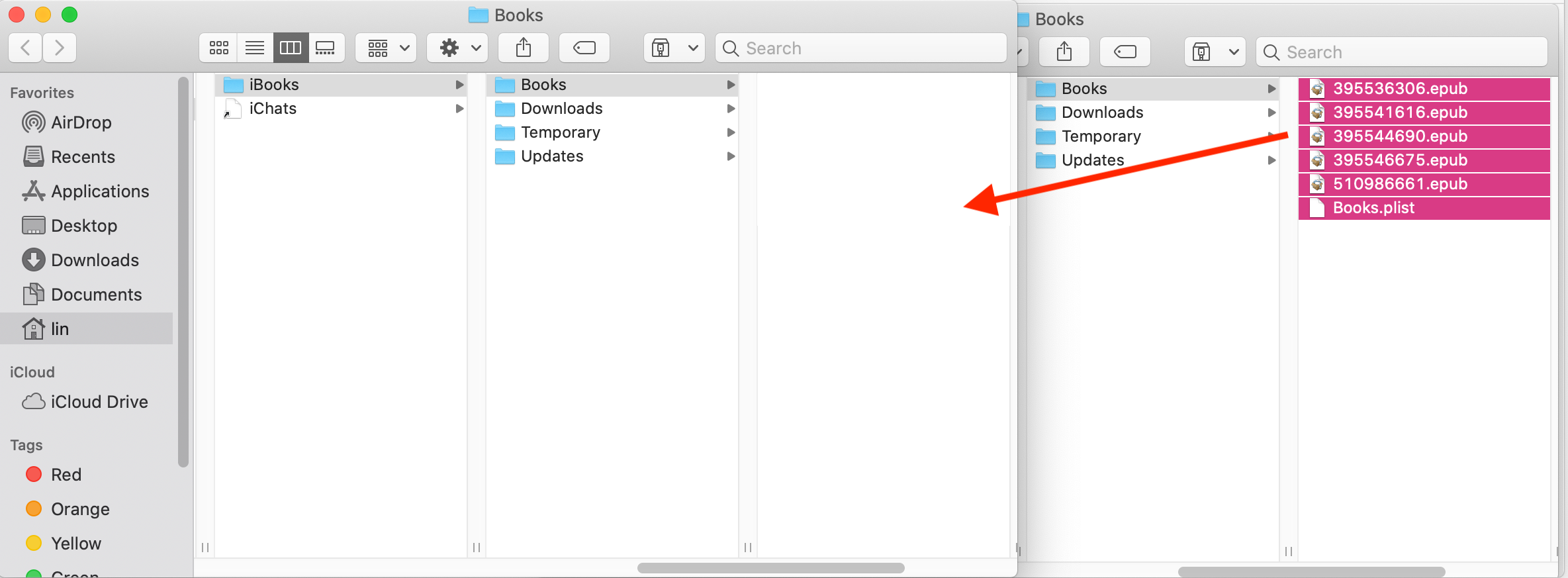
Once you have moved the files over, open the Books application on your computer to make sure that everything has restored correctly.
Articles in this section
- How to Create a Restore from Your Backblaze Backup
- How to use the restore app
- Apple Address Book Restore Guide
- How to Check the Status of your Restore Drive
- Downloading a Restore
- How do I find the Unlock Code/Encryption Key for my Snapshot drive?
- How to move files from your Restore to your Local Hard Drive.
- I have Extended Version History, how can I find my files?
- How to Order a Restore Drive
- How do I delete files from my Restore Drive?