Please note: all restore drives are formatted to the operating system of the computer the restore was created from.
How to disable encryption on Backblaze external USB restore hard drives so they don't prompt for a password at every boot or connection.
• Download and install WD Security for
• Open the WD Security application you just installed
• If prompted, unlock the drive using the drive's password (screenshots are from a Mac but the Windows version is functionally identical)
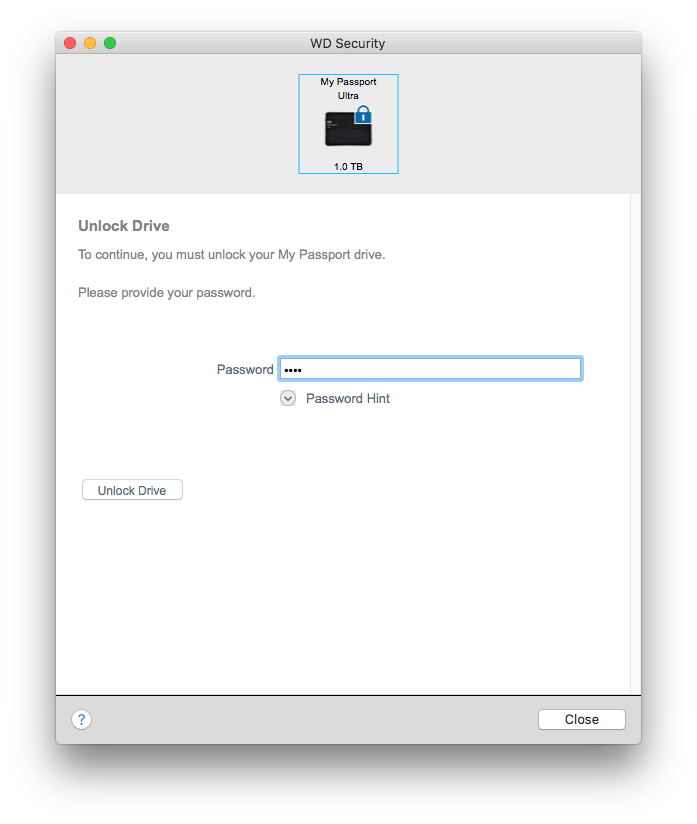
• Choose the "Remove Password" radio button, and enter the drive's password in the password field
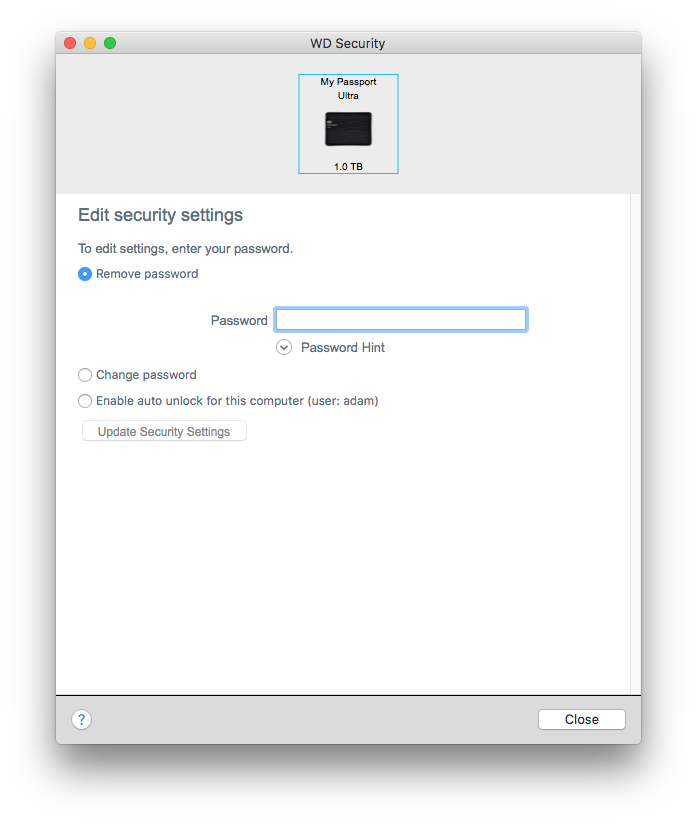
• Click the "Update Security Settings" button to remove the password
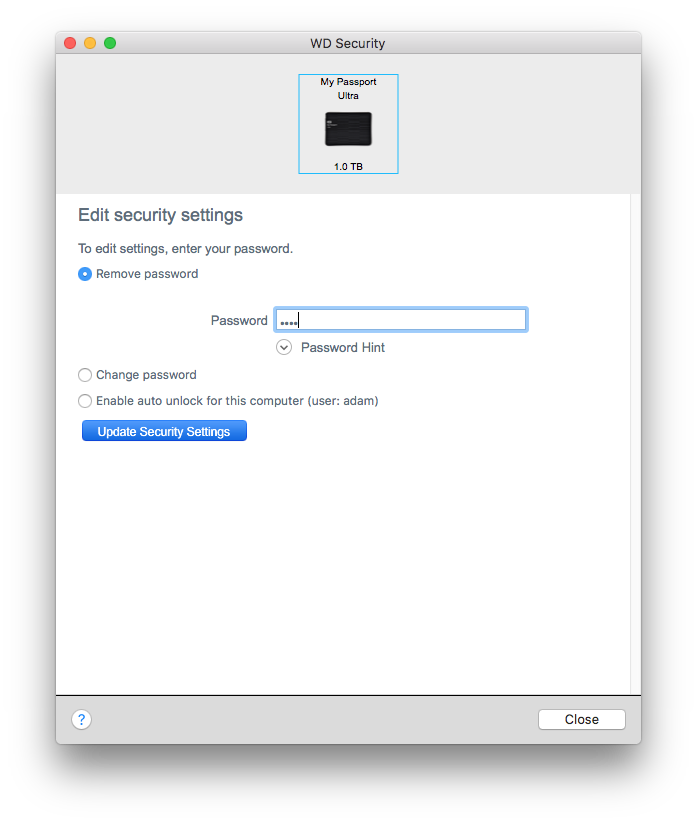
• The drive is now unlocked and will not prompt for future unlocks on any computer
Articles in this section
- How to Create a Restore from Your Backblaze Backup
- How to use the restore app
- Apple Address Book Restore Guide
- How to Check the Status of your Restore Drive
- Downloading a Restore
- How do I find the Unlock Code/Encryption Key for my Snapshot drive?
- How to move files from your Restore to your Local Hard Drive.
- I have Extended Version History, how can I find my files?
- How to Order a Restore Drive
- How do I delete files from my Restore Drive?