To removed SSO from your account, you will want to first login to your backblaze.com account and navigate to the "My Settings" page, linked on the lefthand side of the page under "Account". Once there, under "Security" select "my email".

Selecting this will trigger a popup, notifying you that at your next login you will need to provide your Backblaze password in order to gain entry to your account. Click the button labeled "Continue"
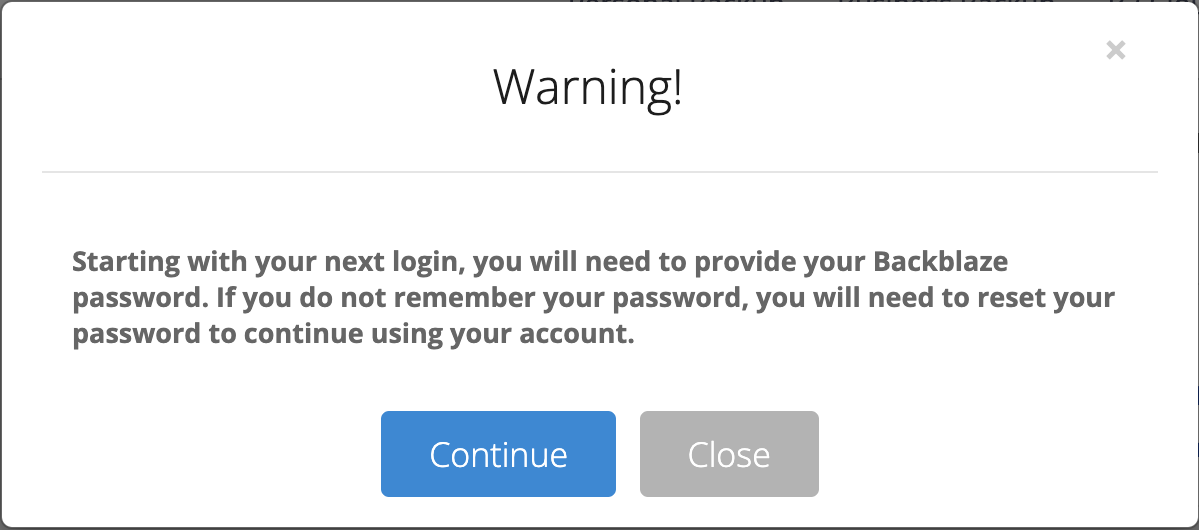
On your "My settings" page you will notified that your Sign In Settings have been updated. You will also now see that your sign in method is with your email and chosen Backblaze.com password.
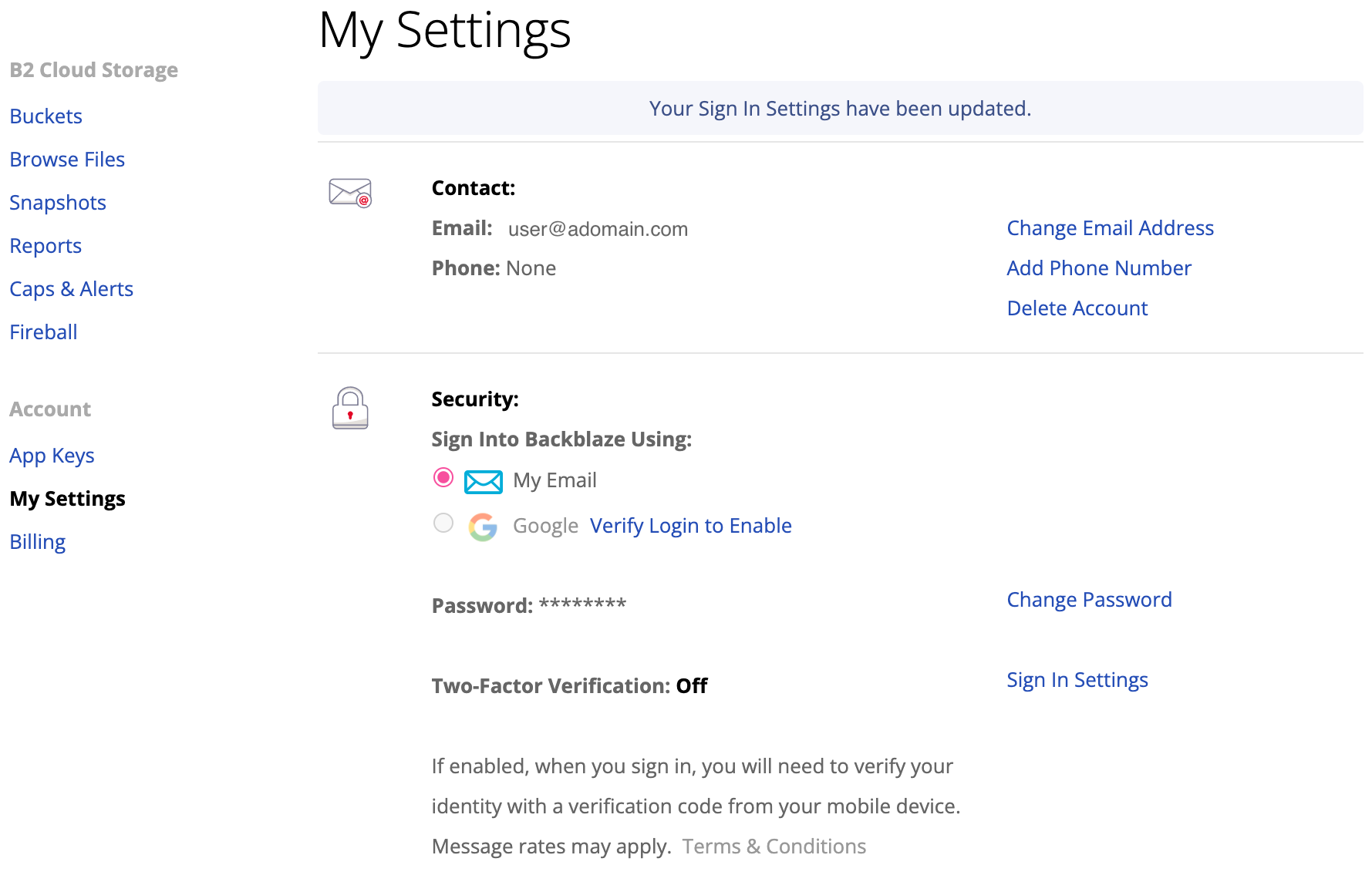
Articles in this section
- Quickstart Guide for offloading Veeam Cloud Tier backups to Backblaze B2 with immutability (v2)
- Removing SSO from your account
- Cannot Connect to Backblaze due to Security Certificate - Win
- Cannot Connect to Backblaze due to Security Certificate - Mac
- Why am I seeing "There was an issue fetching your account" when I try to login?
- Two Factor Verification Issues
- Canceling and Deleting a Backblaze Account