If you'd like to read more information regarding what Caps are for B2, how they work, and how you can edit them, please refer to this help article: https://help.backblaze.com/hc/en-us/articles/217931138-How-to-use-B2-data-caps-alerts
The Class C transaction caps are being hit with Synology because the sync check for files is running often and calling the Class C transaction--B2 list_filenames. You can edit your Synology Settings to sync less frequently, thus reducing the number of list_filenames calls being made.
To do so, go into your Synology and open up the CloudSync application.
Click on Settings for the connection to B2 Cloud Storage.
Look at the "Polling period:" field. This area allows you to toggle the frequency for how often your files are listed out. You must input, in seconds, how frequently you'd like this check to occur (i.e every 1 or 12 hours) in seconds.
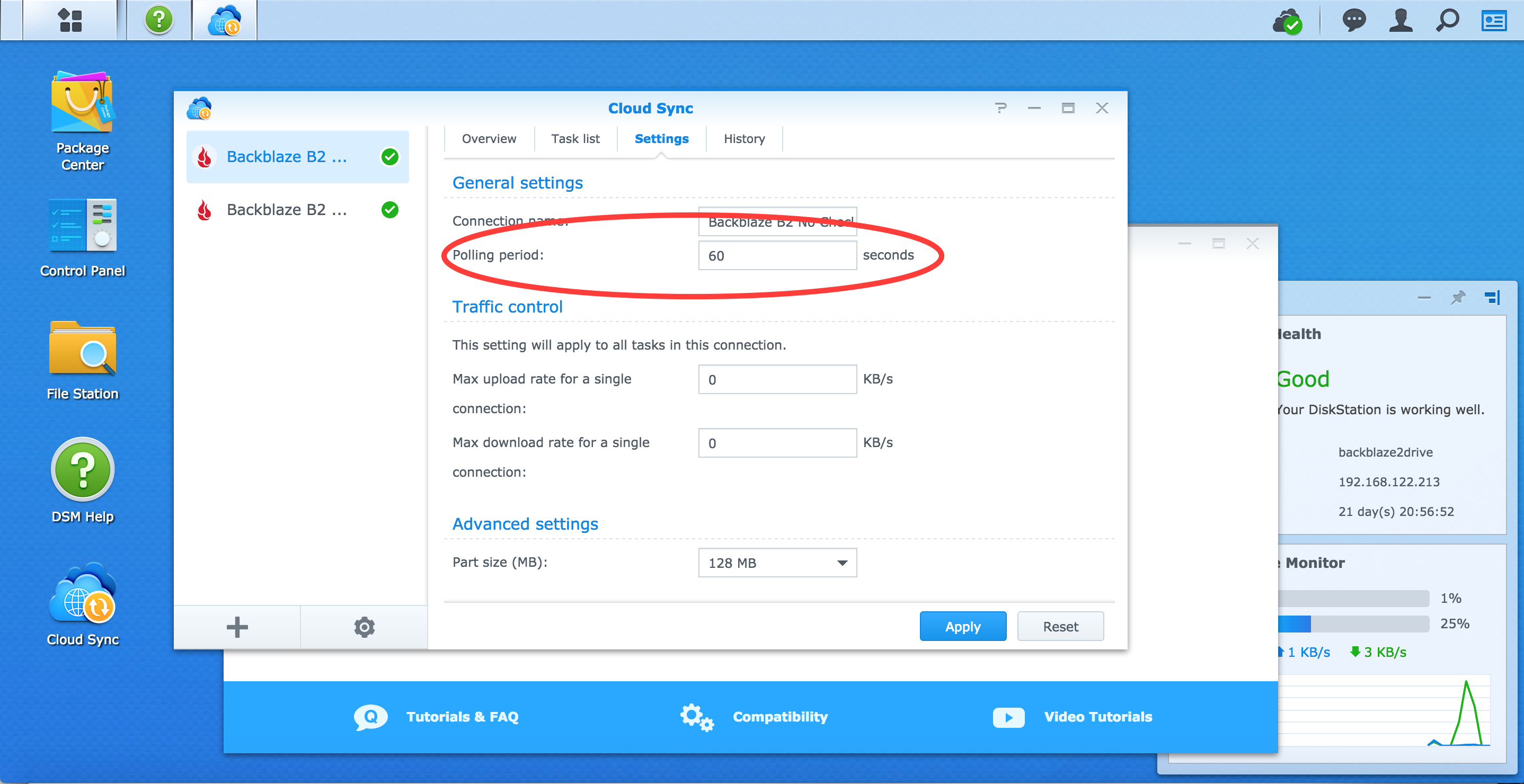
Also, make sure to edit your caps in the Caps & Alerts page to ensure that your caps aren't being reached. You can completely remove the class C transaction cap by clicking to edit caps and then check the box for 'No cap'.
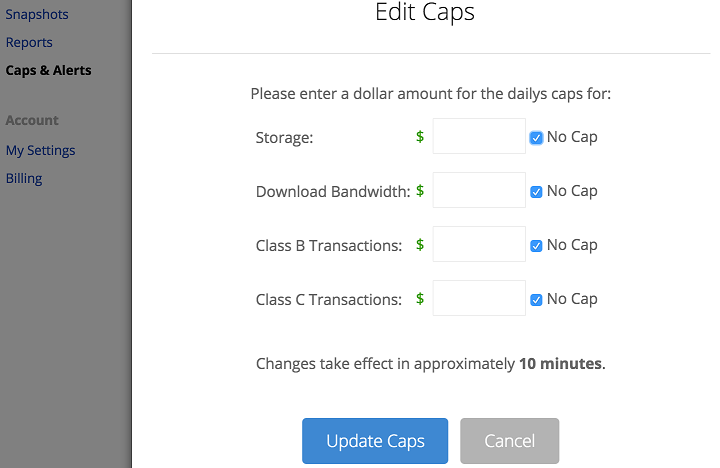
Articles in this section
- How to Gather Logs for Hyper Backup or CloudSync on Synology NAS
- Why am I receiving a 'Not Allowed' alert for Odrive?
- Why am I Reaching Class C Transaction Caps with Synology?
- Support or Feedback for MSP360 (formerly CloudBerry)
- Support or Feedback for Synology Cloud Sync
- Limitations to the B2 Web UI
