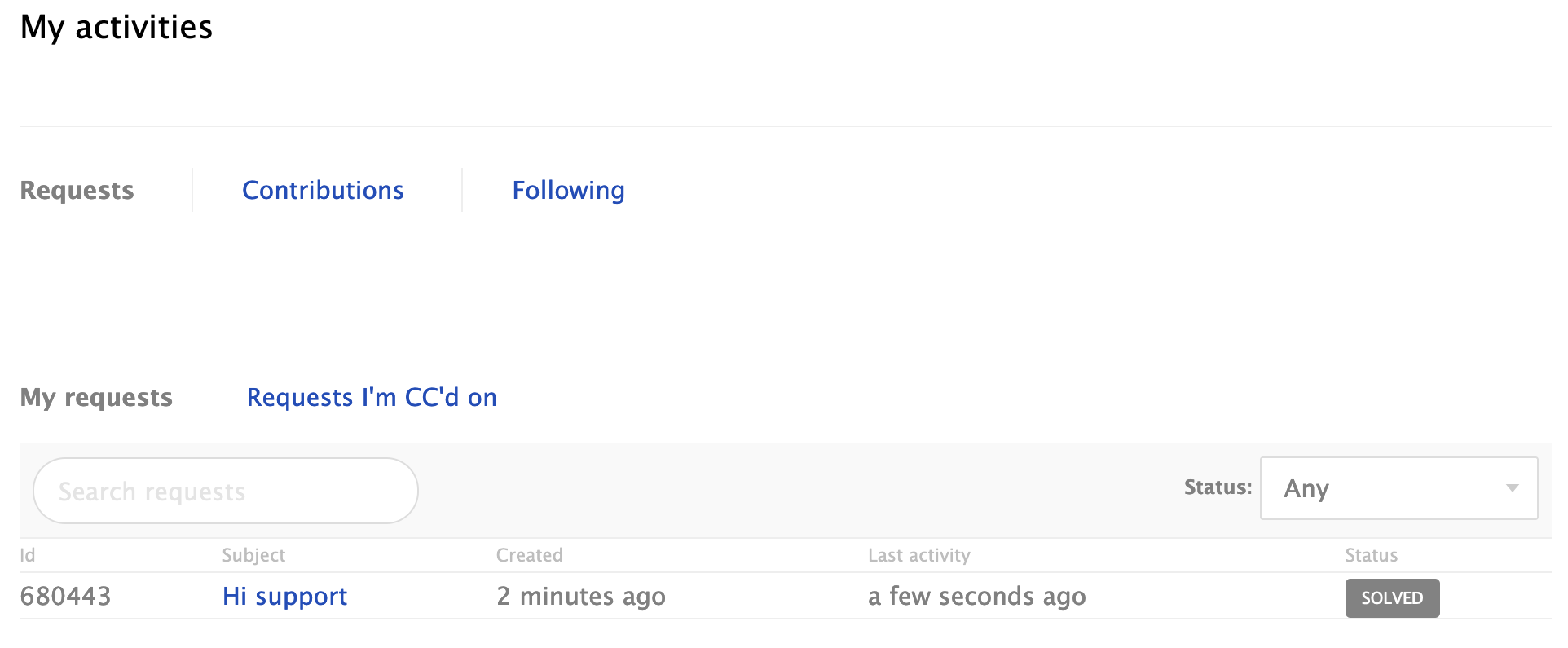When you submit a support request to Backblaze help, responses and follow-ups will be sent to the email address you enter. However, you can also check on the status of your request by creating a Zendesk account.
(Please note that Zendesk is a service outside of your Backblaze.com account, so a seperate account would need to be created to use it, as it will not simply accept your Backblaze account credentials)
1. To create a Zendesk account, first navigate to Backblaze.com, and click on the header labeled "Help" at the top of the page. At the bottom of the Help page you will see a section titled "Contact Support". From there click the button labeled "Check Request"
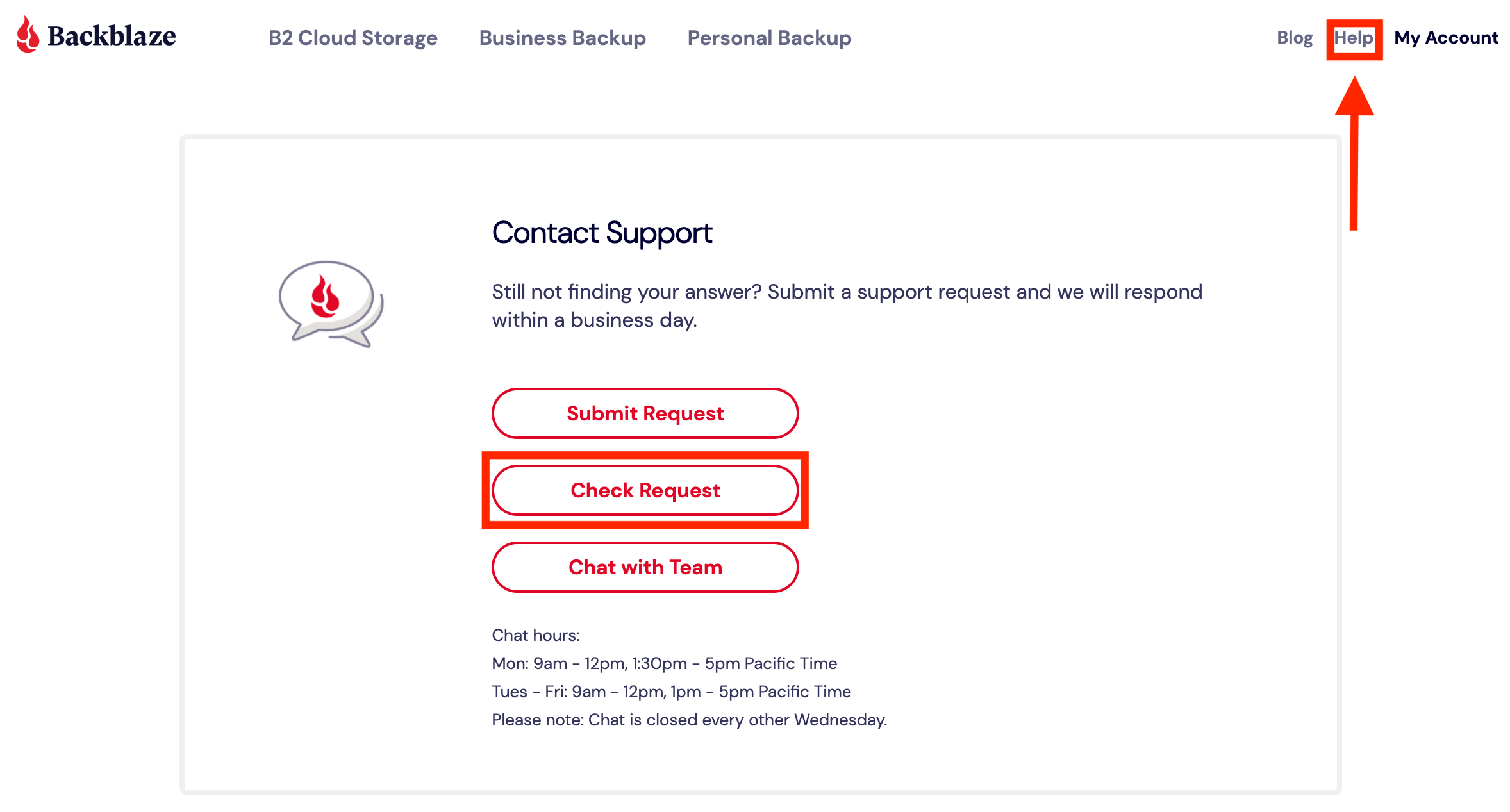
2. You will be prompted to sign in to Backblaze Help. Since you will not have already created a Zendesk account, click where it says: "New to Backblaze Help? Sign up"
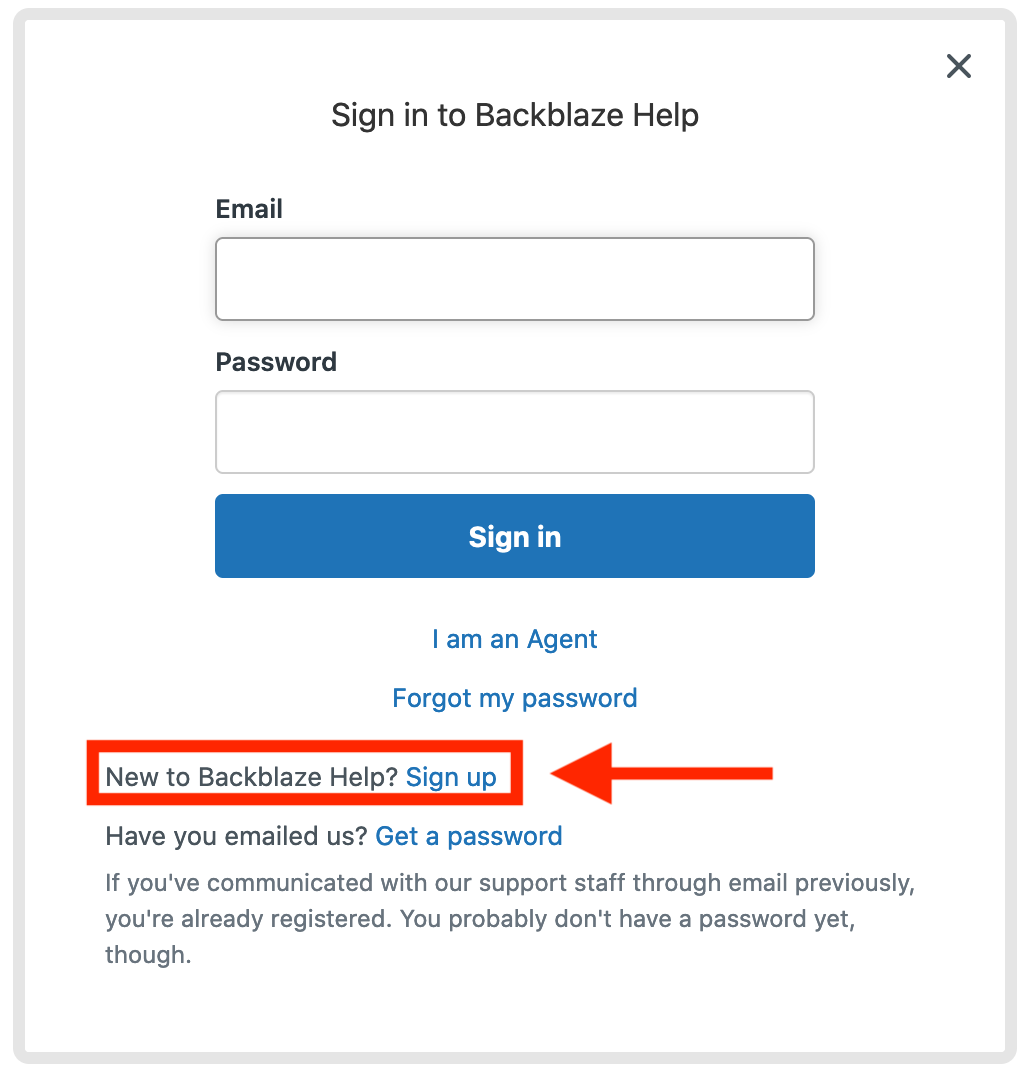
3. Enter your full name, and your email address into the provided fields and click the button that says "Sign up"
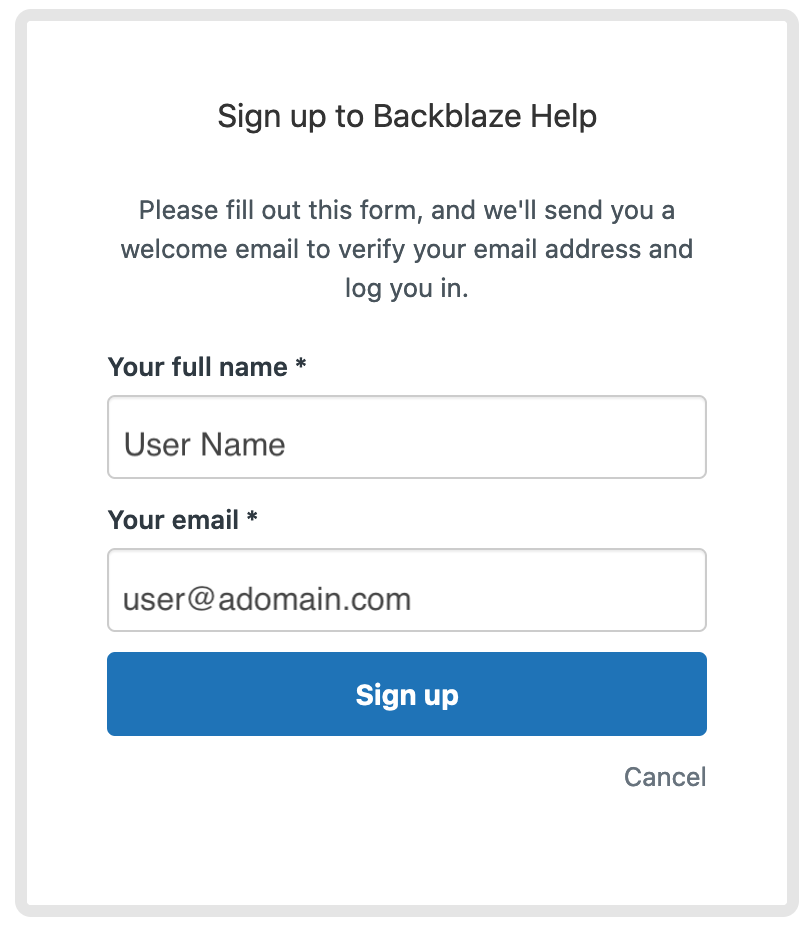
4. You will then see a confirmation pop-up displaying the name and email address you entered, instructing you to check your email in order to complete the sign-up process.
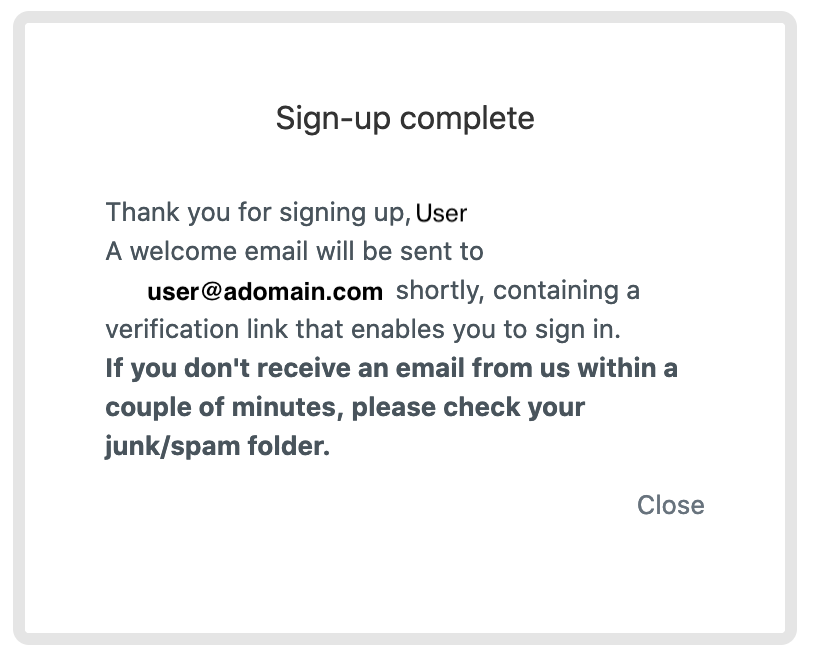
5. If you check your email, you should have received a message titled "Welcome to Backblaze Help". This email will contain a link, clicking this link will allow you to finish setting up your account.
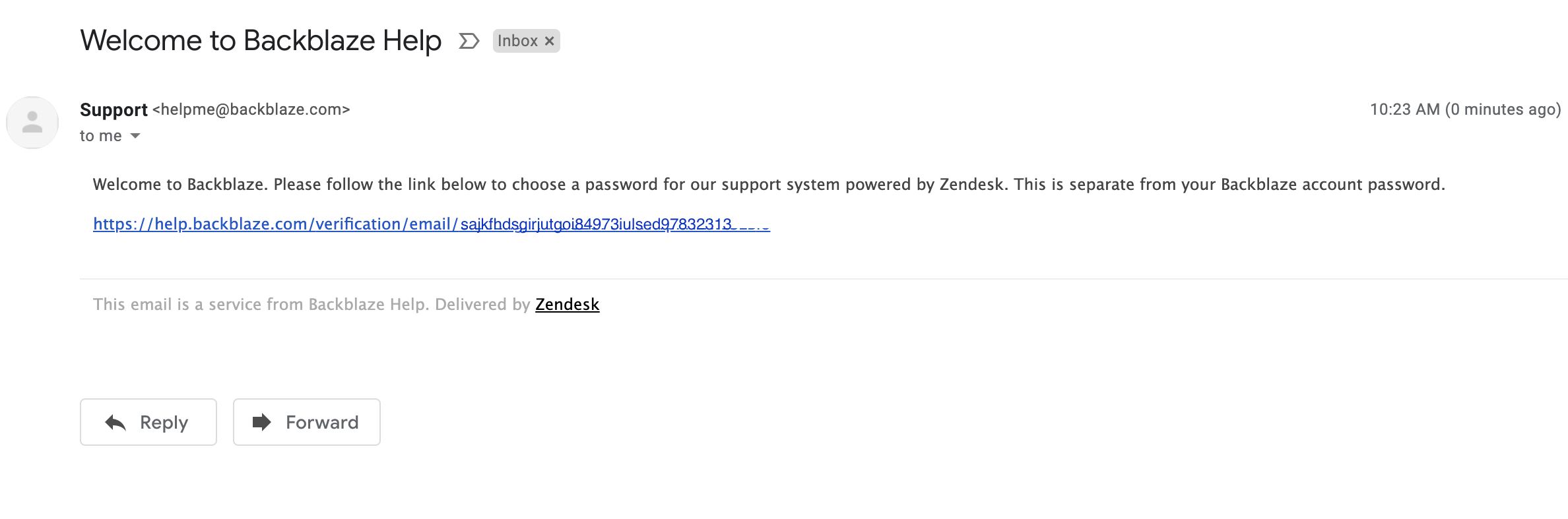
6. Once you have followed the link you will see a screen with the name you entered, this will prompt you to choose a password for your Zendesk account. Once you have created a password that meets the requirements listed below, click the button labeled "Set password"
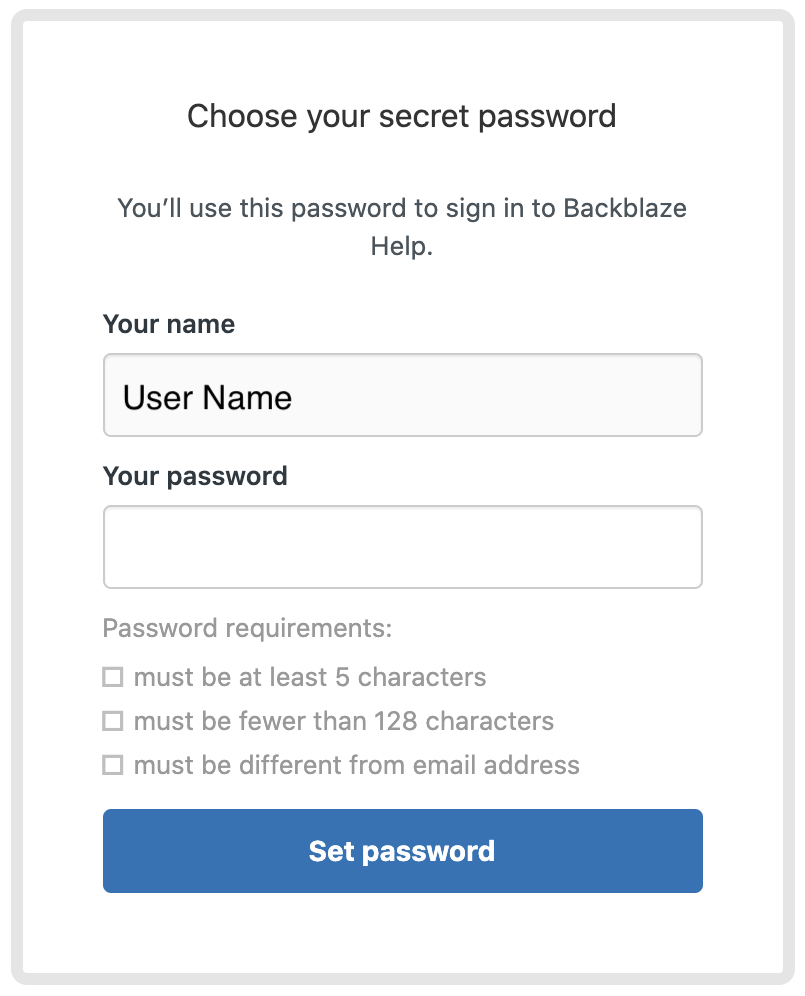
7. Once you have set your Zendesk password you will be automatically logged into the dashboard. From there you will be able view what requests you have submitted as well as the status of your requests.